The Calm app is a lifesaver for many people who find some solace for the chaos in their minds with the app which you can also use for free. If you are one of those people who is now frantically browsing the web for any answers to the questions, “Why is the Calm App Not Working”, and how to fix it, you’re not alone. Many users have been facing troubles with the app, but there’s no need to panic. The steps to troubleshoot it are easy, and we’ve got your back.
How to Fix Calm App Not Working
To fix the issue with the Calm app on iPhone and get it working again, you’ll need to hit-and-try try the methods listed below until one helps.
1. Check Your Internet Connection
Calm app needs a strong Wi-Fi or cellular connection to work, so double-check your internet connection to make sure that’s not the reason behind Calm app not working on iPhone.
2. Use the Pull-to-Refresh Feature
If you’re having trouble with the Dailies not updating in the Calm app, you can use Pull-to-Refresh to refresh the content.
Open the Home screen of the Calm app and drag your finger down on the page. This should bring a loading icon on the screen and hopefully load all the content that was causing trouble, including the Daily Calm videos.
3. Close and Reopen the App
For problems with the Calm app freezing or crashing, this is the easiest fix, but still worth mentioning in case you forget to try it. Swipe up from the bottom of the screen (or double-press the home button) to open the app switcher and swipe up on the Calm app to force close it.
Before opening the app, make sure you’re connected to Wi-Fi or your mobile data is on.
Then, reopen the app, and it should fix any app freezes or crashes. It should also force load any stuck content or resolve the issue if the content is stopping in the middle while you were playing it.
4. Restart your iPhone
If the app is still not working, the second thing you need to try is the good old fix for restarting your iPhone. It can often clear up minor glitches you’re facing.
5. Update the App
The latest versions of the app often fix technical issues with the app. This includes any glitches that might be preventing the app from working properly on your iPhone. Go to the App Store on your iPhone and then, install any pending updates for the Calm app.
6. Enable Background Refresh
If Background Refresh is not enabled for the Calm app, it can cause troubles with the app, including making it stuck on the ‘Take a deep breath’ screen.
1. To enable background refresh, open the Settings app on your iPhone.
2. Scroll down to the list of your apps and tap on the Calm app.
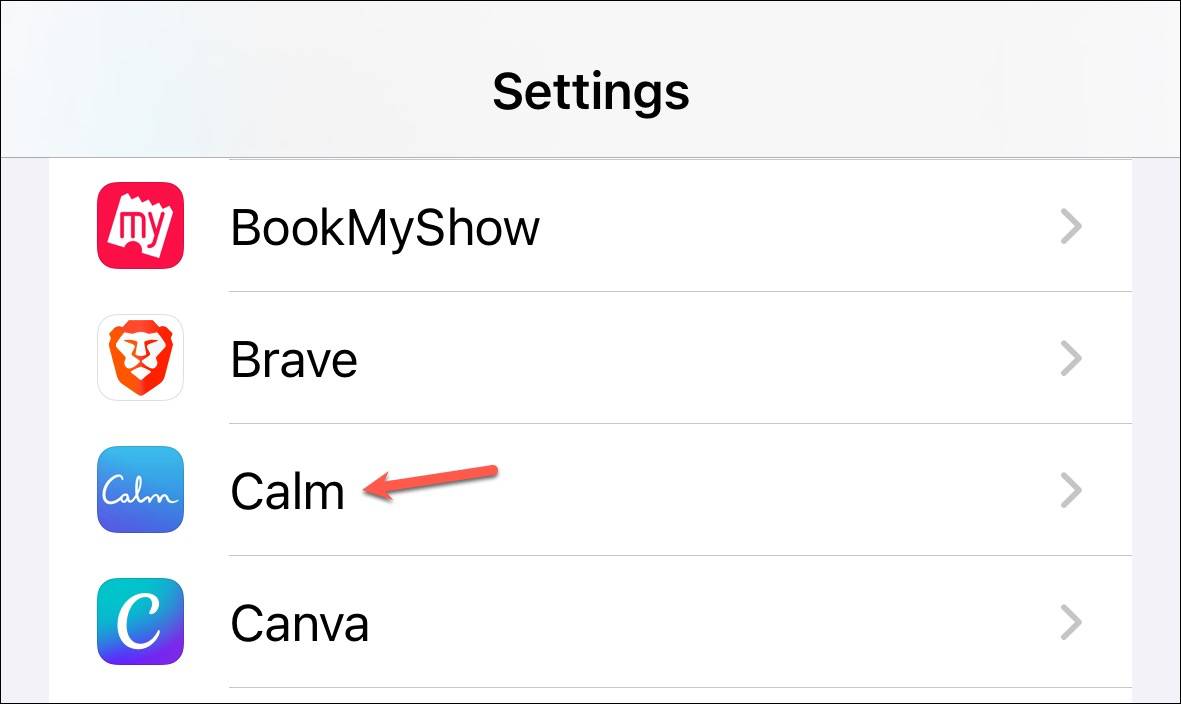
3. Then, make sure that the toggle for Background App Refresh is on.
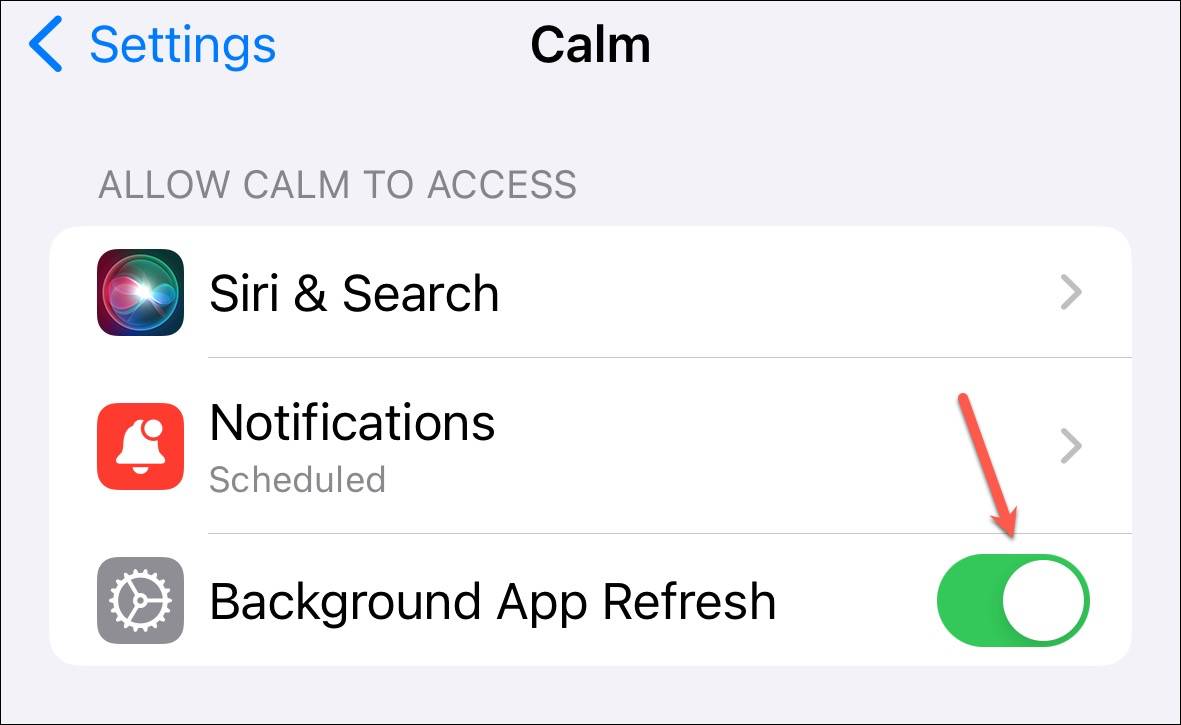
7. Log Out of Your Account and Log Back In
If you’re facing trouble with content syncing and loading, log out of your account once and then log back in. This should force syncing of the content and all your meditations, Dailies, etc. should start loading now.
8. Disable any VPN
If you are connected to any VPN on your iPhone, disconnect it and then reopen the Calm app. Not all VPNs are reliable and can cause connectivity issues.
If the app starts working fine now, you’ve found your culprit. Keep the VPN disconnected whenever you want to use the app.
9. Delete the Downloads
If your content keeps stopping in the middle and none of the above fixes have worked for you, try deleting any downloaded sessions from your device.
1. Open the Calm app and navigate to the Profile tab.
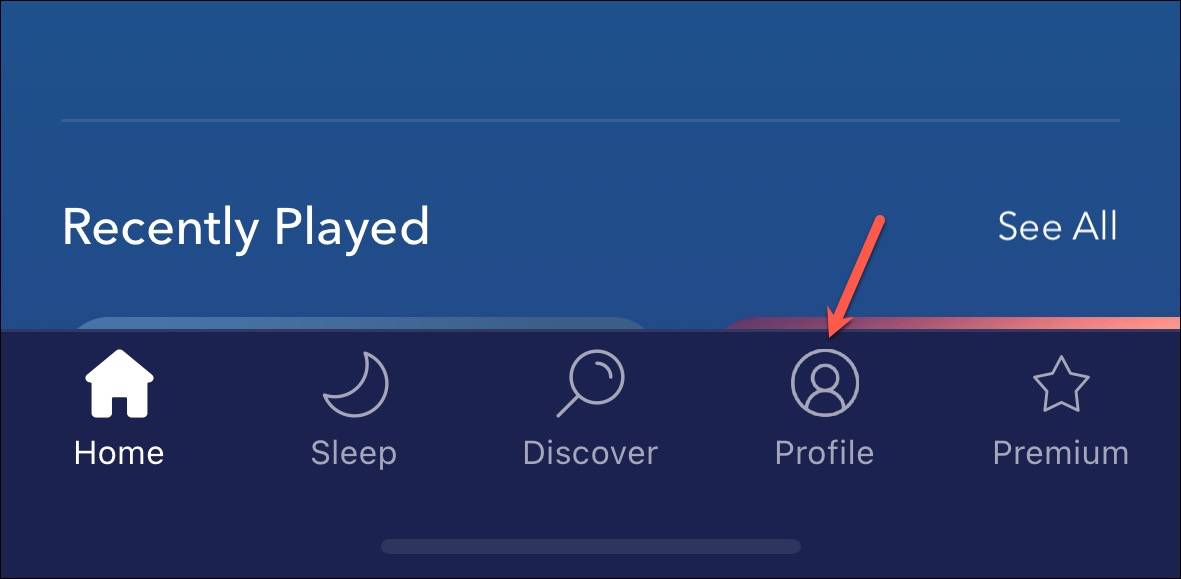
2. Tap the Settings gear in the top-left corner of the screen.
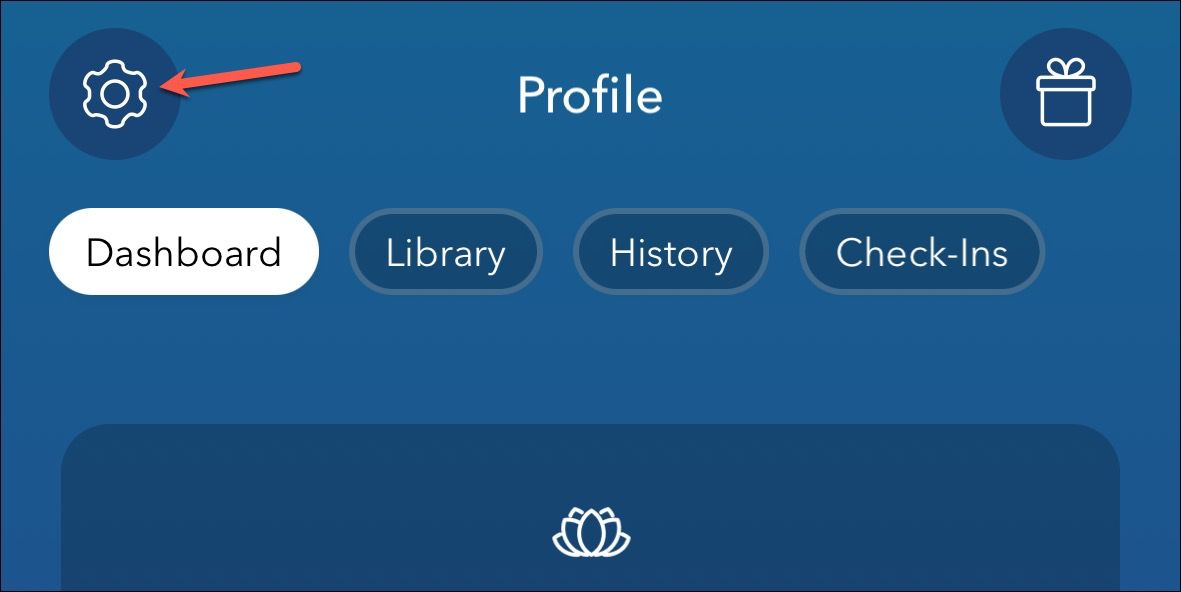
3. Go to Downloads and delete the type of content you’re having trouble with. You can redownload them at any time from the app. This should fix the problem for you.
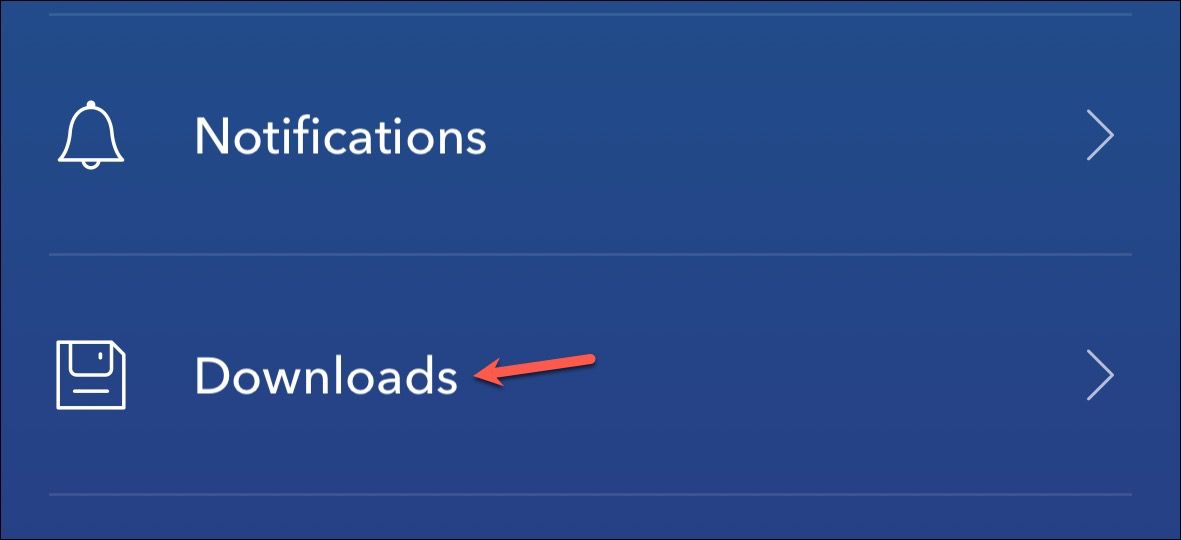
10. Delete and Re-install the App
If nothing else has worked till now, you need to delete and reinstall the app. While deleting the app, make sure that you don’t delete your Calm account in the process. If you haven’t yet created a Calm account, create one before proceeding so you can get back your data after you reinstall the app.
FAQs
Why is Calm App Stuck on Take A Deep Breath?
The Calm app greets you with the infamous “Take A Deep Breath” screen, which is as much their approach to meditation as it is a reminder to the user. But the very same screen has become the source of trouble for many users since the app gets stuck on this screen.
If this is the case with you, the fix ‘Enable Background Refresh’ listed above will help you.
Calm App Not Playing Scene?
- Some scenes need to be downloaded before you can use them; it is possible that the scene hasn’t downloaded on your device. Check your internet connectivity and make sure your Internet is working fine.
- If the video for the scene is not playing, make sure that you have the corresponding option enabled. Tap the Mountain icon from the top-left corner of the screen. Then, enable the toggle for Play Scene Video.
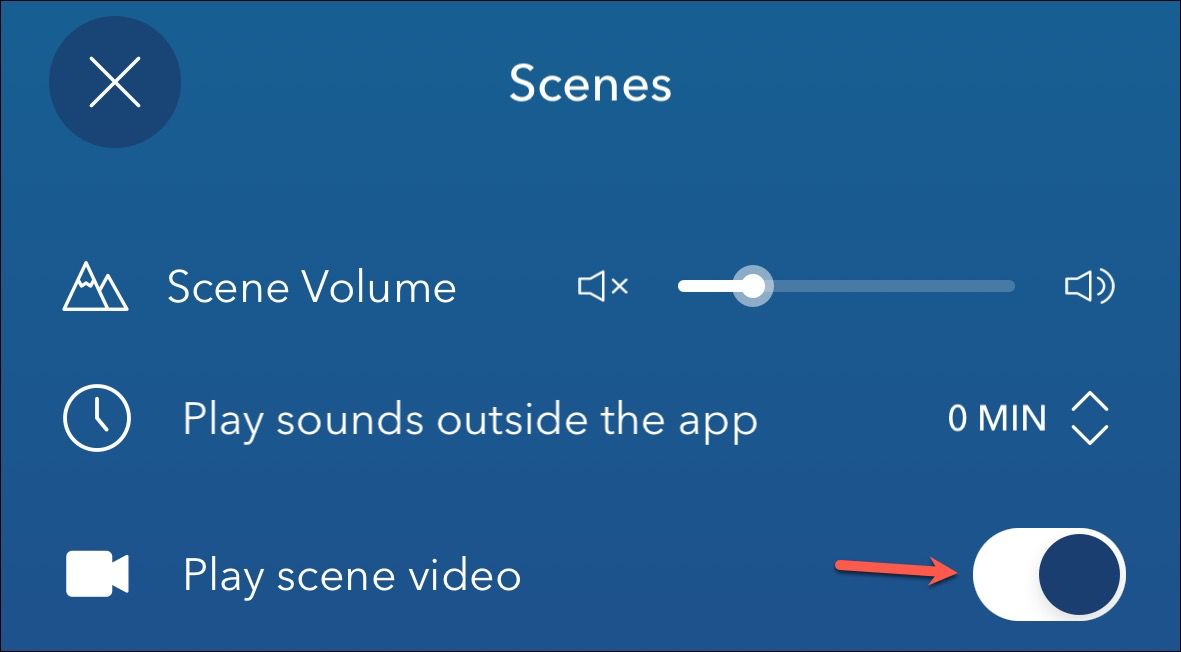
Calm App Not Playing Background Scene Sounds?
- If the background sound is not playing for scenes, first ensure that there is no minimized player on your screen. Even if the content itself is paused, scene sounds won’t play as long as you have the player bar on the screen. Tap X or swipe down on the player to dismiss it.
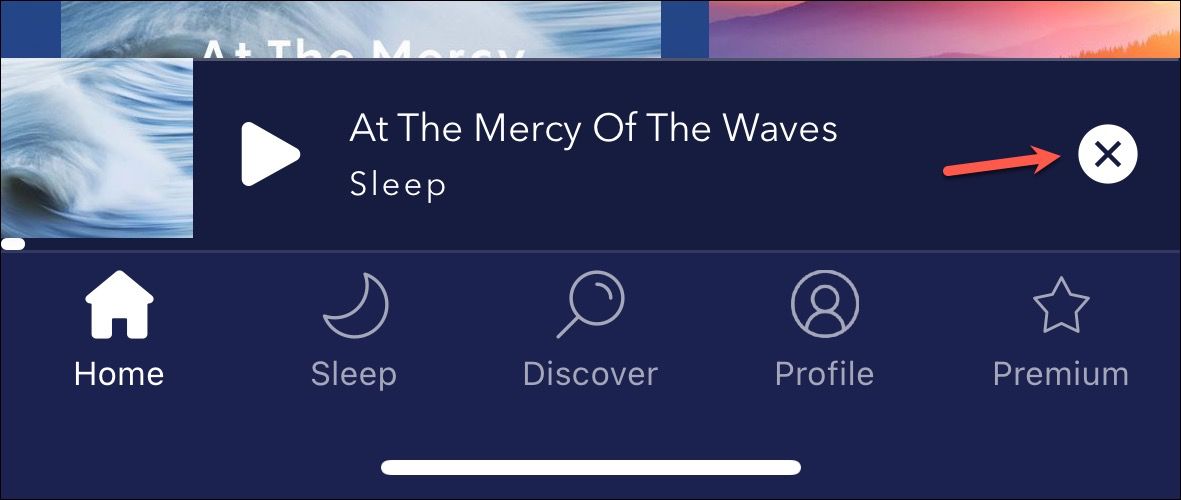
- If the player is not the problem, check the sound for background scenes. Tap the Mountain icon from the Home screen. Then, check that the Scene Volume is not set too low or on zero.
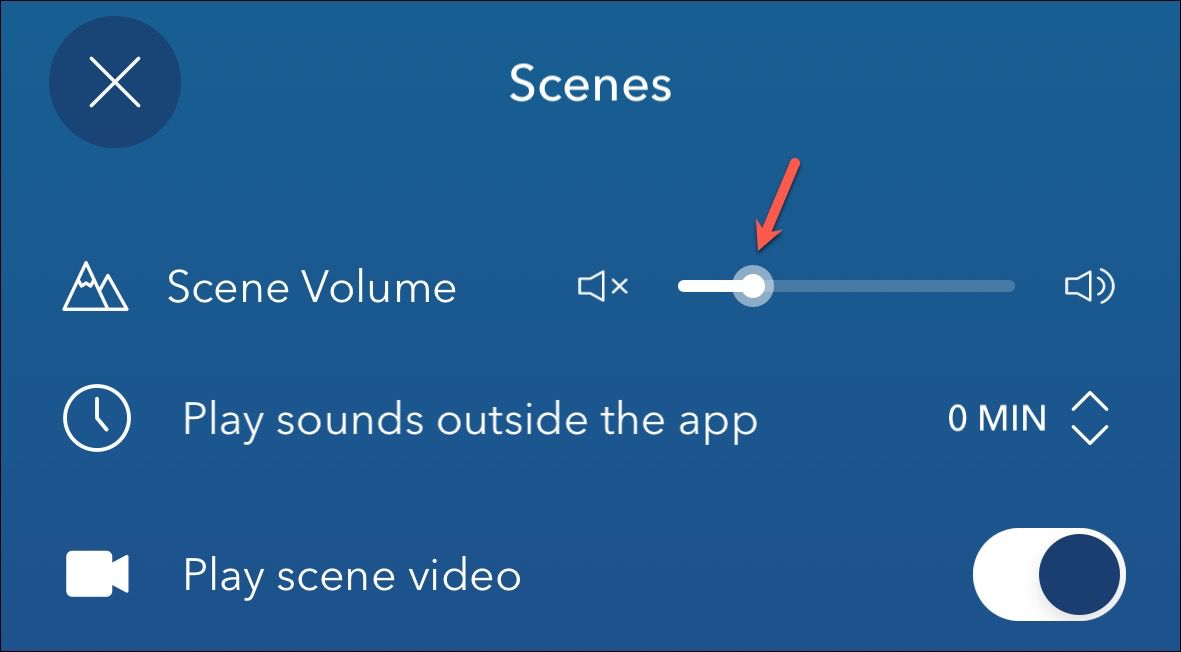
- Make sure that the background scene you are using has a sound associated with it and is not one of the two silent scenes, Silent Earth and Silent Clouds.
Is the Calm app not playing when Phone is locked?
- Android users can face this issue where their meditations stop playing when the phone is locked if they have battery optimization enabled for the app. Ensure that you disable the Optimize Battery Usage setting for the Calm app on your Android phone.
- If you are facing this issue on your iPhone, try the fixes in this guide, check that Background refresh is on for the app and that you’re not using Low Power Mode.
Why Does Calm App Keep Stopping
Calm App can crash or freeze due to unpredictable reasons. However, the fixes in this guide should help you get the app working again.
Calm App Not Recognizing Subscription?
- If you paid for the Calm subscription but still cannot access the Premium content in the app, make sure that you are logged is using the correct account. If the account is correct, log out of your account once and log back in.
- However, if you purchased the subscription through the App Store on iPhone and are still facing troubles, go to Profile > Settings > Manage subscription and use the Restore Purchase option to sync your subscription.
Calm App Not Working on Apple Watch?
The Calm App is available to anyone with an Apple Watch. But there is no option to log in to your account. So, if you’re a Calm subscriber and wondering why your premium content is not available on your watch, there you go. However, if you’re unable to get the app, Calm App is available only on watchOS 6 or later.
Final thoughts
Calm app is a popular choice for users who want a digital meditation and relaxation tool but unfortunately, the app isn’t free of technical glitches and issues. If the question why is the Calm app not working become a source of anxiety for you, this guide should help you with it.

