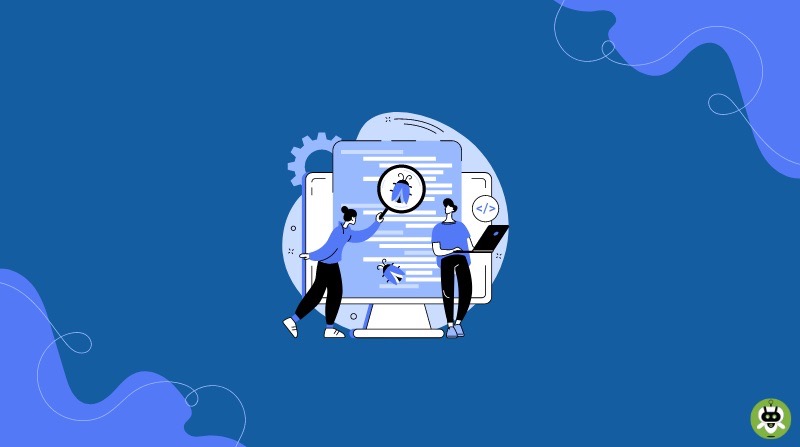While Macs have a reputation for being more secure than Windows computers, they are not invulnerable. Antivirus software is a crucial line of defense in this case, and Total AV is a popular choice. It can be frustrating when it stops working, and it becomes essential to get it up and running to protect your device. If you’re encountering problems like Total AV not working on Mac, don’t panic. This blog post will walk you through common issues and troubleshooting steps.
How to Fix Total AV Not Working on Mac
There’s no way of knowing what the reason behind your woes is, and the only way to find a fix is with some trial and error. So, let’s get going.
1. Check Your Internet Connection
If you’re having trouble accessing some features of the anti-virus software, check your Internet connection first. While some core functionalities of the app work offline, it needs a good internet connection for the whole suite of features to work. If your internet connection is not the issue, move on to other fixes.
2. Adjust Permission Settings
Total AV needs full disk access to work properly. To allow full disk access, follow these steps:
1. Open the Settings app on your Mac.
2. Navigate to Privacy & Security from the menu on the left.
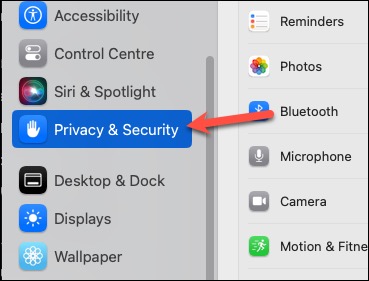
3. Click the option for Full Disk Access.
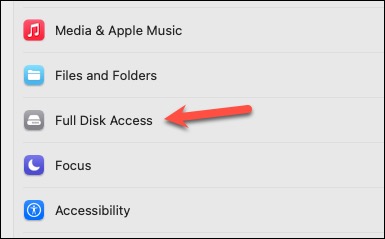
4. Make sure the toggle next to Total AV is enabled.
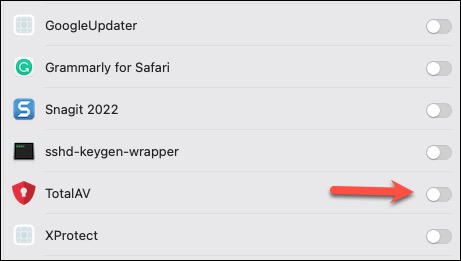
5. Enter your password to modify the settings. Then, quit and re-launch the Total AV app on your Mac.
After giving Total AV the necessary permissions, it should start working fine. If it already had full disk access, move on to the next fix.
3. Restart your Mac
Before diving anymore into the fixes for Total AV not working, restart your Mac. Sometimes, a simple restart can resolve the issue by refreshing the system and eliminating any temporary glitches.
4. Check for Updates
Outdated software can cause unintended issues, so make sure that your Mac and Total AV are updated if you’re having trouble getting Total AV to work.
To update Total AV, follow these steps:
1. Open the Total AV app on your Mac and check for available updates.
2. If updates are available, install them and restart your Mac.
To update your Mac, follow these steps:
1. Click the Apple Logo from the menu bar and select System Settings.
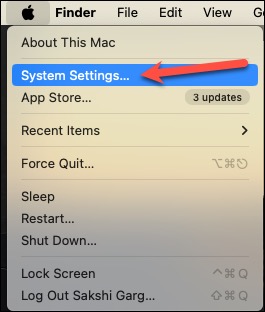
2. Then, go to General from the menu on the left.
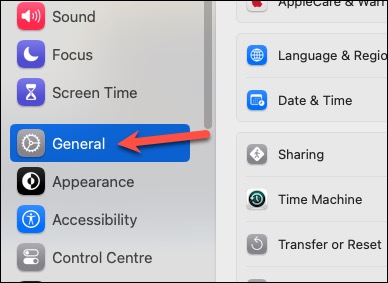
3. Go to Software Update and install any pending updates.
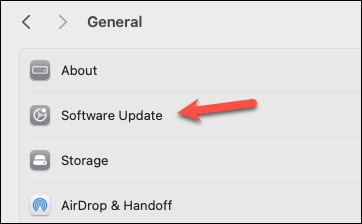
5. Resolve Conflicts with Other Applications
Look for any other security software or applications that might interfere with Total AV and consider temporarily disabling or uninstalling them to see if this resolves the issue.
6. Uninstall and Reinstall Total AV
A faulty installation of Total AV could be the culprit behind this issue and make the software go haywire.
Uninstall Total AV:
1. To uninstall it, click Total AV from the menu bar.
2. Select Uninstall Total AV from the menu.
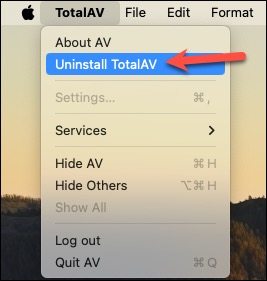
3. Enter your Mac password to authorize and click OK.
Reinstall Total AV:
1. Go to the Total AV website and download the latest installer package.
2. Open the downloaded file.
3. Double-click the package icon to begin installation and follow the on-screen instructions.
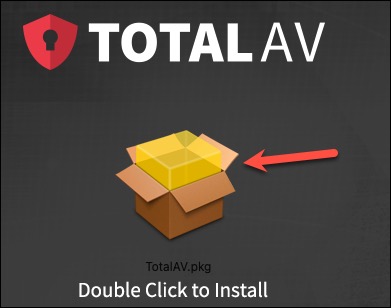
7. Contact Total AV Support
If you’ve tried all the above steps and Total AV still isn’t working, reach out to Total AV’s support team for further assistance. They can provide more specific assistance based on your exact issue.
FAQs
What are Some Common Reasons for Total AV Not Working on Mac?
It’s possible to face issues with Total AV on your Mac for a gamut of reasons, but some popular ones include:
- Outdated Software: If the software versions for your Total AV or macOS are outdated, it can lead to unexpected errors like this one.
- Installation Errors: Sometimes, there could be issues with the installation of Total AV – it could be corrupt or not installed properly – which can create problems with its functioning.
- Permission Settings: If Total AV does not have the required permissions on your Mac, it will not work correctly.
- Conflicting Applications: Total AV can face issues with its functionality if there are any other third-party security or cleaning software on your Mac that could be interfering with it.
Does Total AV Work on Macs?
Yes, Total AV does work on Mac, and it can protect your Mac against a number of malware, viruses, and threats that are on the rise. It can catch malware for Macs with more than a 99% detection rate.
Does Mac Need Total AV Software?
While Macs are known for their security, they are not completely immune, and Mac-specific malware exists. However, you must know that third-party anti-virus software can impact the performance and battery life of your Mac.
Final Thoughts
It can be frustrating when Total AV does not work properly, but fortunately, the steps to troubleshoot this issue aren’t too difficult. By following these steps, you should be able to resolve the issue of Total AV not working on Mac and get things working like clockwork again.