Let’s see how you can enable Facebook Messenger chat heads on Android. Ever since Facebook has given us a separate app to handle our chats, life has become easier. But did you know about the chat heads feature that strives to make our lives even better? It happens to all of us that we receive an important message right in the middle of doing something else. We switch apps, and we may be distracted long enough and forget what we were doing in the first place. At other times, new messages interrupt us while we watch any video.
However, once you enable chat heads on the Messenger app, you will be able to not just respond to chats without having to switch apps, but you can easily continue doing whatever you were doing earlier as well. If you are a multitasking enthusiast who likes to keep in touch with people in your circle, then be ready to make chat heads your new best friend!
Enabling chat heads on your Messenger app allows you to receive new messages on your screen over any other app that you might be using. Without needing to switch over to the Messenger app, you can easily read and immediately respond to your chats as well. Appearing as small circular icons on your screen when you receive a new message, chat heads make it tons easier to multitask. Further, with its customization options, you can easily change their appearance to your preference and the best part is that closing them is as easy a matter as swiping down on the screen of your device.
Steps to Enable Facebook Messenger Chat Heads on Android
Convinced about this hassle-free way of communication? Then simply follow these steps and experience the ease and convenience of chat heads:
Step 1: Install Facebook’s Messenger app
This goes without saying that you absolutely need to have the app installed on your device. If you don’t, you can head to the Play Store and search for the Messenger app. Once you find the right one, have it installed.
Step 2: Open Facebook’s Messenger app
After successful installation, open the app and log in using your Facebook credentials.
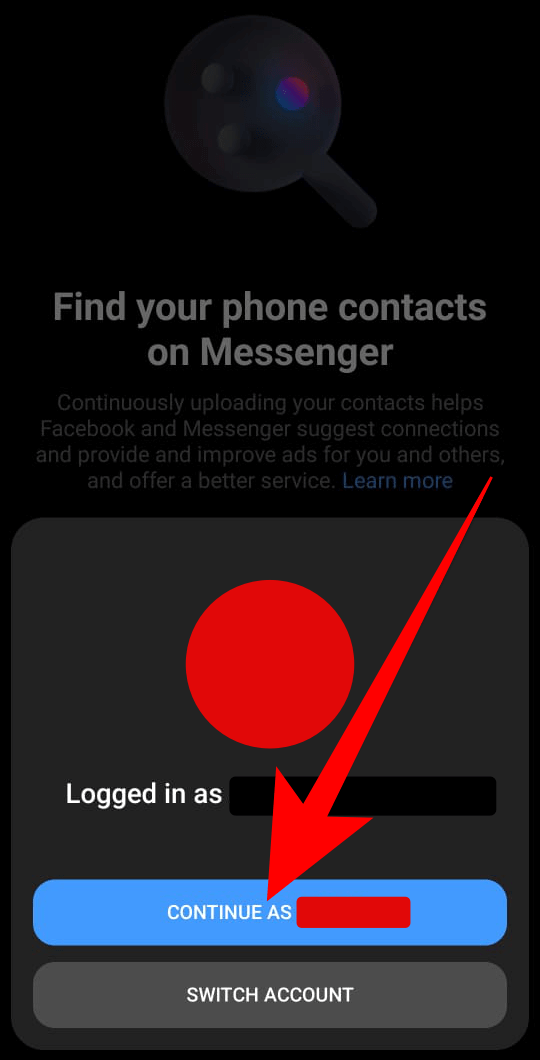
Step 3: Access Settings in the Messenger app
After logging in, spot the menu icon in the top-left corner of the app’s window. Look for Messenger Settings in the menu and tap on it.
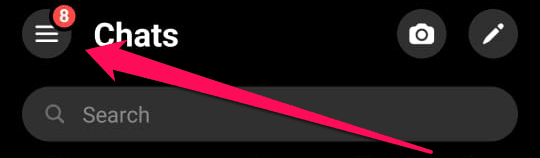
There, under Preferences, you’ll find an option named Bubbles. Tap on it to open.
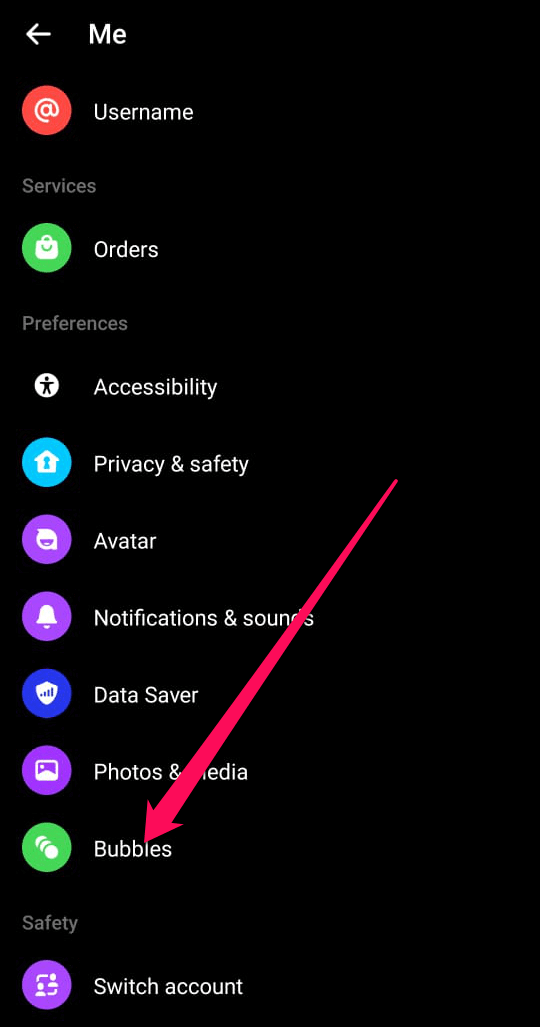
Step 4: Select Enable Chat Heads
You will then have to choose whether to allow all chats to appear as chat heads or select specific ones that you prefer to access quickly. In the future, if you ever to switch this feature off, this is also where you can disable all chat heads as well.
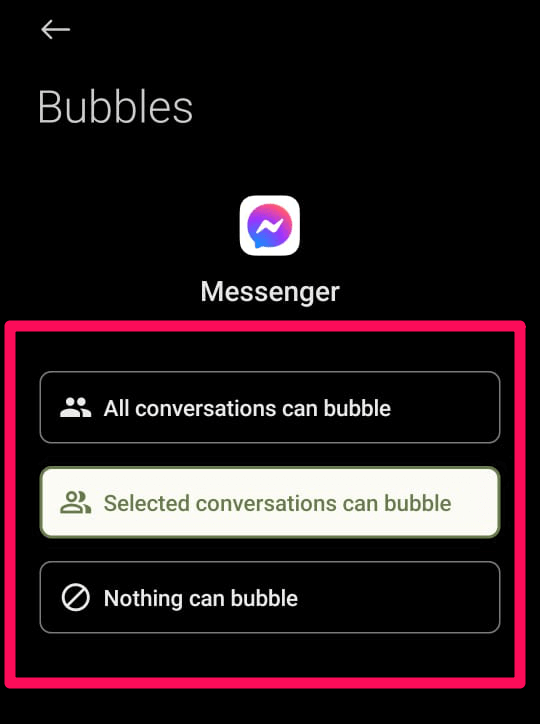
Step 5: Ready to use Chat Heads
Once you have enabled chat heads as per your preference, wait till you get a new message to see the magic! The new message will appear on your screen as a chat head and you will not be required to open the Messenger app to respond to it. You can simply tap on the chat head to land directly in the chat. And yes, you can reply to the chat through the chat head as well!
Indeed, chat heads are a strong tool for prioritizing your chats and staying ahead in the socializing game. After all, everyone appreciates a quick response! Additionally, it is extremely convenient as it effectively caters to your multitasking needs as well. Not having to open the Messenger app saves a bit of your time and lets you be more productive if you select the right option for chat heads to prioritize your chats.
Hence, the Messenger chat heads feature is indeed your best friend who does not compromise your productivity. Enable the feature and use it wisely! Hope you learned how to enable Facebook Messenger chat heads on Android.

