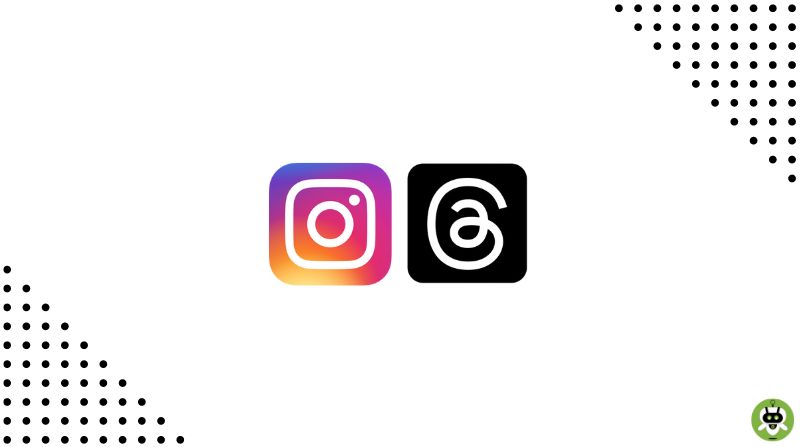In this article, you will learn how to share Threads profile in your Instagram Bio. After Twitter’s devastating fail the Thread app from Meta lets you post Threads that are 500 characters long. Along with photos, links, and clips (up to 5 mins). Due to Musk’a bombing on the Twitter app, Zuckerberg saw and claimed the opportunity by introducing this app. Zuckerberg didn’t try to be different and that is why the UI is also very similar to Twitter.
Because of this rivalry, the Threats application has gained millions of followers in a matter of days. Around 30 million people opened their threats account. If you haven’t already we recommend you to do so.
The developers deliberately tied the new app with Instagram to give the users a feeling of home. Now, you might want your Instagram followers to directly visit your Threads account from your bio. And this is done with a simple procedure. All you need is the link to your new Thread account, and paste that link into your Instagram’s link section.
Share Threads Profile in Instagram Bio
- First things first, open the Threads app on your phone.
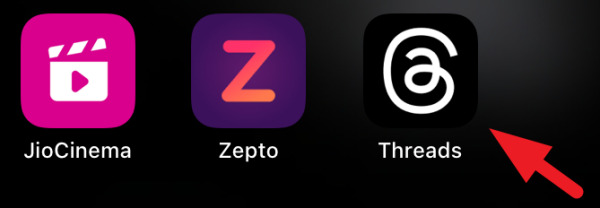
- In the bottom right corner, you will see an icon representing your profile. Click on it for the next step.
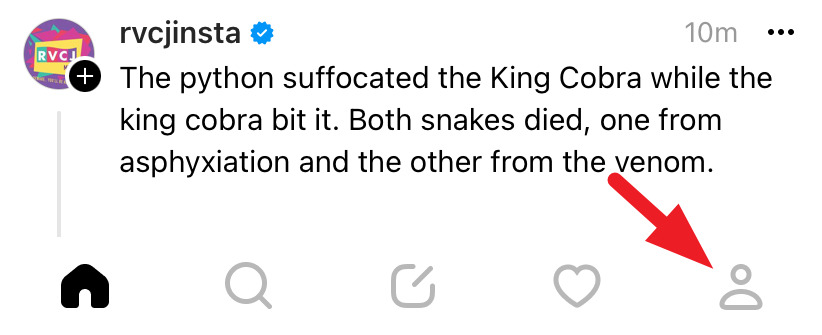
- You will see a “Share Profile” option. Press on that option so you get a pop-up.
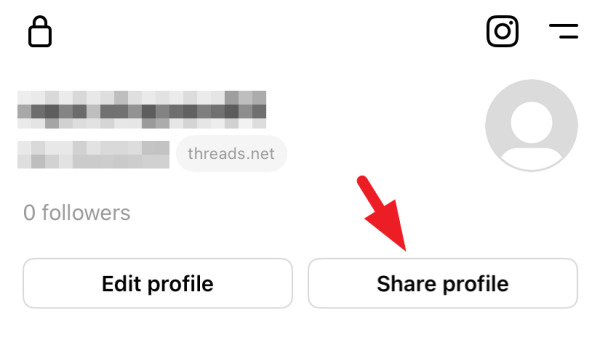
- Simply, copy the address.

- Once the link is copied you can close the Threads application and open your Instagram app.
- Again, in the bottom right corner, you will see an icon representing your profile. Click on it.

- You will see the option for “Edit Profile“.
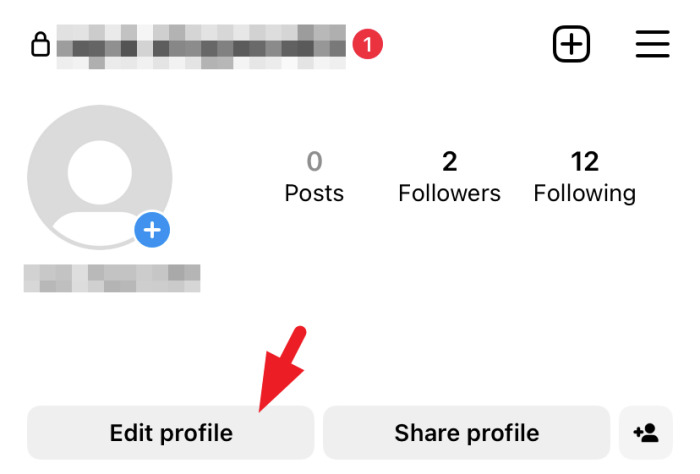
- After entering the option you will need to find the Links sections. Click on the “Links” and select “Add external link.”
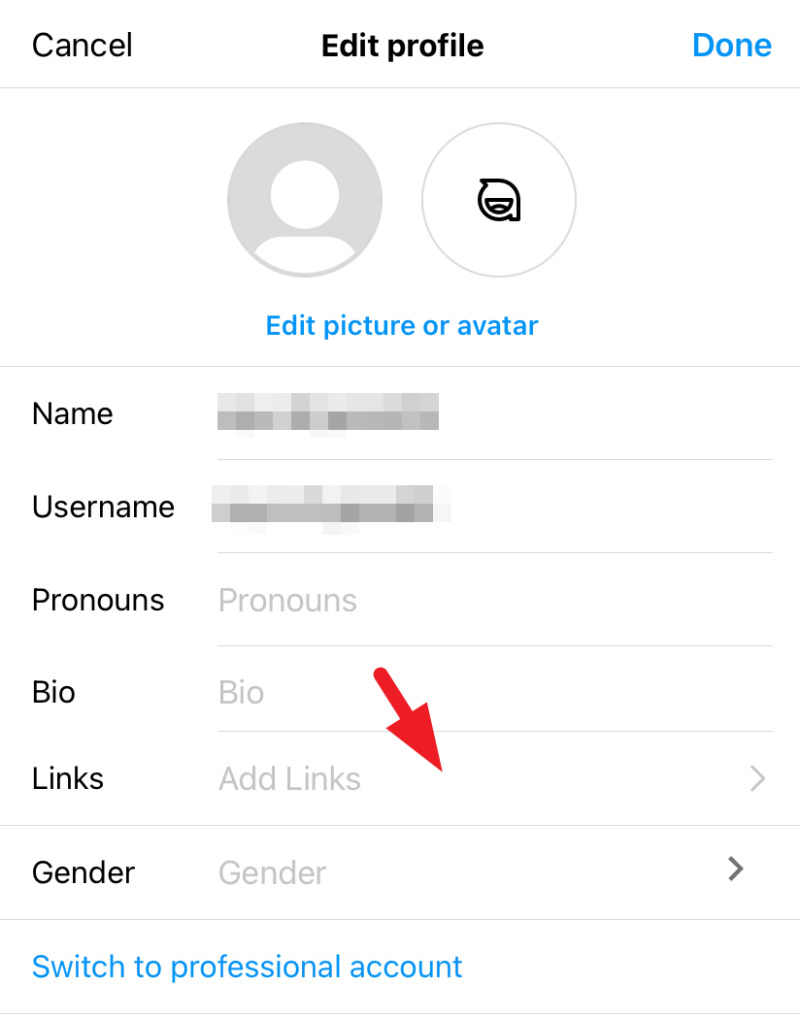
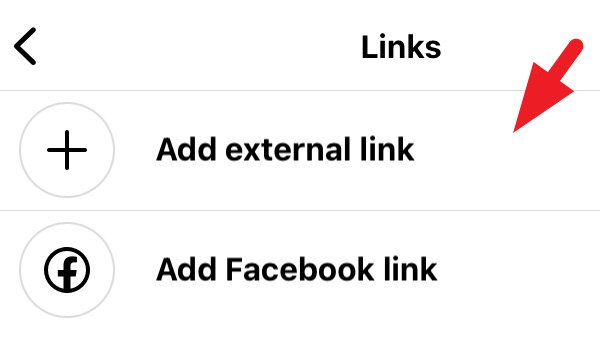
- Just paste the link we copied earlier from the Thread app and click on the “Done” button to exit the window. Don’t forget to tap on “Done” from the main selection window to save the changes you made.
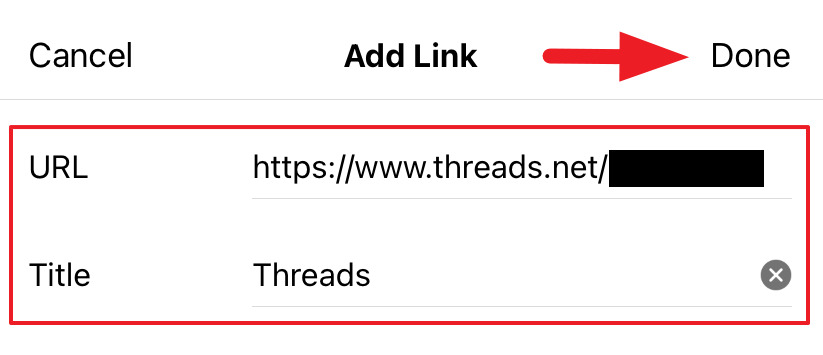
- And congratulations! You will now see a Thread link on your bio which can be used to visit your Thread profile from your Instagram bio.
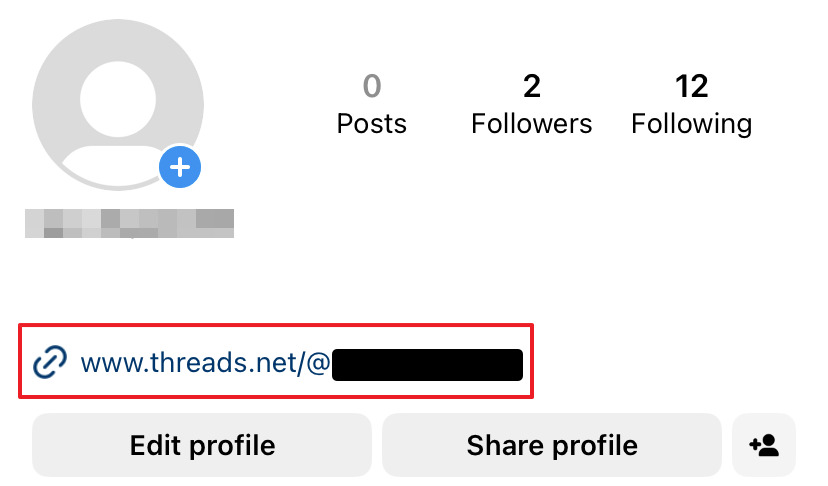
Instagram also displays a ‘Thread Badge’ on your profile once you have made an account on Threads. Instagram will automatically detect that and add a badge to your profile. When tapped, it takes the profile visitor straight to your Threads profile, and they can follow you easily.
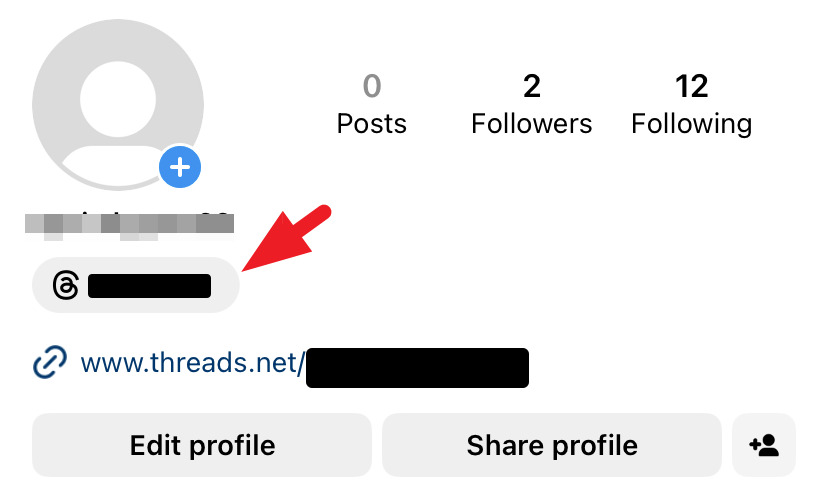
That’s it, now you know how to share Threads Profile in your Instagram Bio.