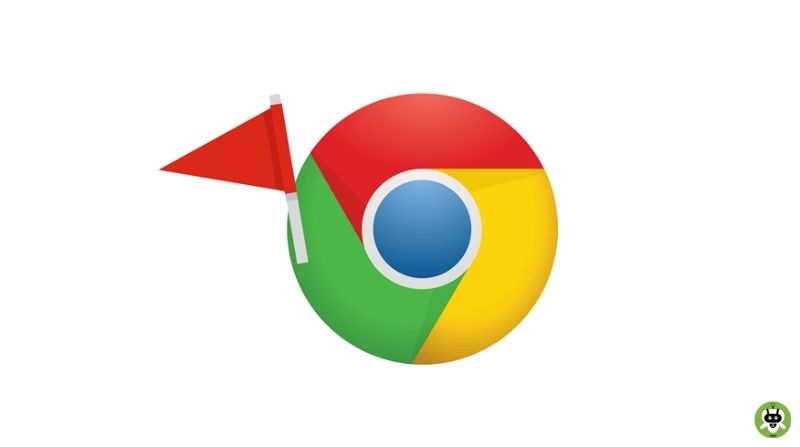Here’s the list of best Chrome Flags for Android
Google Chrome has emerged as the most popular browser. It is used by nearly everyone and comes pre-installed invariably in all Android devices. It has practically become the most used browser if not the only one. Although Chrome has been ever-improving and people rarely have any complaints about its functioning, Google Chrome has many amazing hidden features that not a lot of people are aware of.
These features are readily available to everyone and can help you customize your browser to give you the best experience on Chrome. These ‘hidden’ features, though not commonly heard of, are not so hidden. Users can access these via Flags that you can toggle ON/OFF.
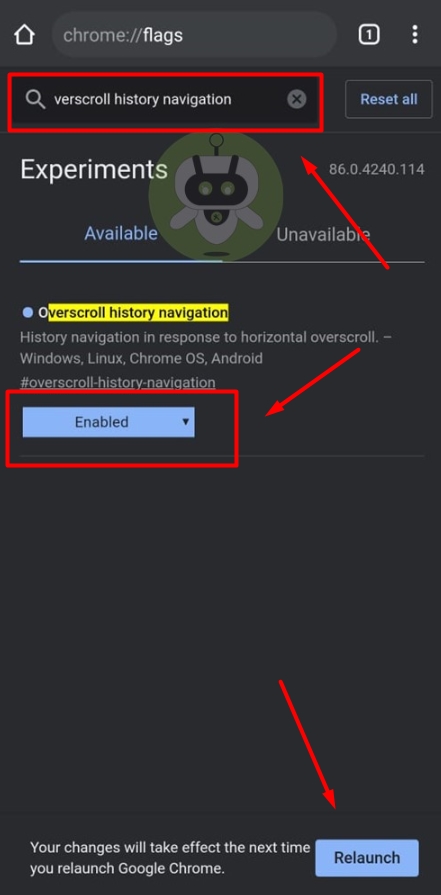
Chrome Flags are prototype developmental features in the Chrome Browser that are available to users but not released in the public yet. Google Chrome has a dedicated Chrome Flags page that has all the experimental features that the users can try out. You can access and enable all the Chrome flags from chrome://flags.
On that note, let’s go through some of the Chrome flags that will enhance your browser experience and take it to the next level. In this article, you can find the best Chrome flags for Android devices that you can enable right away and try out the experimental features.
Best Chrome Flags for Android Users
Here are some of the best Chrome Flags that can take your Web Browsing Experience to the next level on your Android Device.
1. Preview Pages
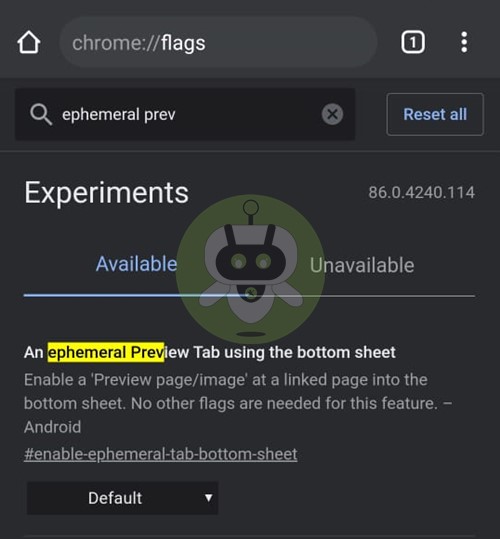
This is a flag that will be useful for you if you want to preview a link but does not want to open the link in a new tab. Now named ‘ephemeral’, this feature was previously known as ‘Sneak Peek’. You can enable this flag by going to chrome://flags and search for ephemeral.
Once you have enabled this Chrome flag on your Android device, you can long-press any link and then press the Preview page option. The link you have selected will open in an overlay at the bottom. You can then swipe up if you want to see the page and swipe down if you want to hide it.
2. Dark Mode
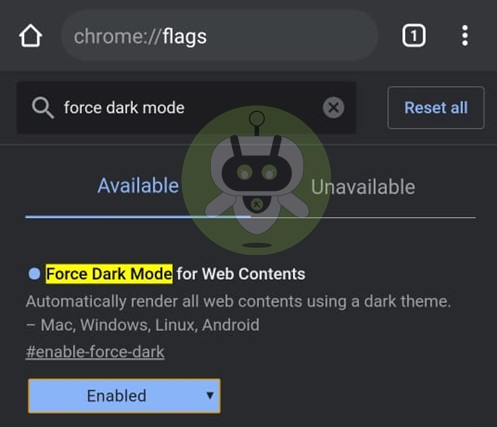
Most have the habit of browsing late into the night. This flag in Google Chrome is just perfect for those who use Chrome in the dark. Usually, when we search or go to any pages, they are all displayed in a White Background. This Chrome flag in Android will change all the pages and will be displayed into a black background, keeping it soothing for your eyes. You can go to chrome://flags and search for force dark and enable this Chrome flag. Now, restart your browser to see the magic.
3. Copy Images
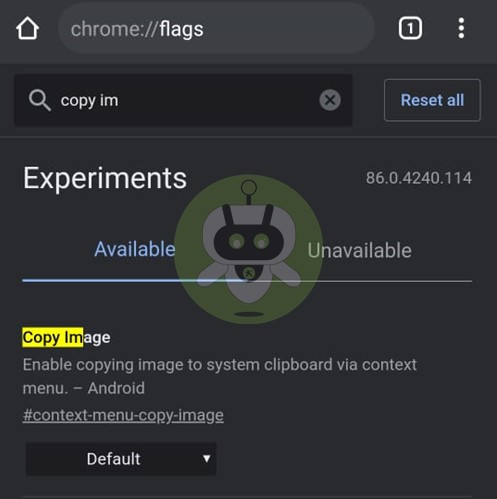
Another useful flag option is “copy image” if you want to share any image you searched on the web. Instead of downloading the image, you can simply paste it as a reply to any text message by using this flag. You can head over to chrome://flags and search for copy image to enable this flag. Once this flag is enabled you can search any image and long-press it to the option of ‘copy image’.
4. Simplified Reader Mode
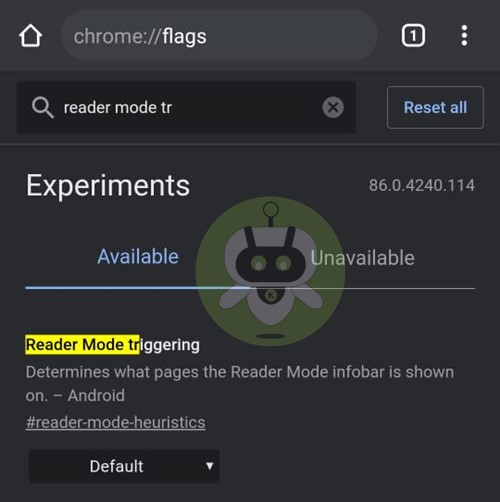
Although none of us likes to see ads, they are one of the most important revenue sources for websites. When we put up ad blockers on the website, they are losing out on the money it might have earned. There is a way for us to support the website as well as continue browsing the website without any disturbances. This can be done by using the Simplified Reader Mode. This flag, when enabled, is beneficial for both, the users and the website since it does not block the ads but also does not create distractions.
This flag was previously called ‘Reader Mode’. You can go to chrome://flags and search for reader mode and enable the Reader Mode. Once you have enabled this flag, head over to the website of your choice and Google will ask you if you want to view the page in Simplified Mode. Now you can read your favourite blog without any disturbances.
5. Smooth Scrolling
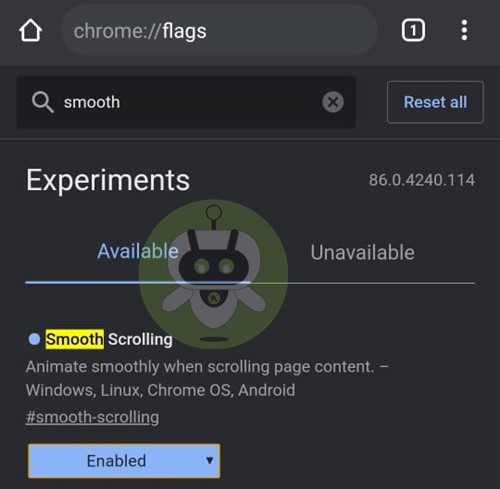
Your smartphone will usually take a lot of time to load large webpages. There might be some lag when you are scrolling through the pages. The ‘Smooth Scrolling’ Chrome flag for Android devices helps you resolve this issue. This flag allows you to scroll smoothly on any webpages without any hiccups. You can head over to chrome://flags and search for ‘Smooth Scrolling’ to enable this flag.
6. Autofill UPI Details
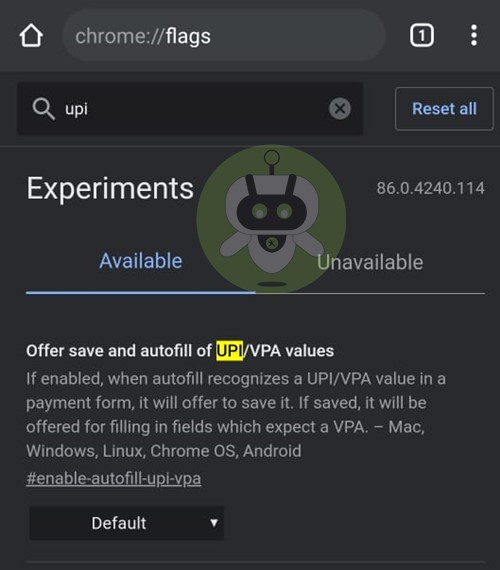
Almost everyone has switched to using UPI nowadays. This feature can come in very handy from time to time. This flag will allow you to save your UPI details so that you can autofill your UPI id whenever you are making an online payment that requires UPI information. Head over to chrome://flags and search for UPI to enable this Chrome flag for Android.
7. Parallel Download for Faster Speed
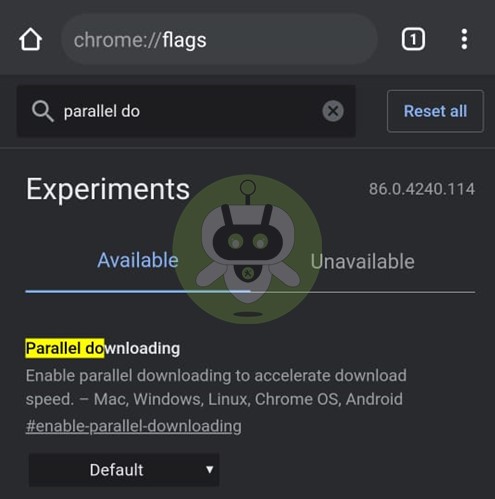
Enabling the Parallel Download flag will divide the file you are downloading into several chunks and download parallelly. Internet Download Manager or IDM also works similarly. You can enable it by going to chrome://flags and search for parallel downloading. Once you have Enabled this flag, you will be able to see a comprehensible increase in download speed.
8. Sharing Hub
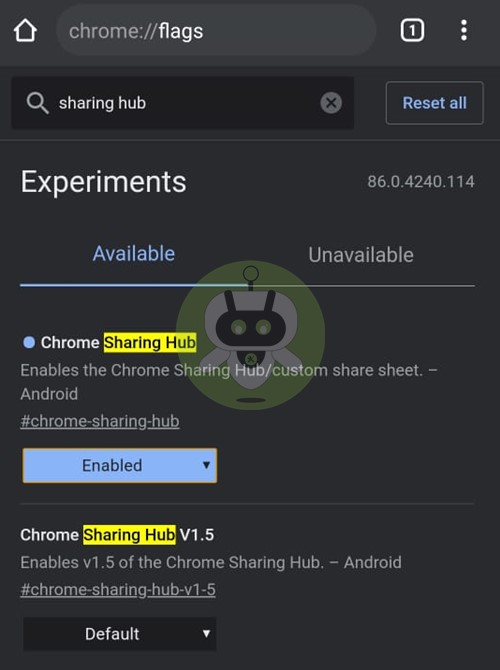
Another useful feature in Chrome flags for Android devices is the Sharing hub. This flag will help you to quickly share any link in a new user interface. You will be given three options when you are using the sharing hub – QR Code, send to your device, Copy link.
The QR Code option will allow you to share links via QR Code. This option might not be functional at the moment. To enable this flag, you can head over to chrome://flags and search for sharing hub to Enable it.
9. Tab Groups
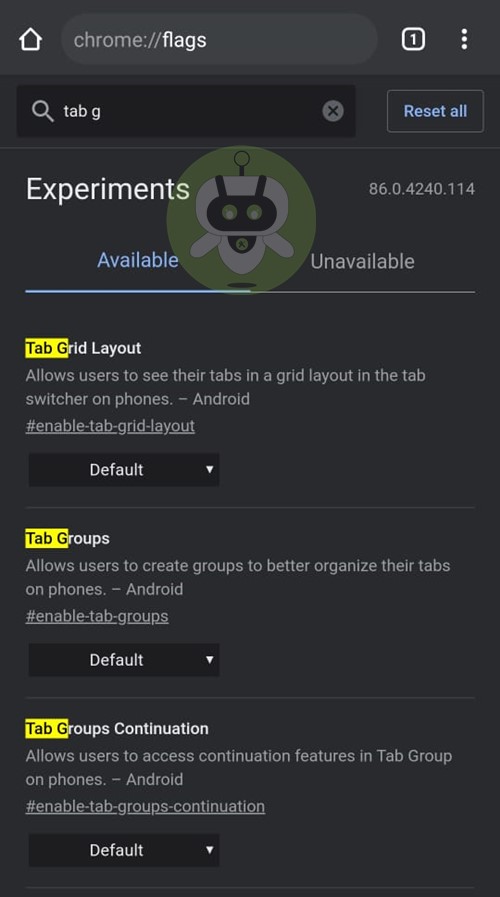
To keep your Google Chrome browser clean and well maintained, you can use the Tab Groups flag. While doing research or searching for something, we often tend to leave a large number of tabs open and end up getting confused as to which ones we need and which ones we don’t. Enabling Tab Groups in Chrome flags helps you to group the tabs you want and separate them from the ones you don’t want.
10. Quieter Notification permission prompts
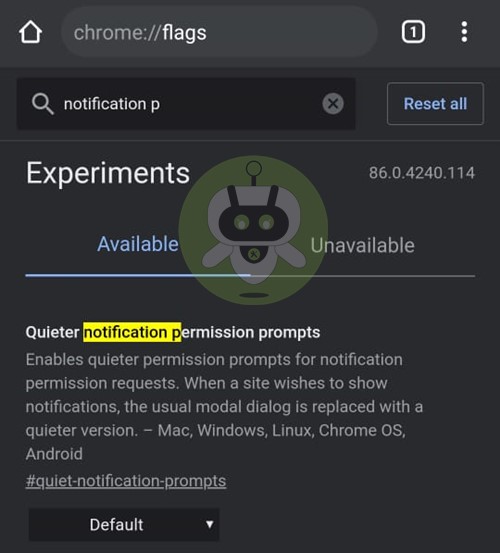
If you want to do away with the various notifications that pop up every time you are browsing any website, you can enable the Quieter notification permission prompts. This will contribute to a more peaceful browsing experience for you. Any notifications that you get will be placed in a bell icon which will appear on the right side of your address bar.
11. Integrate Google Lens in Search
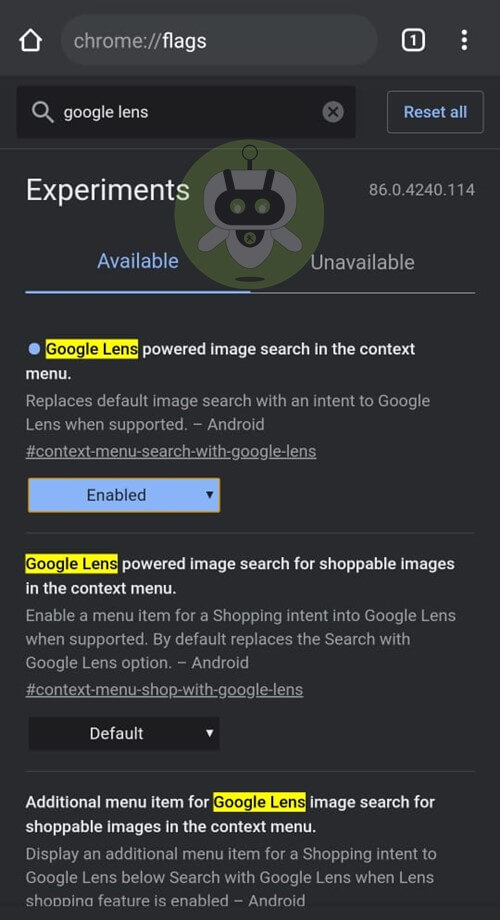
Most of us have used Google Lens and found it to be one of the most useful Google App. You can make your experience even better if you integrate Google Lens with Google Search. You can then get all the information you need with just a single scan. It also helps you to scan snippets of the part of the image you need and get specific information related to that. You can enable this Chrome flag for android from chrome://flags and enjoy easy access to tonnes of information through just a scan.
12. A Chrome Flag for Faster Browsing
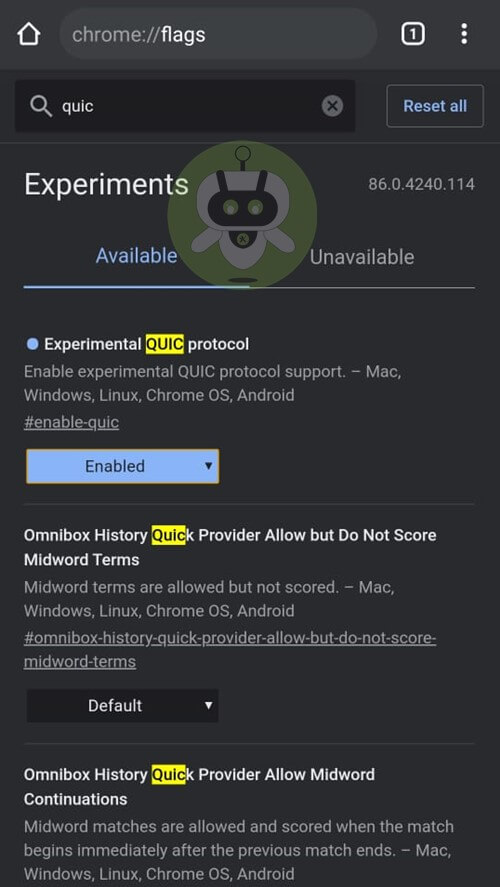
Who doesn’t want faster browsing? But all the sites that promise to provide you with a solution that leads to speedy browsing usually end up being clickbait. But such is not the case with this Chrome Flag for Android devices. This flag will actually speed up your browsing. Although it might only be a slight speed improvement, there will still be a noticeable impact.
Google recently launched a new connection protocol called QUIC. This protocol is a mixture of TCP as well as UDP protocol.
When these two are combined, your browsing experience is not only boosted, but it is also much safer. To make the best use of this feature, you can enable the Experimental QUIC protocol on your desired devices by going to chrome://flags.
By using all of the above-listed Chrome Flags for Android device, your browser will be substantially boosted. This will enhance your overall experience.
That’s all for today. We hope you enjoyed reading this article as much as we enjoyed writing it for you. On that note, stay tuned to Fixing Port, your one-stop destination for all the latest tech news and updates.
The best Chrome flags are Password Account Data Storage, Smooth Scrolling, Reader Mode, QUIC Protocol, and Force Dark Mode.
Yes, it reduces eye strain in low-light conditions.
The AMOLED display is better for the eyes on Mobile.