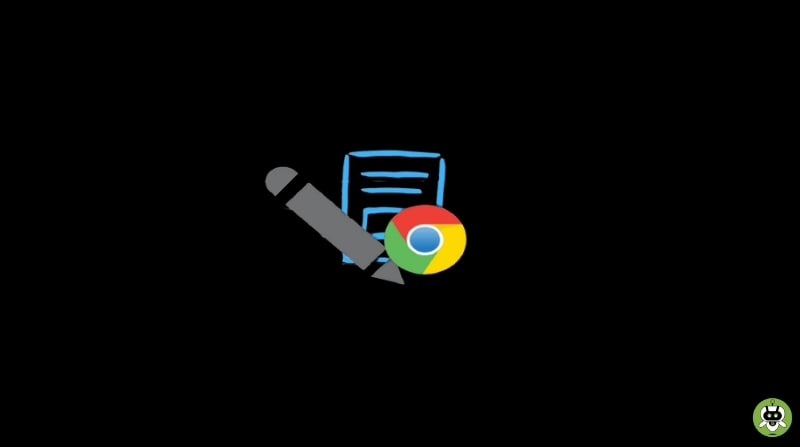Here in this article, we will talk about the best drawing apps for Chromebook. As many people have this misconception that there are not many good quality apps to use on Chromebooks when it comes to creative works. But it’s not completely true! That’s why we have come up with this list of apps, which are not only for use but also have offline support. These apps run flawlessly on the Chromebook and come with full touchscreen control.
List Of Best Drawing Apps For Chromebook
We have shortlisted the best drawing apps for Chromebook, and we have also made sure these apps offer the lowest latency while work is ongoing. The range of tools and features has also been taken into account. The list of the apps mentioned here includes Android, Linux, Chrome, and Web apps. Most of these apps work without touch latency.
1. ibis Paint X

This app is very popular among users due to its feature-packed nature. It’s definitely a versatile app for drawing which comes with more than 800 fonts, 71 filters, 381 brushes, multiple blending modes, and much more. While working, you can even stabilize your pen strokes as per your choice to make your strokes more accurate and smoother.
You get to use radial line rulers, clipping masks, SNS features, and other features too. The latency issue is almost zero, so the app doesn’t lag or freeze. And if you use an ARM-based Chromebook, you will get even better performance with this app.
2. Adobe Illustrator Draw

Adobe Illustrator Draw is also at the top positions in this list. It was previously available on Windows and macOS, but now it’s available on Chromebook as well; and it’s definitely good news. Just install the app through the Play Store and start working in full-screen mode using the touchscreen, mouse, or keyboard controls.
And if you are confused about which Adobe app to use, go for Adobe Illustrator Draw. With this app, you can draw on a large canvas with multiple tools, brushes, and layers. The performance of this app on Chromebook is pretty well and the latency issue is nil. Another good thing is, this app supports tilt mode; so you get to finish your drawing more easily and swiftly.
3. ArtFlow

This app comes with a great range of features and tools which is surely a professional-grade program. It’s an excellent Android app to use for digital drawing and painting. This app is very light, which allows it to have almost zero latency even if the program is running on a big canvas.
You get multiple brushes, tools, opacity adjustment tools, color picking tools, etc for a swift experience. Also, you get a tilt feature, which helps you to control the lines and the rotation between the brush strokes.
4. Gravit

Gravit is another app among the best drawing apps for Chromebooks. It not only supports vector drawing, but it’s also a well-developed app that lets you draw various designs and graphics. This app is powered by the Chrome ecosystem and it’s certainly a professional graded app. On this app, you can create logos, icons, vectorized graphics, and other graphical designs.
It also supports raster illustration, so you get to create animations or characters as well. You will get all the necessary tools and features here. Multiple brush options, large canvas, and other tools are the basic features of this app.
5. Infinite Painter

If you searching for drawing apps on Play Store, this one might not be on top of the list; but certainly has the capability to work incredibly on Chromebook. The interface might be pretty basic but it delivers amazing services. The latency issue is surprisingly low and the canvas handling is something you will appreciate. You can pan the canvas from all sides and the touch input is somewhat better than even the Adobe apps.
This app has more than 160 presets of natural brushes, and you can create more as per your need. You can work with multiple layers, blend modes, geometrical tools, etc. This app is overall a good option for drawing, painting, or sketching on Chromebook.
6. Sketchbook By Autodesk

This one is very much popular and admired by the users for the service it offers. It is a must recommend to both professionals and beginners. This Android app comes with a powerful program for digital drawing and runs smoothly in full-screen mode. You can work with a huge canvas, multiple layers for colors, and use multiple tools for your drawing. And now it’s available on Chromebooks as well.
If you talk about the touchscreen latency, it’s close to naught and the reviews say that this app even doesn’t crash or freeze. You can use a stylus as well and since it’s powered by Android, you get to use it offline too and it even supports palm rejection. In short, it’s considered the first choice when it comes to digital drawing.
7. Sketchpad

Since not every app is available on Play Store, and not every Chromebook supports Play Store; hence this app is something you can find on the web and use from there. And still, it has offline support. You can even install it as a PWA app, and after that, you can use all the features of this app offline.
You will get all the regular features like multiple brushes, color pickers, and layer options. This app supports vector drawing as well. So, this app is a good option for beginners and for those who don’t have Play Store support in their Chromebooks.
Final Words
So, these apps are the best drawing apps for Chromebook. The listing has been done by considering the reviews received by the apps. We hope this article helps you to find a good drawing app to use on your Chromebook.
Adobe Illustrator Draw is the best drawing app for a Chromebook.
Yes, Procreate is only available for iPhones and iPads.
Yes, it works well on Chromebook.