In today’s article, we are going to tell you how to cast Oculus Quest 2 to TV. So let’s go with the flow.
Things you’ll need while casting
To cast Oculus Quest 2 on a TV, the first thing you’ll need is a Chromecast device. Nowadays smart TVs come with a built-in Chromecast. If your TV doesn’t have one, there is no need to worry. You can purchase a Chromecast device.
Now to cast Oculus Quest 2 to TV make sure your Quest device and TV should be connected to the same Wifi network. So, this is all about the general things you should keep in mind before casting the Oculus Quest 2 on your TV.
Steps to Cast Oculus Quest 2 To TV
Steps have been mentioned below.
1. Cast using the headset
This is the easiest way to cast Oculus Quest 2 to TV. So let’s begin!
- There is a Share (curved arrow) button on your main control panel, click on that button.
- Now, click on the Cast option.
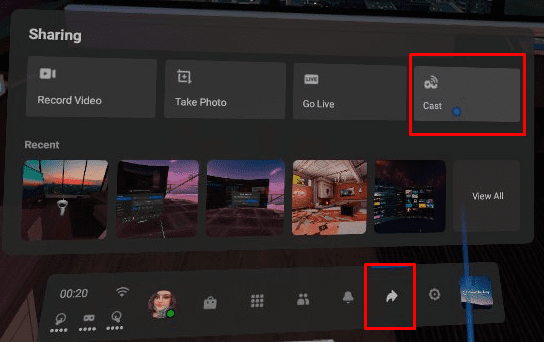
- After that, click on the device you want to cast and click on Next.
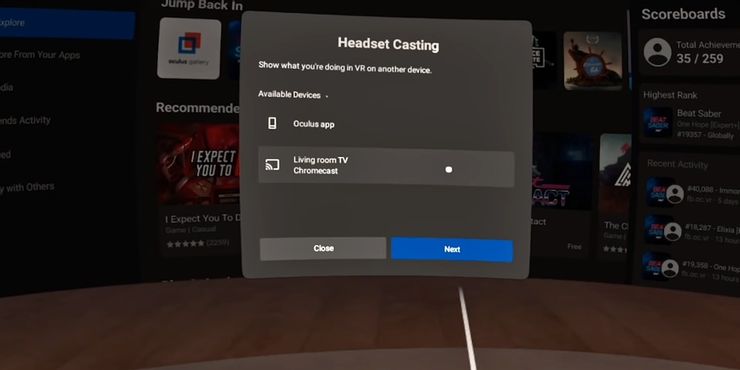
Now, you will see there is a red dot on the right side of your screen. This indicates that recording or streaming is going on. Whatever you see in the Oculus Quest 2 will show up on your TV.
2. Cast using a phone
You can cast using the Oculus app to various devices. This can be the most convenient way to cast Quest 2 to a TV if a person is unfamiliar with the interface.
- First, download the Oculus application on your phone.
- Then, sign in by using your credentials. Make sure you connect to the same wifi network as we have told you earlier.
- Now, tap on the Cast button. The symbol of this button is a headset with a WiFi symbol. You can see this button on the right corner of your screen.
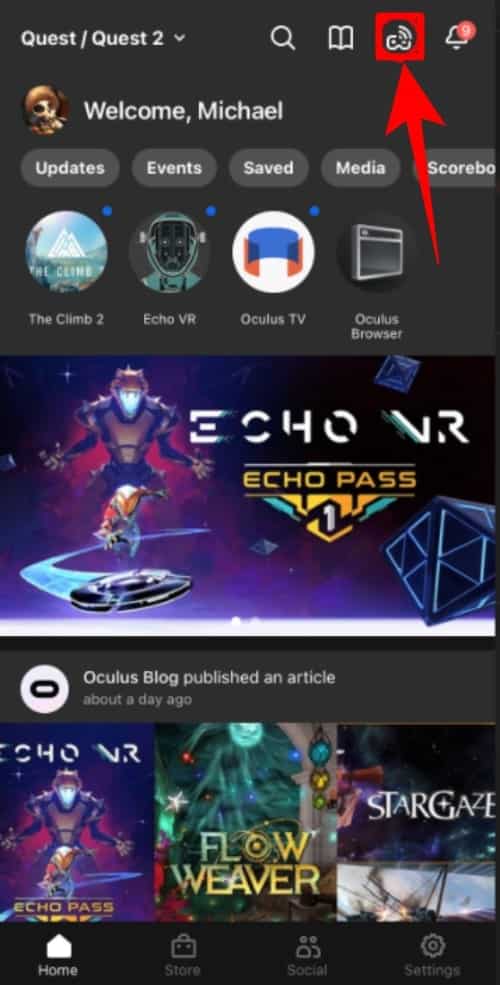
- After that, tap on Allow and search nearby devices.
- Now, tap on the device you want to connect.
- At last, tap on Start and enjoy uninterrupted casting.
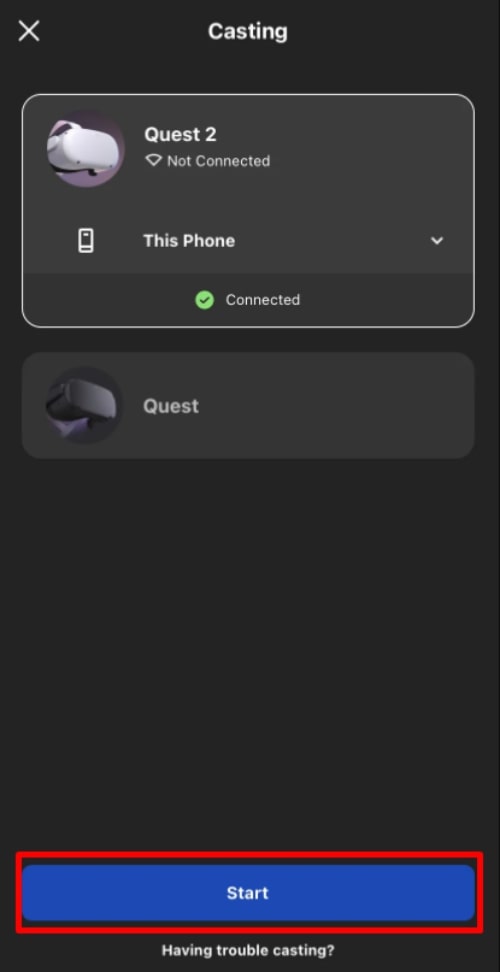
This is how one can cast Quest 2 to a TV from the phone. Now, we will tell you how to stop casting. Stopping casting is as easy as starting.
- First, return to the main menu.
- Now, click on Share and click on Cast.
- After that, click on Stop Casting.
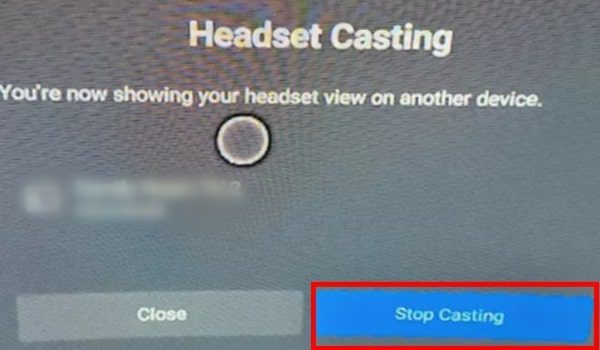
The side effects of VR are eye strain, dizziness, nausea, and headaches.
Yes, it will be bad if you play it every day for a long time.
Yes, Quest 2 is totally worth it.

