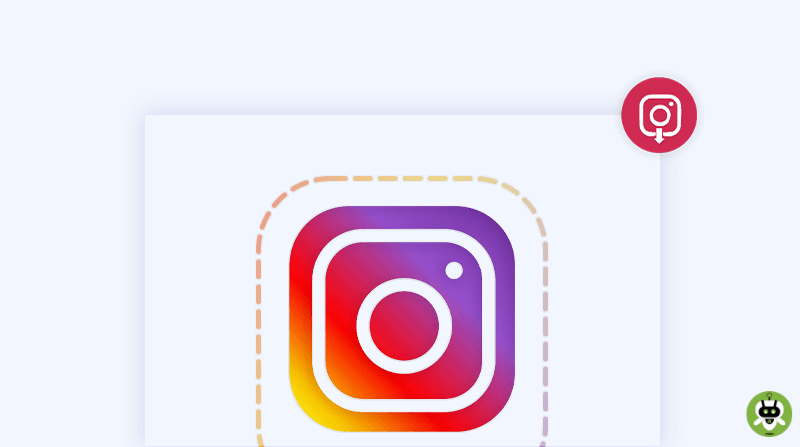Instagram is a photo album from our childhood. It keeps pleasant memories and “warm” pictures of meetings with friends and family. And a nice bonus — everyone knows what is happening in your life, and that you are alive at all!
This is what the age of technology means.
Everything would be great if Instagram added a function for saving pictures to the phone or PC. Would it be easier to save important photos and watch them at any time, without the Internet?
However, Instagram is in no hurry to introduce this feature. And millions of people on the Internet are busy looking for ways how to download Instagram photos.
It sounds absurd!
Therefore, the article tells you how you can download Instagram pictures from your account (and not only your own) and at the same time remain unnoticed.
Why do you need to download Instagram pictures?
Do you think you absolutely don’t need to download any Insta publications to your phone or PC? Look, you’re mistaken. And this applies not only to other people’s photos, which you already don’t have, it’s logical.
However, there are situations when pictures from your Instagram feed need to be downloaded to your phone or PC. Don’t you believe it? Here are a few reasons:
You’ve decided to leave Instagram
“Never say never.” A proverb for all time. Perhaps now, Instagram is everything for you, and you are not going to delete this social network. But who knows what may happen tomorrow or in a year.
You’re afraid of account hacking
Hackers are everywhere. Read the statistics. Every day, thousands of people around the world are subjected to hacker attacks. Therefore, you need to have copies of all the data.
Crossposting
We live in the age of social networks, and no one forbids you to post the same photos in each of them. But what should you do if the original version was deleted? That’s right! You can download it from Instagram.
There are three reasons, and I haven’t really remembered the possible reasons yet. But they still exist.
Well, as for photos of other people, everything is clear: a source of inspiration, send it to a friend in a messenger, and so on.
Guide on how to download IG photos
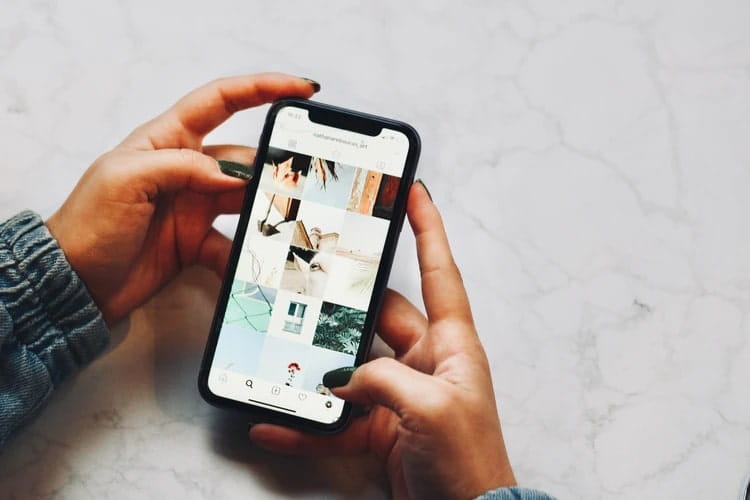
Now let’s figure out several working ways to download IG photos without unnecessary hassle.
Method 1: Using Additional Services
Today, the Internet is full of various services for Instagram promotion and facilitating work with it. There are both paid offers and free ones. By passing the arsenal of tools, you can find the best one that will help you download any Instagram photo in a few seconds.
Keep in mind: Some services need to be downloaded and installed, while others work without installation and registration via online mode.
The scheme of operation of such services is approximately the same:
- Copy the link to the required photo or user profile
- Open the selected service and insert the link in the search field (if this is the user’s nickname, then add the “@” icon at the beginning)
- Click the “Download” button
That’s all!
You can download both “an individual photo and all those that are published in the profile”. All photos will be saved in a special folder on your device, in the original quality.
Method 2: Using Telegram bot
With the development of Telegram and built-in bots, life on the Internet has become even easier. Now, you can find or do anything, even download Insta photos.
For example, the Telegram bot — @instasavegrambot. First, you need to open a dialog and click the “Start” button. The bot will send a welcome message and tell you what it can do.
For instant photo saving, just send the bot a link to the needed post. Then, it will send the desired picture, which you can save.
Miracles!
Method 3: Using an Application
This option requires more time. First, you need to go to Google Play or Apple Store and download an app like Instasave.
Then, everything works much easier. You just need to add a link to the necessary photo and the app will do everything for you.
P.S: The same as in the first method, it will add all pictures to the previously selected folder on the phone.