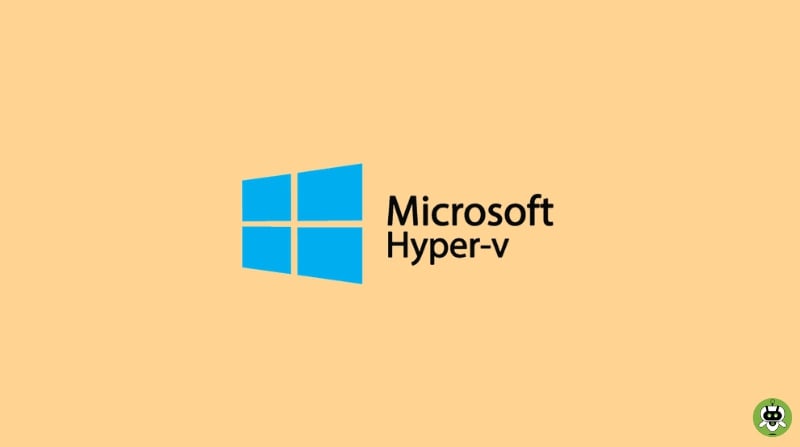Hyper-V is a great deal for those who are working in IT, software development, or any other technical field. It simply lets you operate multiple OS on a single Windows desktop.
The specialty is that it can virtualize your hardware. This simply means you can run your virtual machine on virtual hardware. You can create virtual switches, hard drives, and many more virtual devices using Hyper-V.
Why should you use Hyper-V for Virtualizing?
You can use software that is compatible with older versions of Windows or even those that are not available to run on Windows. Get experience with other OS. With Hyper-V, you can remove or create various operating systems on your system.
You can test and experience different types of softwares for different virtual machines. All this will happen on a single device. Your virtual machines can be anytime exported or imported to another Hyper-V system by including Microsoft Azure.
System Requirement
It can be used on a Windows 10 Pro, education, enterprise, or above versions PC that supports 64-bit. If you want you can upgrade Windows 10 Home to Windows Pro version by going into the Settings > Update & Security > Activation. This will open up the store where you can upload your Windows version.
Most desktops will be able to run Hyper-V software. But as you put multiple virtual machines the need for RAM is increased. To run 1 or more will approximately need 4GB of RAM (DDR4 at least). Now, if you are looking to install games or any other high-end softwares, you will have to upgrade your hardware to carry the weight.
Which operating systems can you run on Hyper-V?
Hyper-V is a great tool to add various operating systems to a single virtual machine. The OS list includes anything from Linux, Windows, and FreeBSD. Though keep in mind for any OS you choose to run on your Virtual Machine, you will need a license. To know more about such licenses, you can visit Microsoft’s official page and search.
Difference between Hyper-V Windows server and Hyper-V on Windows
Using Hyper-V directly on Windows and through a Windows server will offer two different sets of features.
The following features are only available if you run the Hyper-V through Windows.
- NAT switch (Default Network Option)
- VM Gallery and Quick Create
Features that are only available if you run Hyper-V through Windows Server.
- Replica of Hyper-V
- Shared VHDX
- Networking of SR-IOV
- Live and real-time migration of virtual machine from one host to another host.
- Channel of Virtual Fibre
Also on Windows, the memory management system is a bit different. While on a Windows server the Hyper-V memory assumes that your virtual machines are the only ones running on that specific server. The Windows Hyper-V will assume that with the virtual machines other client machines are also running on your host.
Limitations
If you are wanting to run software that requires certain hardware, will struggle or might not even work in your virtual machine. For instance, games that are of high quality will need a GPU that might not work on Hyper-V. Apps and softwares that require 10ms sub will also struggle. For example apps for music mixing and high precision, time will face issues.
Apps that have high precision and latency sensitivity will also not work well. Because you keep the virtualization on, the OS also keeps running over the Hyper-V layer. The host operating system is given special treatment and has direct access to all your hardware. So, if you want such an application or softwares to run smoothly make sure you follow the requirements.