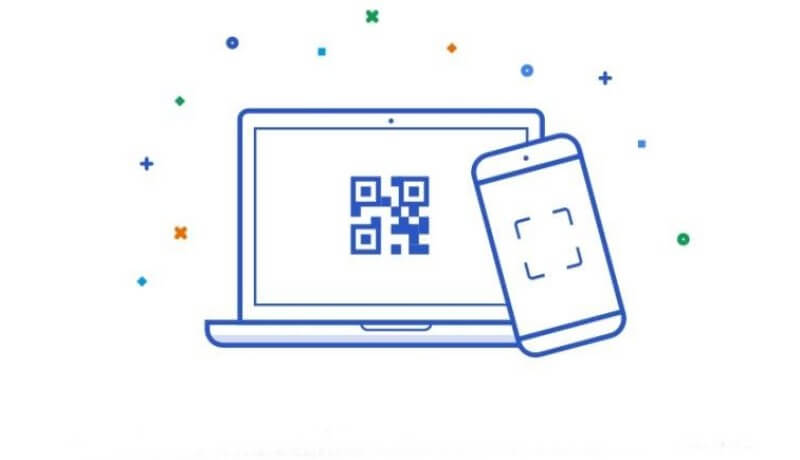This World would get paralyzed without Google. You are familiar with the popular apps and how to use them in PCs. But, have you ever heard to use Android messages on PC? Yes, you didn’t read anything wrong.
Soon you could text from your desktop computer or even other mobile devices. Texting without emojis, stickers and images are monotonous, and Google is going ahead with all these updates. You can use “Android messages for web” on any device that you are using recently even if you have an iOS device, just open up safari.
As we are moving ahead so is google. As you know that SMS is still the easiest way to connect especially for the non-smartphone generation that is still into the zone of text messaging. You are familiar with the WhatsApp web, in the same, you will be indulging with the Android message web. Android message app should be installed on your phone for using the Android messages on the web. So now the question arises how are you going to use it? Let’s go step by step.
Steps to Use Android Messages On PC
- Fire up the latest version of Android messages on your phone.
- The device from which you want to send the text needs to visit messages.android.com
- On the right side of the page, you will see a big QR code.
- Open the latest version of the Android message that you have installed. At the right corner of your phone, you will get an icon of three dots.
- Tap on the icon, and it will appear with an option “Messages for web”. And still, if you aren’t getting it, give some time to Google. It will pass over to everyone in the next few days.
- Point your camera towards the QR code and scan it. In just a fraction of seconds, you will connect with your device and at the left column of the browser, you will observe your conversation hanging. Google says that, “Conversation threads, contacts, and other settings will be encrypted and cached on your browser.”
Note: this doesn’t mean your actual text conversations are encrypted. They haven’t.
- You can connect by tapping on “remember this computer” option which you can get in the Settings menu. That will help you not to repeat the steps of the QR process. That option will be soon appearing on the latest version of your Android message.
You need to be very careful while using Android messages on PC. You have to be aware because pros and cons of using a new feature are everywhere.
How to remove a computer’s access to your message from your Android phone?
- You can even do that from your Android smartphone. You need to go back to “Messages for web”.
- Choose the option “sign out”. It depends on you if you want to sign out from the individual computers or all of them.
Just do make sure with your latest version of the app because the pairing face is very easy. You have to be very clear with the steps on how to use Android Messages on a PC. Thank you.
Yes, you can use Google messages on a computer to chat with your friends through Messages.
To send a text message from a PC, go to this link on PC or laptop’s browser, then open the tab for Messages, At the top, click Send a message, then enter a Contact’s phone number and then, at the bottom, enter your message and click Send.
To connect a Samsung phone to a computer via USB, open Settings, then tap on Storage, then tap on the USB option and plug your phone into the computer via USB cable.