Jeevansathi is a popular Indian matrimonial platform that can be accessed from their website or mobile app. But just like any other website or app, it can experience technical issues. If you, too, are facing technical issues with the platform and the question “Why Jeevansathi is not working?” is the source of your frustrations, don’t despair. The issue is easy enough to solve, and the app will start working like clockwork once you’re through with the troubleshooting methods in this guide. Let’s go!
Easy Fixes to Solve Why Jeevansathi is Not Working
There could be plenty of reasons you’re having trouble getting Jeevansathi to work. You’ll need to go through the troubleshooting methods listed below to figure out the reason behind your troubles and solve them.
1. Check If the Site is Down
Before you go through the trouble of any troubleshooting steps, make sure that the issue is not on their end. Visit a reliable website like isitdownrightnow.com and make sure that Jeevansathi is not experiencing any outages. If they are, it could be due to server overload or other issue. Wait for the Jeevansathi team to fix it since there’s nothing you can do to make it work until they solve the issue on their end.
2. Check Your Internet Connection
Check the strength of your Internet connection and make sure you’re connected to a reliable mobile or Wi-Fi network. Visit other websites to make sure the Internet is not the problem. Try switching between the two if one is not working.
3. Having problems on the Browser?
If you’re having trouble accessing the Jeevansathi website from your browser, try these methods to get it working again:
Clear the cache
Too much old data can interfere with the Jeevansathi’s proper working. The steps will be different for specific browsers, but they’ll generally include the same steps outlined below.
For Chrome, open your browser’s Settings and go to Privacy and security from the menu on the left. Go to the option for Clear Browsing Data from the right.
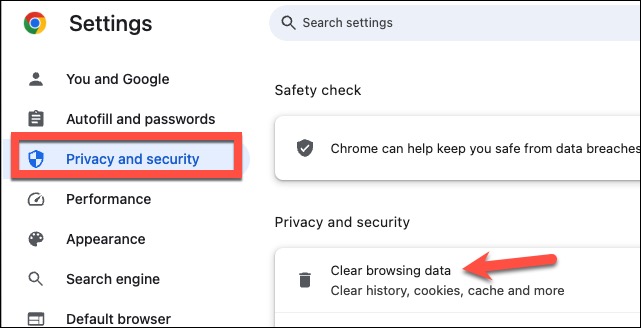
Then, select only the option for Cached images and files and click on Clear data.
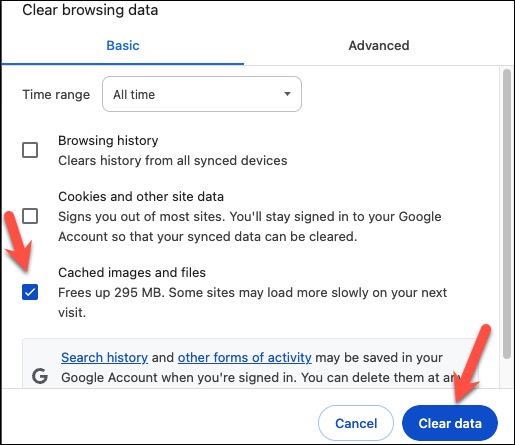
Clear Cookies
Cookies are files that websites sometimes store on your browser to improve performance. However, they can also cause issues with websites loading.
To clear the cookies for Jeevansathi in Chrome, go to Settings > Privacy and security > Third-party cookies.
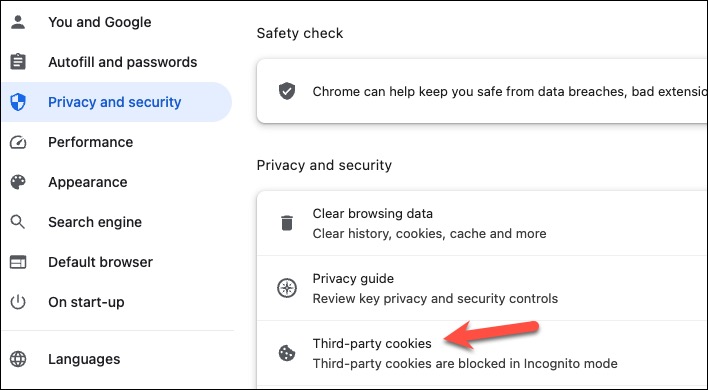
Click on See all site data and permissions.
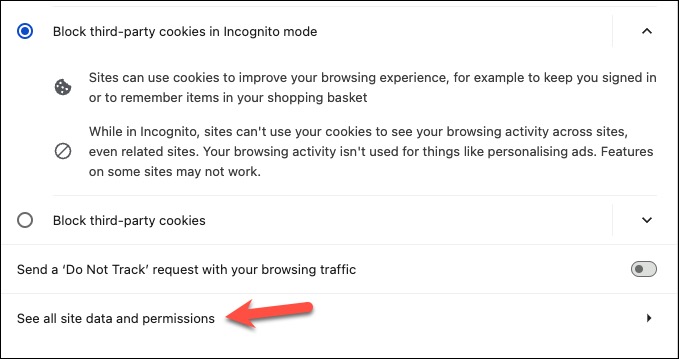
Then, find Jeevansathi from the list of websites and click the Delete button to delete its cookies.
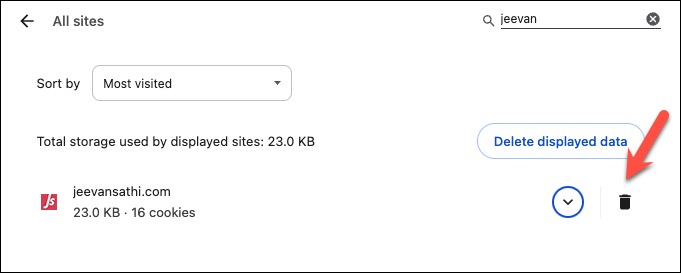
Update your browser
Make sure your browser is updated to the latest version to avoid any problems arising because of an outdated version. Go to your browser settings and navigate to Check for Updates to download and install any pending updates.
4. Issues with the App?
Alternatively, if you’re having trouble with Jeevansathi while using their mobile app, try these fixes to solve the problem and get back to a working app to find your partner.
Force Close the App
Force-close the app completely from the app switcher on your phone and restart it once. This usually clears out any temporary or minor glitches with an app and gets things back on track.
Update the App
Check for any updates for the Jeevansathi app in the App Store/ Play Store. If a known bug is causing an issue, an update could have fixed it.
Restart your Phone
Try restarting your phone, as that can help with minor glitches apps can experience every once in a while as well. Once your phone restarts, check whether the Jeevansathi app started working.
Clear App Data and Cache
Android users can try clearing out the app’s cache to flush out any cached files that could interfere with the Jeevansathi app. Navigate to Settings > Apps.
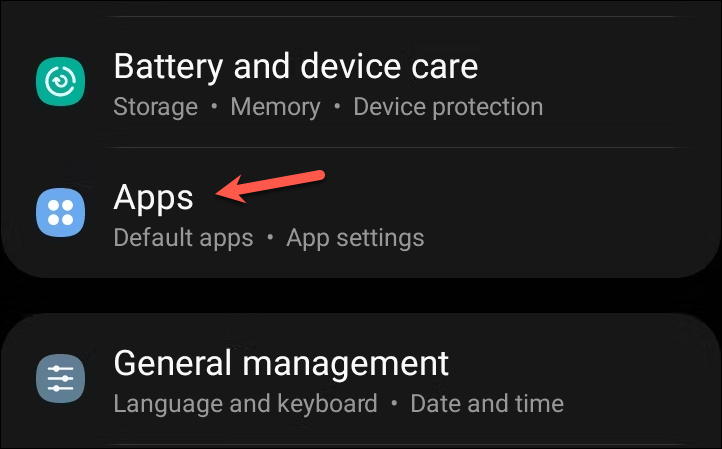
Tap on Jeevansathi and clear the cache for the app.
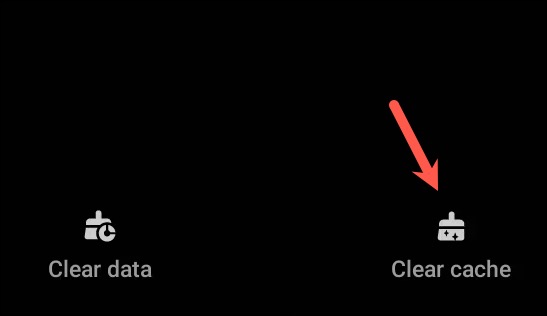
iOS users can try offloading the app by going to Settings > General.
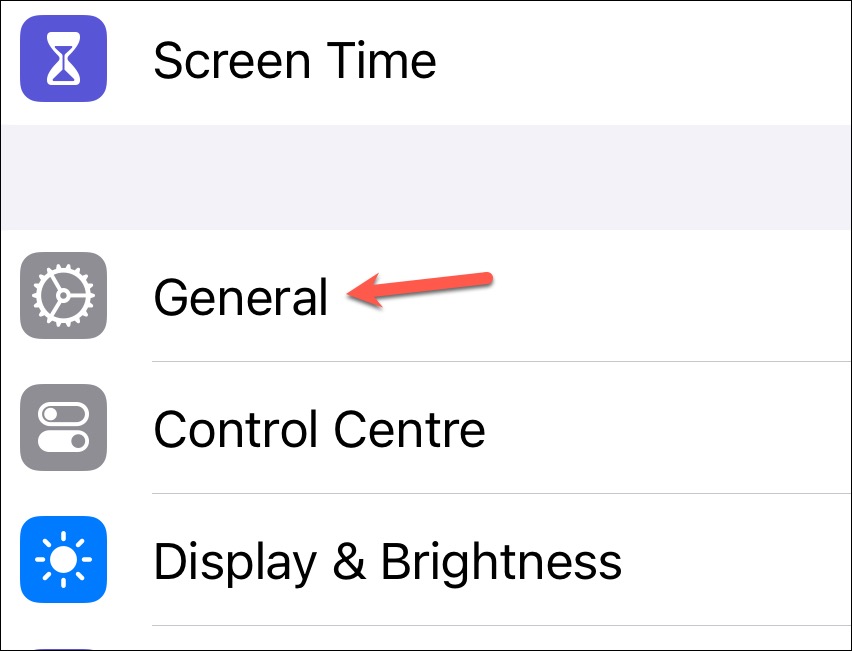
Tap on iPhone Storage.
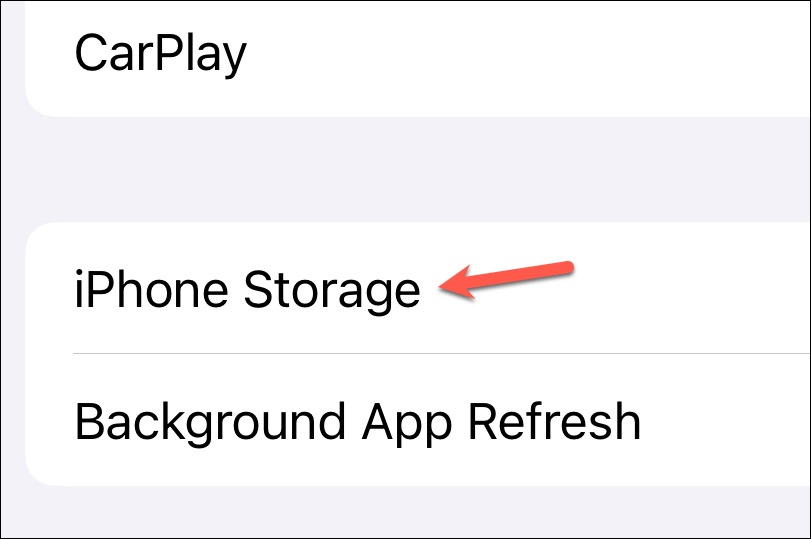
Find Jeevansathi from the list and tap on it.
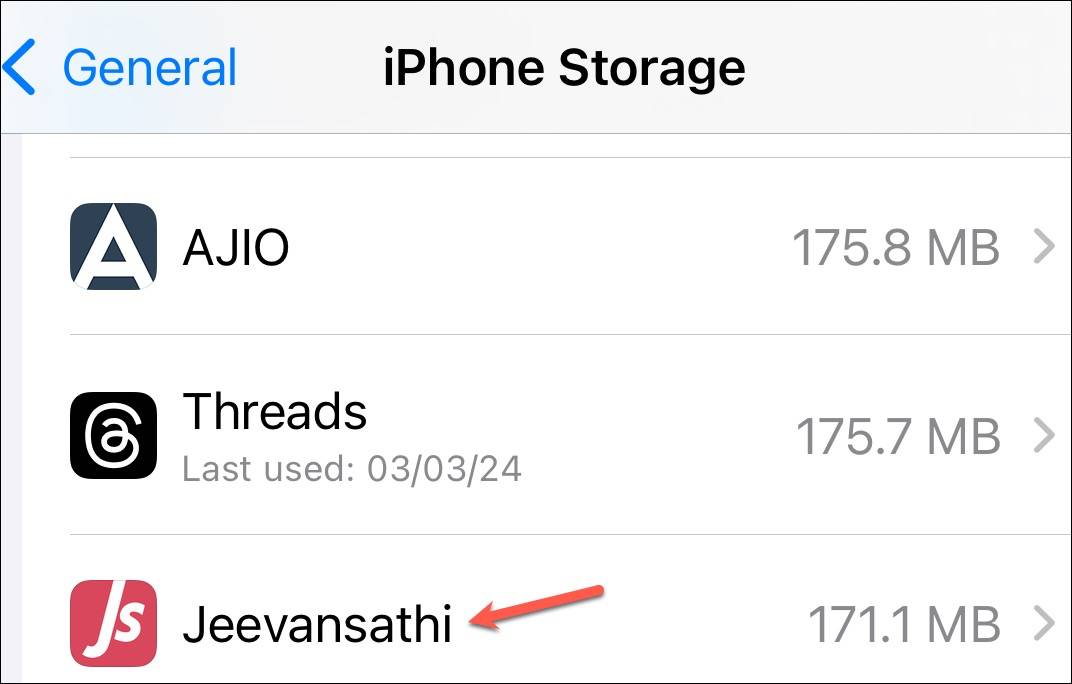
Then, tap on the Offload app to clear some cached files. You’ll need to redownload the app after offloading it.
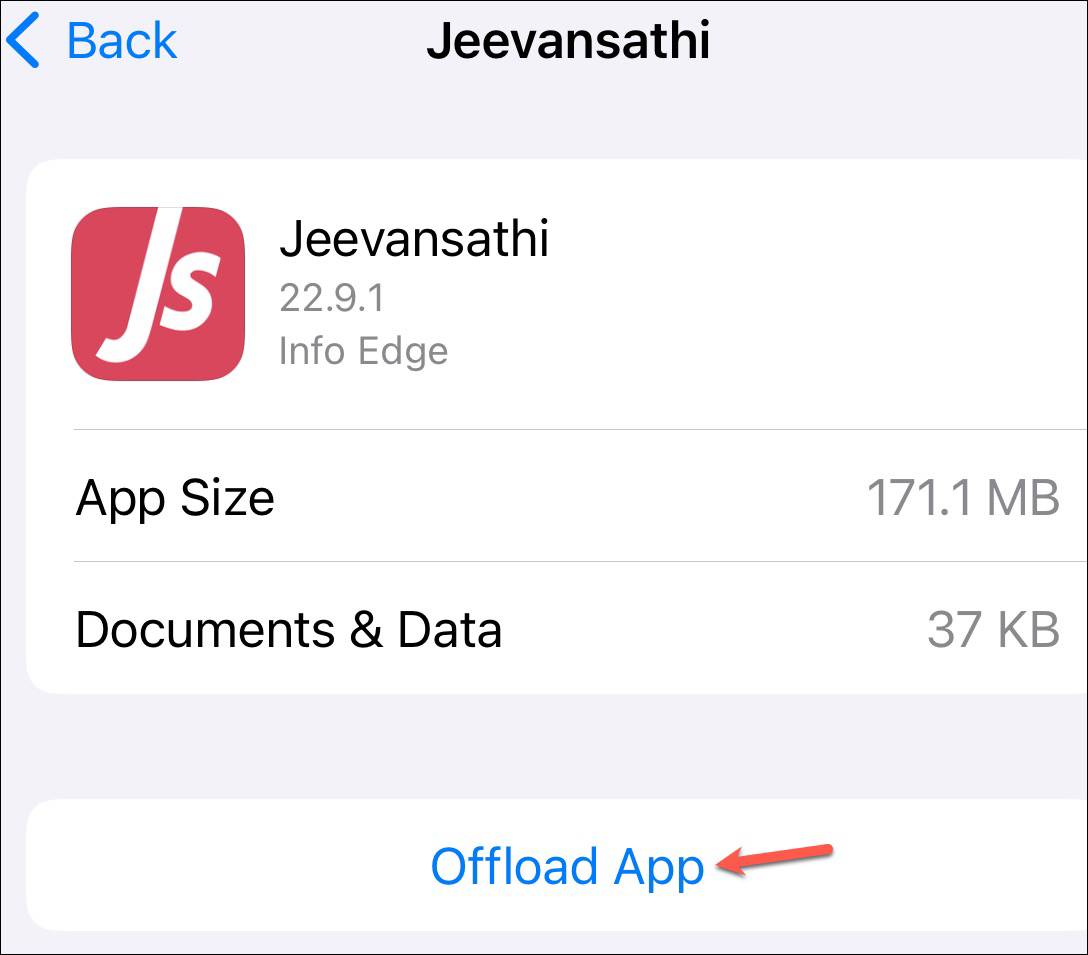
Reinstall the App
If nothing else has helped till now, delete the app from your phone and reinstall it from the respective App Store.
5. Contact the Jeevansathi Support Team
If all the above fixes have failed to solve the issue with Jeevansathi not working for you, contact the Jeevansathi support team at [email protected]. They can assist you with whatever issue is causing the problems with the website/ app for you.
Final Thoughts
While Jeevansathi is one of the most popular matrimonial platforms in India, it is not free of technical issues. However, the troubleshooting steps outlined in this post address many of the most common reasons why Jeevansathi is not working for some users. Try these basic troubleshooting steps, and you will be once again able to smoothly use Jeevansathi to connect with people for meaningful relationships and find your partner.

