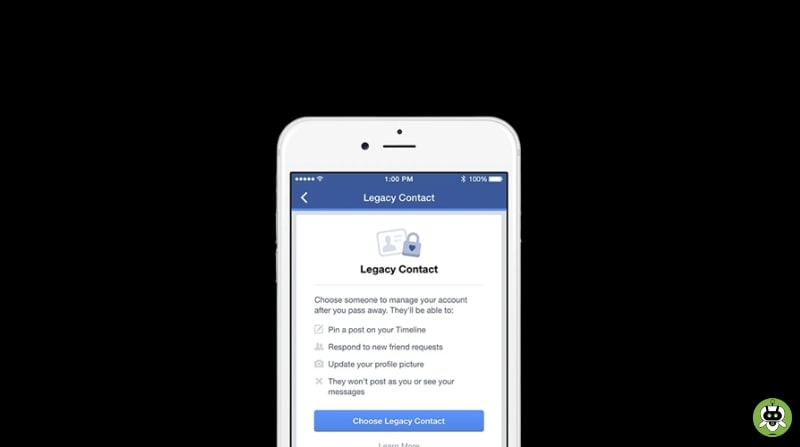Whether we embrace it or not, social media has become integral to our everyday lives. Because of this, you should also consider what will happen to your Facebook page after your death. The existence of Facebook profiles may be recorded for posterity. You may learn how to add legacy contact on Facebook (if you’re above 18).
You should give it some serious thought before committing to that individual. There’s a chance they won’t be able to access your account, read your messages, or block or add you as a friend. They will, however, be capable of handling several other critical matters.
A pinned message, maybe announcing a memorial service, will be one option. They will have the last say on who may create tributes and who can see or remove them (if that is available on the profile). It doesn’t matter what your privacy settings are; that individual will be able to read your postings and even save a copy of them to their computer.
The most significant control they will have over your content is the ability to demand that your profile be deleted. This individual may also change their profile image and cover photo if they learn how to add legacy contact on Facebook.
If you leave a legacy contact, they may do the following:
- Create a profile pin for you.
- Improve your profile by uploading a new photo and cover.
- Put in a request to have your profile deleted.
- If you’ve enabled the option, you may save a duplicate of your Facebook posts on your computer.
How to add legacy contact on Facebook?
Here are listed steps on how to add legacy contact on Facebook-
- Simply choose “Add Legacy Contact” from the drop-down menu in Facebook’s upper right corner.
- To change your settings and privacy, scroll down and touch the corresponding icons. Select the “Personal Details” tab.
- Select Legacy contact under Manage account.
- Select the appropriate option from the drop-down menu labeled. Choose legacy contact, then proceed as directed.
- Once you’ve completed the procedures above (1, 2, and 3), choose the Remove button to permanently delete the legacy contact.
- Keep in mind that you must be 18 or older to choose a legacy contact.
Conclusion
You can follow the steps above to add legacy contact on Facebook and make your task easier.