Today, we will learn how to add multiple bank accounts on Paytm. The overall process of adding a bank account remains the same. If you have already added a bank account in your Paytm then you just need to repeat the process with another account through settings. But if you are trying to add your first bank account then follow the steps mentioned below.
Steps to add multiple bank accounts on Paytm
- Swipe right on your home page and go to Profile > UPI & Payment Support > UPI & Linked Bank Accounts. You will see your existing bank account. Now, press the New Bank Account option and select the bank.
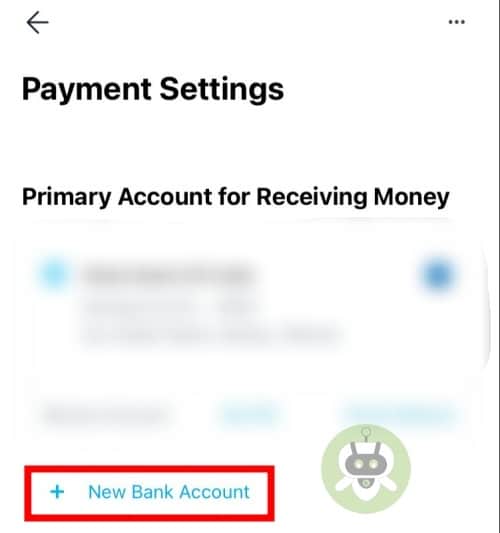
- If it’s your first time opening Paytm then you will directly receive a pop-up that tells you to link a bank account. Click on the Link My Bank Account option.
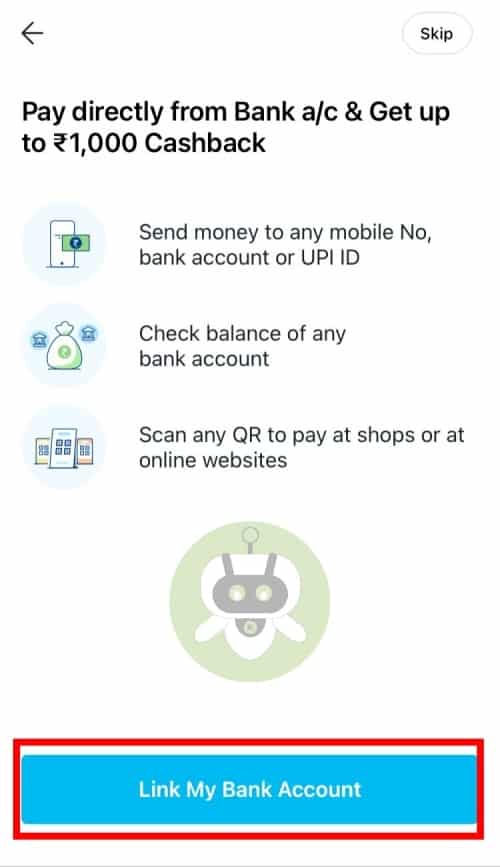
If you did not receive a pop-up, you can swipe right to get a list of options. Go into the Profile > UPI & Payment Support > UPI & Linked Bank Accounts. You will see a new box that will display some of the popular banks. The mobile number you used to register Paytm has to be connected to the bank account you want to link to Paytm. Select your bank and continue.
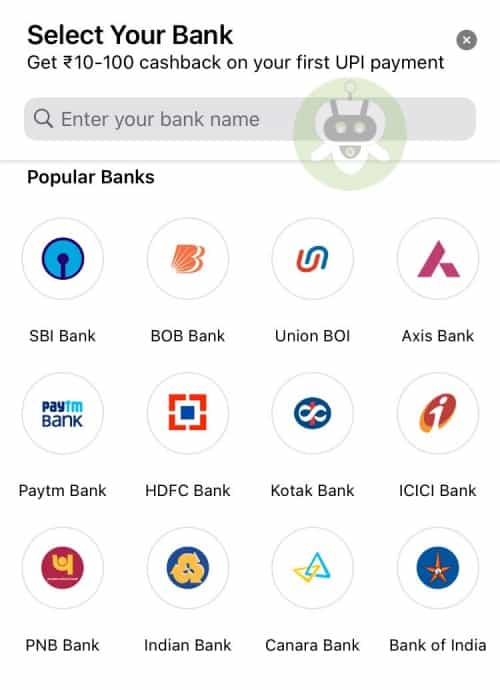
Paytm will send a text message to confirm your mobile number and verify your security. If you use the dual sim in your phone, the application will ask which one to use for the verification process. Just in case, the number you registered does not have any banks connected then Paytm will allow you to register again or replace the number.
After this, you will receive an OTP and your registration will be done. Paytm will let you know if your bank account is linked successfully. Paytm will create a unique QR code and UPI ID. You can get access to the same by swiping right on the home page.
Hopefully, you figured out how to add multiple bank accounts on Paytm.

