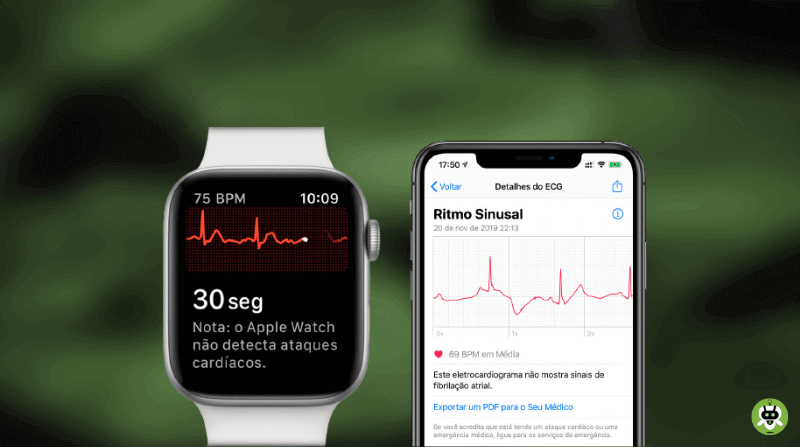Multiple reports have been made stating that the Apple Watch ECG not working properly or sometimes, entirely. Many Apple Watch users have reported that they are unable to take an ECG (electrocardiogram) while using the ECG app available on the Apple Watch.
There can be many reasons why users are facing problems with this feature. Some of the reasons are being listed here and described briefly.
Methods To Resolve ‘Apple Watch ECG Not Working’ Issue
You need to keep in mind that there are so many reasons why users are facing this problem. Here, in this article, we will help you with the methods to fix this problem.
Check your Apple Watch after each step you perform to ensure that the problem gets fixed or not.
Method 1: Check if the feature is available on your Apple Watch
The ECG feature is not available on every model of the Apple Watch. The Apple Watch 4 and onwards include the ECG feature and the previous models of the Apple Watch don’t have this feature. Apple Watch SE also does not support the ECG feature.
Method 2: Make sure that the ECG feature is available in your region
The ECG feature on the Apple Watch is not available for every region or country. So, you need to check first if the feature is available for your region or not. ECG is a medical feature, and every country has its own regulatory approval process for every feature. This is the reason why the ECG feature is not available or not working on many devices.
Method 3: Restart your device
You may try restarting your devices if you find your Apple Watch ECG not working.
Restart your Apple Watch
To restart your Apple Watch, you need to press and hold the side button of your Apple Watch until the slider appears which leads to the power off option. Your Apple Watch will take around 30 seconds to turn off, and then you can press and hold the side button again to turn your watch on.
Restart your iPhone
You can also restart your iPhone because sometimes your Apple Watch is unable to sync with your iPhone.
To restart your iPhone, press and hold the side button and the volume button together until the slider appears. You can press any of the volume buttons as both of the volume buttons will work the same if you want to turn off your iPhone.
Method 4: Get Latest version
Sometimes, the features are not serving properly because they are not updated to the latest version. So, you need to make sure that you are using the latest OS version of your iPhone and Apple Watch.
To update your iPhone,
- Go to Settings > General > Software Update.
To update Apple Watch,
- Go to Settings > General > Software Update.
You can also use your iPhone to update your Apple Watch. Follow the steps below to do so,
- First, open the Watch app.
- Next, go for General > Software Update.
Method 5: Delete and reinstall
You may also try reinstalling the ECG app. The steps to delete the app are mentioned below.
- First, you need to go to your Home Screen on your Watch by pressing the Digital Crown.
- Now, find the ECG app. Press and hold the icon of the app until it starts shaking.
- Then, tap on the delete (x) button. You’ll receive a pop-up saying ‘Are you sure you want to delete this app?’ Confirm the ‘Delete‘ option.
After the app gets deleted from your Watch, you can re-install the app.
But before you re-install the app, just restart your Apple Watch and then go to the App Store in your Apple Watch and download the ECG app.
Method 6: Clean your Digital Crown
There might be a chance that the Digital Crown of your Apple Watch which is located on the side of your watch is unable to sense your finger. If the Digital Crown is unclean, it might fail to take an accurate ECG of the user.
In that case, you need to clean up the Digital Crown because dust, moisture, and debris can be the barrier and stops the working of the Digital Crown.
Remember these things while cleaning up the Digital Crown
- You need to turn off your watch. Make sure that the watch is not connected to anything.
- Never use any cleaning supplies like soaps and detergents to clean your watch.
- Hold the Digital Crown under lightly running and freshwater for 10-15 seconds.
- Dry your Apple Watch with a clean and non-abrasive cloth.
Method 7: Reset all settings
If you still facing the ‘Apple Watch ECG not working’ issue, try resetting all the settings on your device. This procedure will definitely not delete your data, but all the settings will be removed.
To reset the settings on your iPhone, first, go to Settings > General > Reset > Reset all settings. After that follow the instructions that pop up on your screen.
Conclusion
In this article, all the possible methods to fix the problem regarding Apple Watch ECG not working have been mentioned. Don’t forget to tell us which method worked for you.
Yes, it is available in Saudi Arabia on Apple Watch 4 and above models.
Yes, Apple Watch can track oxygen levels.
Yes, Apple Watch 6 can measure blood pressure.