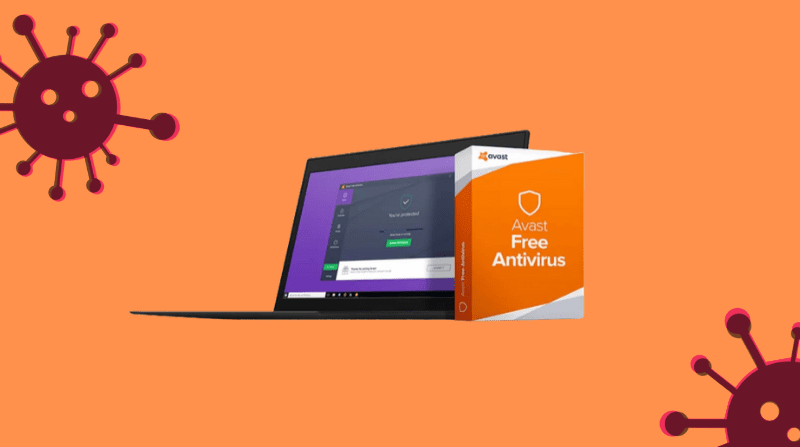The most common and widely used antivirus, which provides solid protection being a free antivirus is the Avast antivirus. But from the start, there have been issues for Avast antivirus not working, and the most common issue is not opening in Windows without showing an error. There are many solutions to this issue, and we will show you those which have been most helpful.
Let’s first understand the causes of Avast antivirus not working, as it is necessary to determine the correct cause before finding the best solution.
- Broken Avast Installation: While installing Avast, there are many different ways it can go corrupt; accordingly, Avast has been providing the solutions to resolve the issues such as repairing it or executing a clean install.
- Antivirus Services not working properly: If the main service provides a problem, you can restart and check if the problem is resolved.
Methods To Solve Avast Antivirus Not Working Problem
Method 1: Repair Avast
If there is an issue while the installation of Avast then it will not open at all, it can be simply repaired by going to the Control Panel by using the repair wizard. Though it has worked for many people, you might have to readjust certain settings that you changed in the antivirus.
- Ensure that you have logged in using the Administrator as you won’t be able to delete the programs using any other account.
- Open the Control panel by searching in the start menu, or if you are using Windows 10, you can select the gear icon to open the Settings.
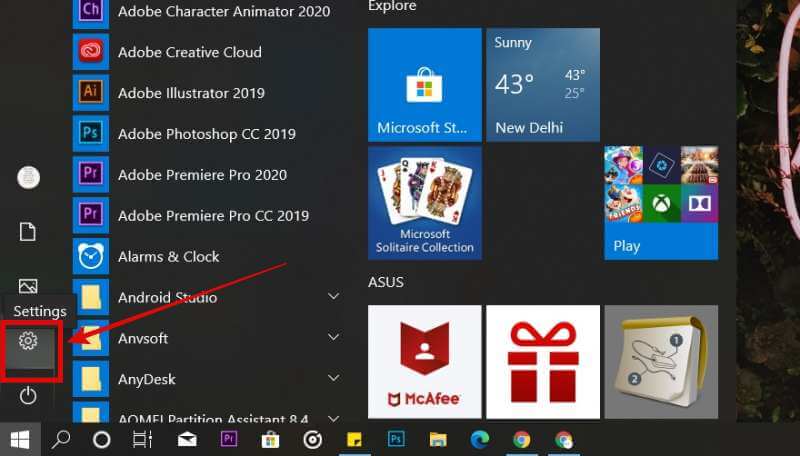
- In the control panel, select View category at the top right corner and click on the Uninstall a Program under the program section.
- If the settings App is being used, once you click on the App it will show the installed programs list in your PC.
- Search Avast in the Control Panel or Setting and click on Uninstall/Repair.
- Once clicked, it will show you the options of Repair, select it, and click on Next to fix the program installation.
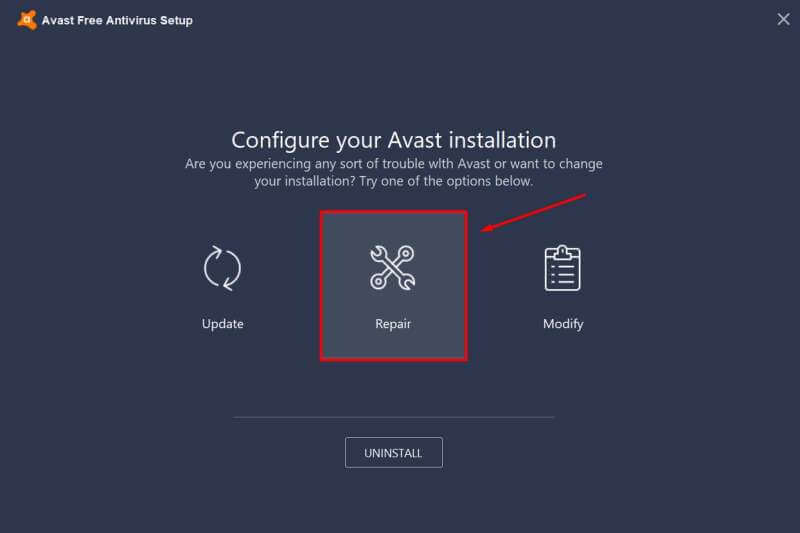
- A message to Confirm the process will pop.
- Click on Finish and restart your computer to check if the Avast is working properly.
- Restart the Antivirus
Method 2: Restart the Avast Antivirus services
It is possible that an error regarding the antivirus service is stopping Avast to function properly; it can resolve by restarting the service. Here are the simple steps to do the same.
- By pressing the Window key + R key simultaneously, launch the Run utility. Type the service.msc on the open box and click ok, which will open the Services tool.
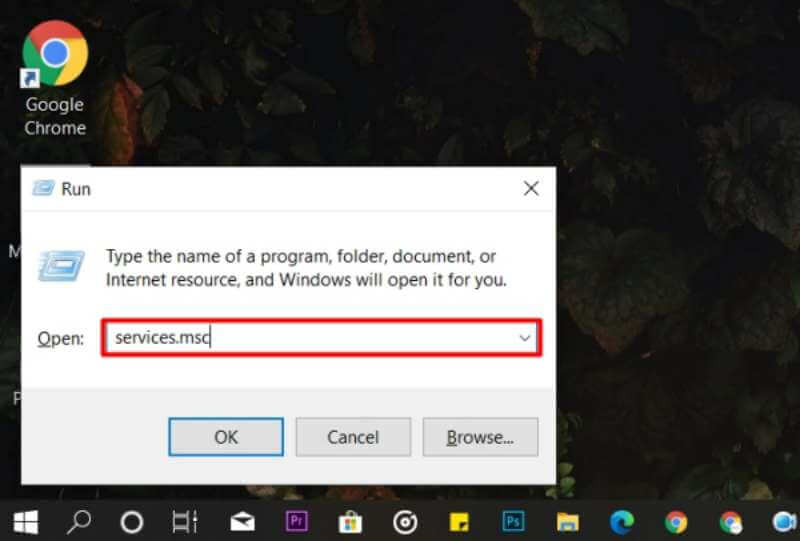
- You can alternately open this service menus by going Control Panel locating in Start Menu.
- Once the control panel windows open, change the View by option to Large icons
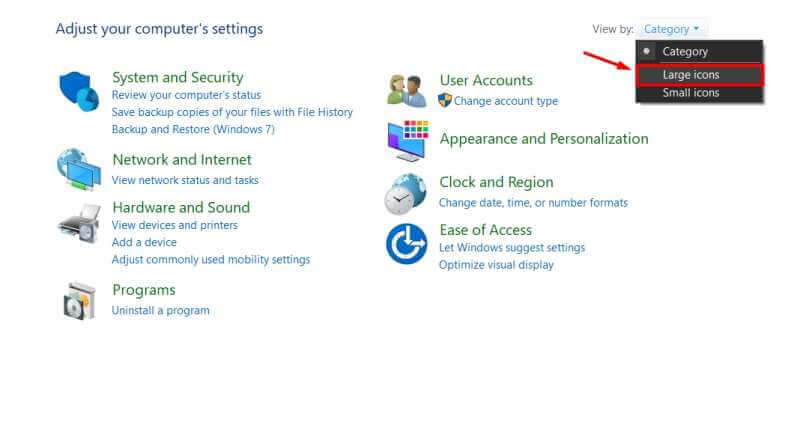
- Here search for the Administrative tools, click on it, and locate the Services shortcut and open it.
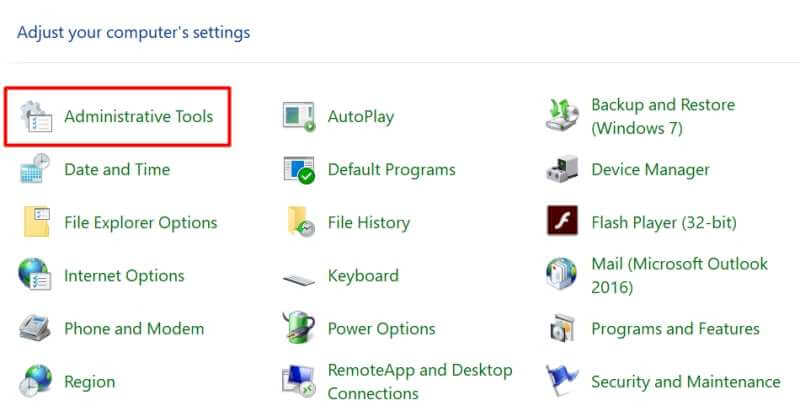
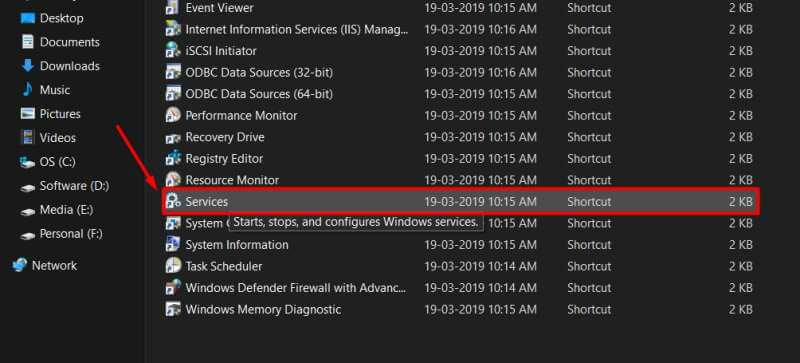
- Search the Avast Antivirus service on the list, right-click on it, and select the Properties from the menu.
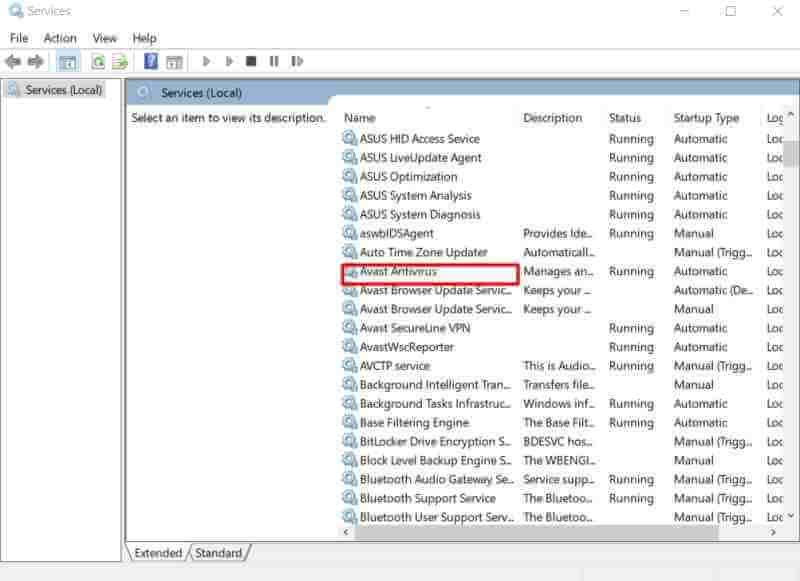
- If the service is started, it will show near the Service Status message, click on the Stop button. Leave it at a stop until further action.
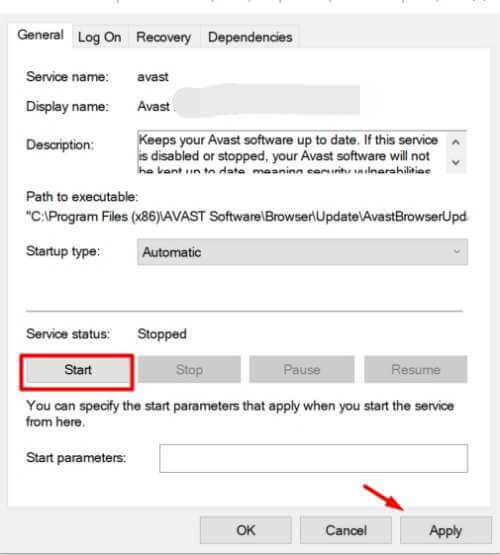
- Ensure that under the Startup type menu in the service’s properties window is set to Automatic before taking any further steps. If any dialogue boxes appear before changing the startup type, confirm it. Before exiting Click on the Start button, you might get the following error message of 1079, stating that Windows could not start the Avast Antivirus service, and the account service differs from the account specified for the other running service.
To resolve this follow the instructions given below
- Follow the first 3 steps from the above instructions to open the service properties windows. Go to Log On tab and click on Browse
- Type the account name in the entry box of Enter the object name to start and click on Check Names and wait till the name becomes available.
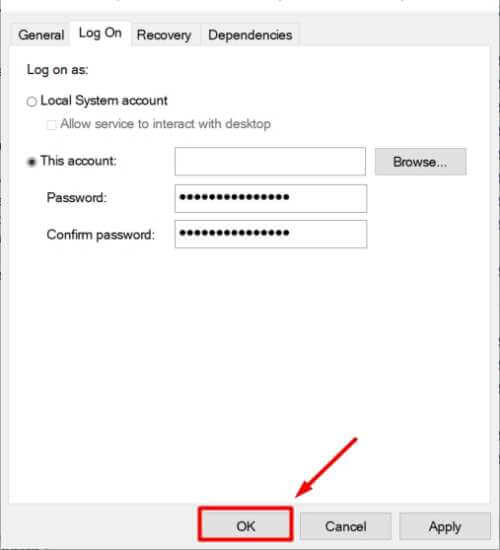
- Click Ok when the process is finished and enter the Password so that the service is password protected.
Method 3: Clean Installation
Clean Installation of the Avast Antivirus should fix all the errors you are facing. It is simple to execute clean reinstall, and it resolves all the issues if the above methods are not able to. It works better than uninstallation as it also clears the cache files and removes the related register entry, which may have gone corrupt.
- The latest version of the Avast Antivirus needs to be downloaded from its website.
- Also, download the Avast Uninstall Utility and save it to your computer as well.
- Once both the files are downloaded, disconnect the computer from the internet and restart the computer in Safe Mode. By using the Windows + R Key combination, the run dialogue box will appear, type in msconfig before clicking Ok.
- The System configuration box shall appear to click on the boot option and check the box next to Safe Boot. Click Ok and restart the computer in safe mode.
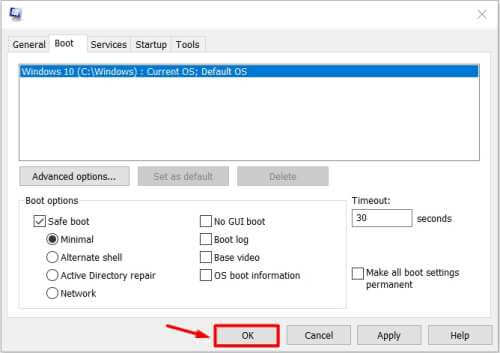
- The Avast Uninstall Utility should be run and browse for the folder where you have installed Avast. If it is installed in the default folder of Program Files, leave it. The correct folder needs to select since the contents of any folder you will choose will get deleted or corrupted. Navigate through the File Explorer till you find the right folder.
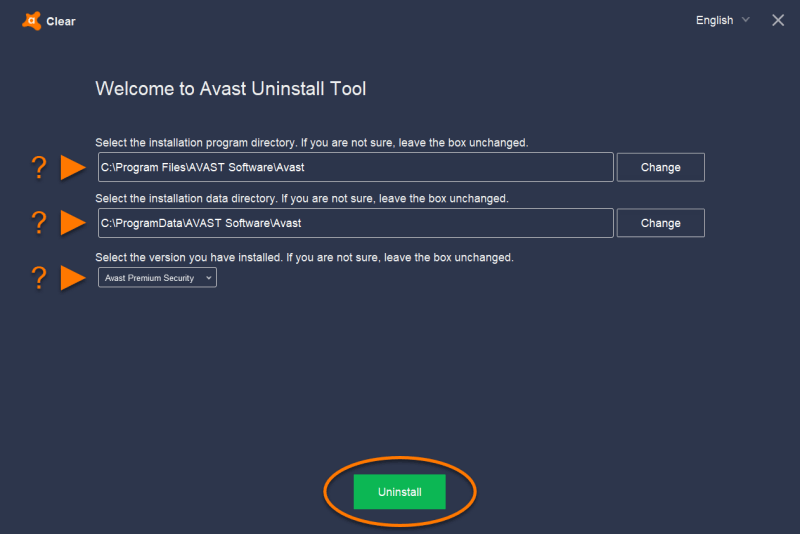
- Click on Remove option and restart your computer in the normal mode. Now check if Avast is working properly.
By following the above methods, your Avast antivirus not working problem will get resolved, and the service will work smoothly on your computer.
If your Avast Antivirus is not working, you should use Avast Setup Wizard to repair your installation.
To force stop Avast Antivirus, Press “Ctrl-Alt-Delete” and Right-click on Avast Antivirus and Force Stop it.
This occurs when some of your program files are corrupted.