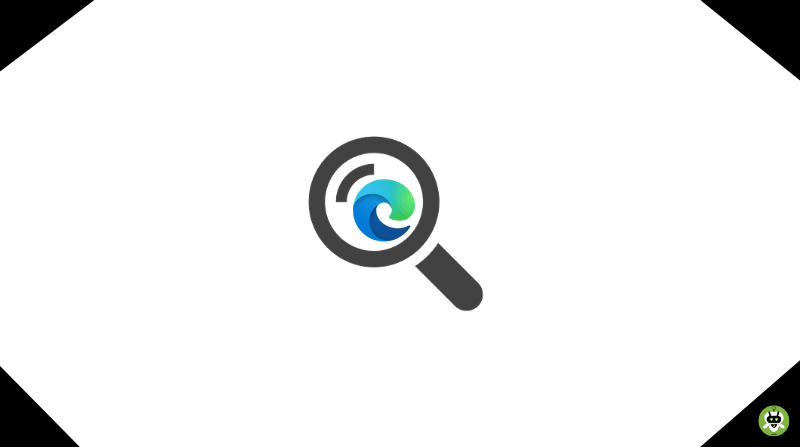The Redmond Giant has made of the best decisions by enforcing Chromium for Microsoft Edge. The new edge has been widely welcomed by everyone and has been considered as a powerful alternative to Google Chrome. The new edge comes with a bunch of cool perks including greater and better battery life, a strong in-built anti-tracking system to maintain your privacy at all times, and faster RAM amongst many other features.
Although, there are many aspects where the edge has been completely blocked out. So, if you wish to alter and change certain default settings, you will have to make certain in-depth changes. So, in this article, we have brought about a detailed method to change default search engine on Microsoft Edge. Stay tuned and keep reading to know more.
Steps to Change Default Search Engine on Microsoft Edge
If there is one drawback with Microsoft Edge, it has to be its tricky placement of features. This makes it hard for users to actually figure out and find anything on their own, and a guided method becomes kind of necessary. To find out how to go about changing your default search engine to Microsoft Edge, follow the steps given below.
- Go to Privacy. Here you will be able to find the Menu option.
- Now, open the search engine settings page and copy the below address and then, open it on edge.
edge://settings/search
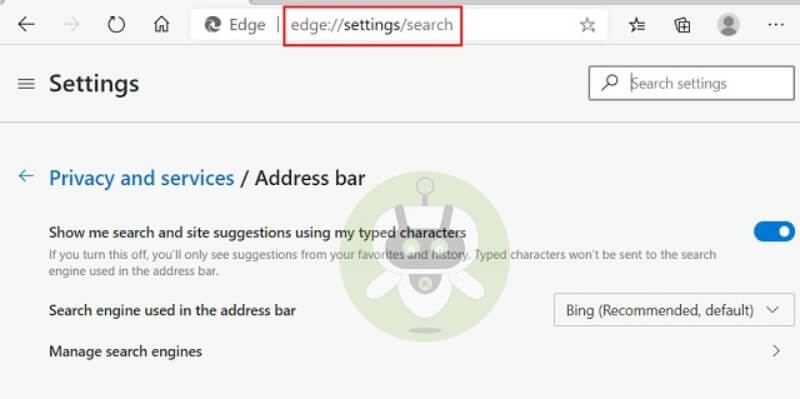
- After completing this step, you will be able to see a drop-down menu. Click on it.
- Here, you can select your desired search engine you wish to select. For instance; Google.
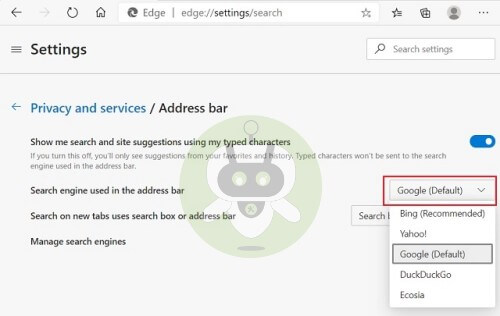
- Now, in the second drop-down list, you will be able to see “Address Bar“.
- The settings have to be changed to Address Bar from “Search Box (Recommended)“.
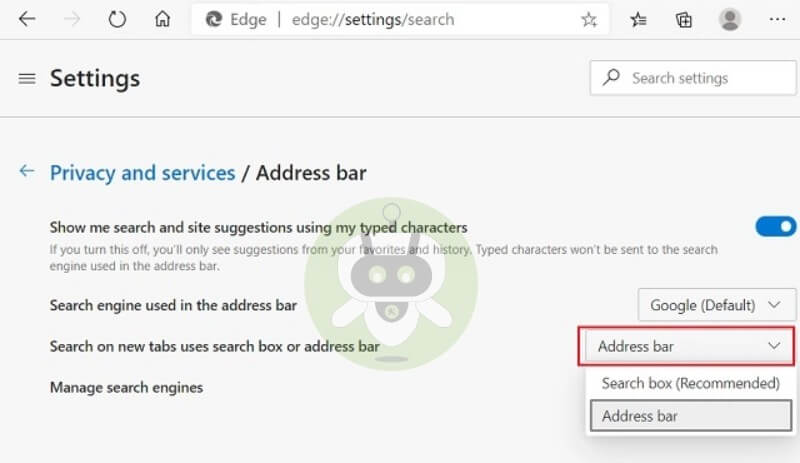
After doing so, you have successfully changed your default search engine settings on Microsoft Edge and now, you can have a lovely user experience.
Similarly, by using this method, you can switch from any given search engine at any point in time to Microsoft Edge. Right from Bing, Google to DuckDuckGo, any search engine can be changed and made a default browser using this method.
Bing is the default search engine in Microsoft Edge.
To change the default search engine on a computer, open Chrome, then tap on the Three dots on the top right corner, after that tap on Settings and scroll down to Search engine and Choose the search engine you want to set as Default.
Both browsers are good, but when it comes to better privacy settings Microsoft Edge is a clear winner.