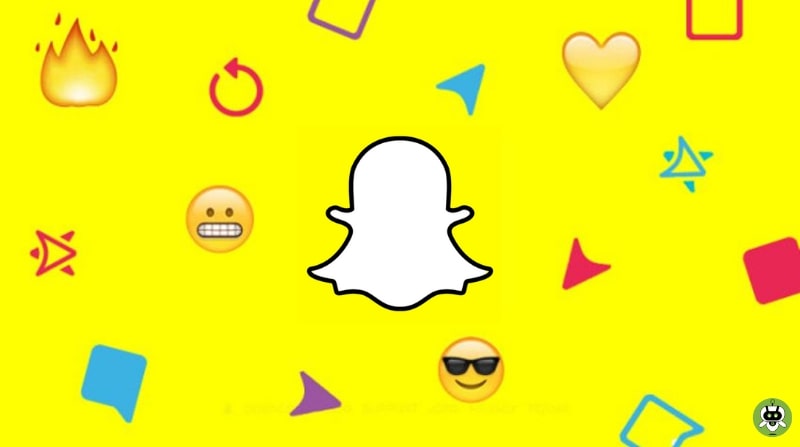All Snapchat users will definitely have one question in mind which is how to change emojis on Snapchat. Basically, emojis on Snapchat helps you in knowing the bond you share with your snap mate. Well, if you don’t like the emoji given by Snapchat, you can easily change it.
Steps To Change Emojis On Snapchat
On Snapchat when you make streaks by sending or receiving snaps from your friends, an emoji shows the type of relationship you have, depending on your Snapchat activity. You can simply personalize these emojis by following the steps below.
The processes for personalizing your Friend Emojis on the Snapchat iOS app are nearly identical to those on the Snapchat Android app, with a few minor changes described below.
- First, open Snapchat.
- Then, tap the Bitmoji icon located on the top left side of your screen.
- Now, open the Settings icon from the top right side of your screen.
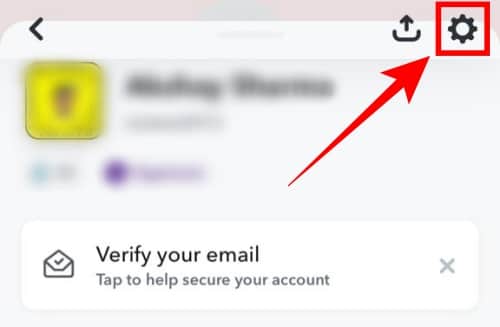
For Andriod users
- Find and open the Customise emojis option.
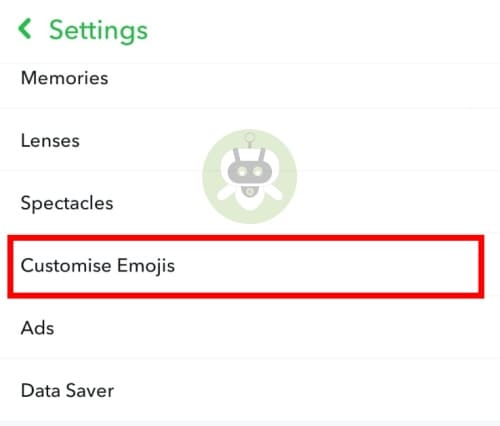
- Now, select an emoji to customize it.
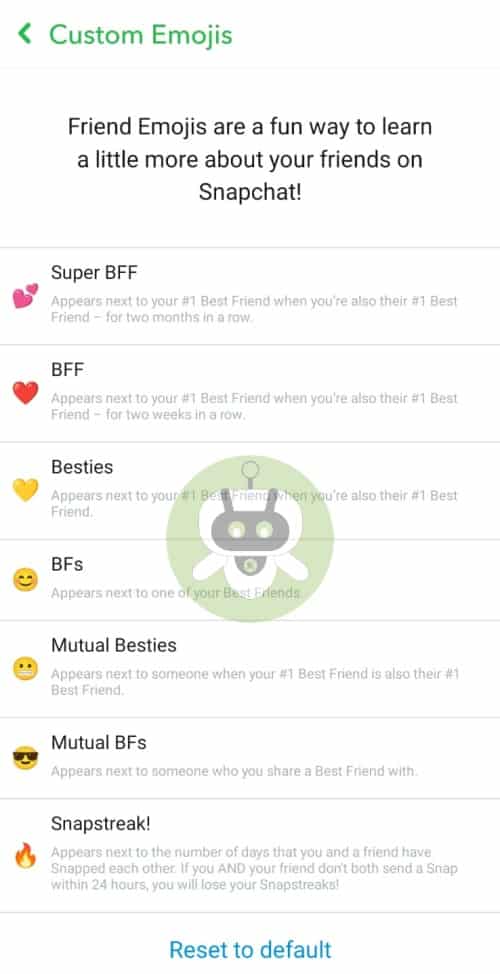
For iOS users
- In additional settings, you will see Manage, open it.
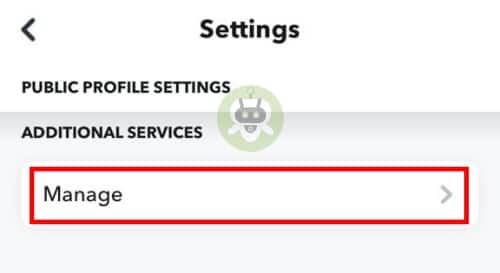
- Now, select the Friend emojis option.
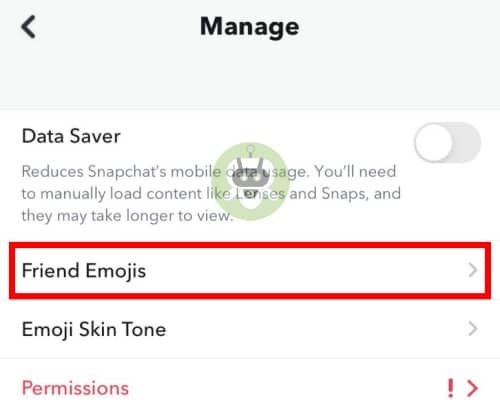
- At last, select which emoji you want to change.
How to restore the changes you made?
If you want to restore the changes you made, you can simply tap on the Reset button located at the center bottom of the screen. It will restore all the changes to the default.
How to change the Bitmoji?
Your Bitmoji is an avatar that you can design to appear exactly like you, and it replaces your Snapchat profile image. In search and conversations, it is displayed next to your username, and in snaps, it shows next to your profile preferences and stickers. You may change your Bitmoji at any moment by going to your profile settings and selecting Bitmoji.
If you don’t have a Bitmoji, press Create Bitmoji to make one; otherwise, tap on Change My Outfit, Edit My Bitmoji, or Choose a Selfie to change the appearance of your current Bitmoji.
Final Words
We hope that your question regarding how to change Emojis on Snapchat would be answered here. You can add any emoji you wish by following the same process. We also wrote an article on how to make hidden story on Snapchat. Go through the article if you are looking for the same.