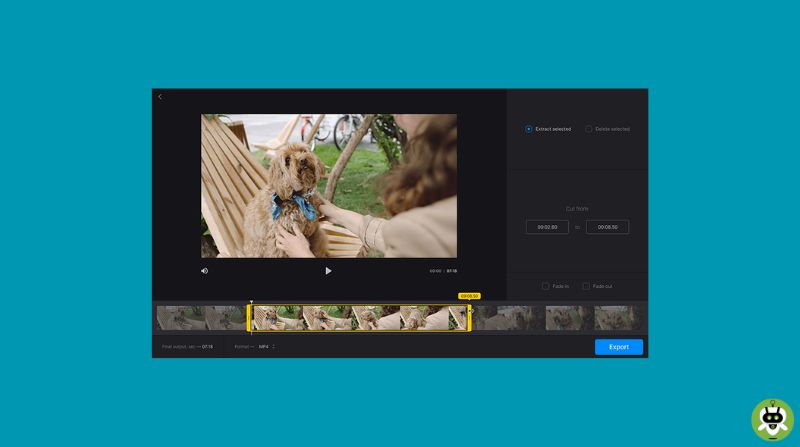Making an engaging and professional-looking video requires not only the knowledge of what to include but also an understanding of what should be left out. Boring bits, failed takes, ruined footage, pauses – the presence of these elements can severely slow down the rhythm and create an overall sloppy impression.
However, to get rid of unwanted bits, you need a video editor equipped with the required tools for the job. There’s a lot of helpful information for you to learn if you want to know how to cut pieces out of a video. But in this guide, we will cover the basic usage of a handful of tools. If you are looking for one, then keep reading and discover 3 video editing apps that will help you edit your footage with ease.
Clideo
Clideo is an online-based video editor with all capabilities of a desktop program. It offers a wide range of editing tools – merging, resizing, cutting, cropping, subtitling, and many others. With a multi-track timeline and various other advanced features, it helps you create quite intricate montages. Clideo is accessible from any device with an Internet connection, so it is a great option if you produce mainly casual content for social media. To remove unwanted parts of a video, do as follows:
- Upload a video – Go to Clideo’s main page and click Get Started. Then, click Upload and open the clip you want to edit.
- Add video to the timeline – Go to the My Media tab and click the + button. Alternatively, drag and drop the clip to the timeline or preview area.
- Cut the video – Move the playhead where you want to make a cut, then click the Split button. Repeat it at the start and the end of every fragment you want to cut out.
- Remove unwanted parts – Select the fragment you want to cut out in the timeline, then click the Delete button. Drag the remaining pieces together to remove gaps.
- Save the result – When you’re done, click Export and pick the preferable settings. Then watch the preview. If you are satisfied, click Download.
Kinemaster
Kinemaster is a mobile video editing app available for Apple and Android devices. It offers a toolkit compatible with desktop software, allowing you to perform all steps of video production with nothing but your phone. With it, you can trim and crop your footage, apply visual effects, record voice-overs, and do a lot more. Kinemaster is mostly free, with some features available only for a premium subscription. To cut parts out of videos with Kinemaster, follow these steps:
- Open a file – Download and run KineMaster, then select footage to edit.
- Cut the video – You have two options: move the playhead and tap Split, or move the clip borders.
- Save the result – Tap Share, then set the resolution and frame rate. Then either tap Export or share the video across media right away.
Clipify
Clipify is an automatic video editor where you can trim your videos with utmost ease. Its clear design and automated tools allow absolute beginners to put together rather complex clips. Clipify’s toolset includes 150+ effects and filters, adjustable animations, a Chroma Key processing tool, Color Curves, and many other features, both for basic and advanced editing. On top of that, Clipify is free. If you want to cut a section out of a video with it, here’s how:
- Run the program – Install Clipify, then launch the program and create a blank project.
- Add your footage – Click Add Videos and Photos and find the necessary videos via the file browser. Or just drag the files and drop them into the timeline.
- Cut the video – Move the playhead to a moment on the timeline, where you want to cut. Then click the Split button.
- Remove the gaps – Move the remaining parts of the footage together. You can even change their order if you want.
- Export the edited clip – Click the Create Video button, choose the preferable rendering options, and click the Export button.
Wrapping Up
So, now you know how to cut out parts of a video. With these three tools, this is quite easy to do. But picking one of them is your choice to make. Consider your skill level, editing platform, budget, and goals to make the most effective choice.