In this article, we are going to provide you the easy steps to enable privacy indicators on Chromebook. New features are being added to Chrome OS in addition to the release of Chrome OS Flex by Google. Like many of the previous features, these features are not only targeted toward productivity but focus more on boosting security and privacy. Google recently added a partial split feature to Chromebooks. It’s a snap layout feature of Windows 11. And, a verified access API feature used by enterprise users for validating and verifying Chromebooks.
The latest feature that is being added to Chrome OS by Google is in the form of Android’s privacy indicator for the use of camera and microphone. This feature was first introduced in Android devices but now it is being added to Chrome OS. It is a great privacy feature as it alerts the user if their camera or microphone is being used in the background while some other app is functioning on the front screen. Let’s learn how you can enable privacy indicators on Chromebook.
Steps To Enable Privacy Indicators On Chromebook For Camera & Microphone
Chrome OS Dev Channel (Version 108.0.5323.0) has the privacy indicators live for now. A chrome flag is needed to be enabled by you to make these privacy indicators function. Now let’s find out how you can enable privacy indicators on Chromebook.
- In order to enable privacy indicators on Chromebook for the microphone and camera, you need to first turn on a chrome flag. This can be done by opening Chrome and pasting the address given below and finally hitting enter.
chrome://flags#enable-privacy-indicators
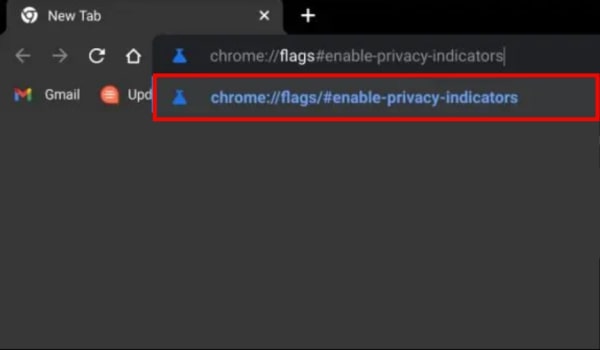
- The privacy indicator flag will directly open by doing the step given above. Now enable the flag by opening the drop-down menu.
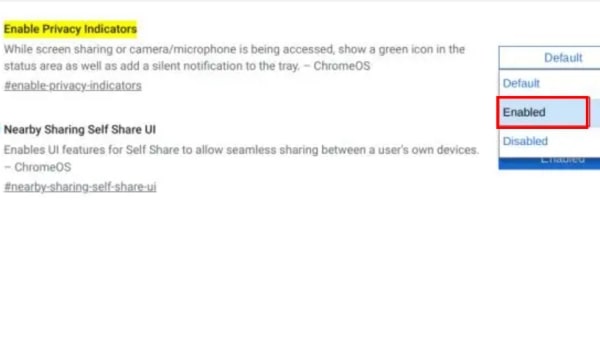
- Tap on Restart present at the bottom of your screen to reboot your Chromebook.
Note:- Even after restarting your Chromebook, you’re suggested to switch it off and then switch it on all over again. Sometimes privacy indicators do not appear after you soft reboot your Chromebook. So, completely shutting down your Chromebook might get the work done.
- After the rebooting has been completed, open an app that uses the microphone as well as a camera, for example, Google meet. Privacy indicators would now be visible to you at the bottom right corner of the screen where the quick panel settings are found. This is how you enable privacy indicators on Chromebook.
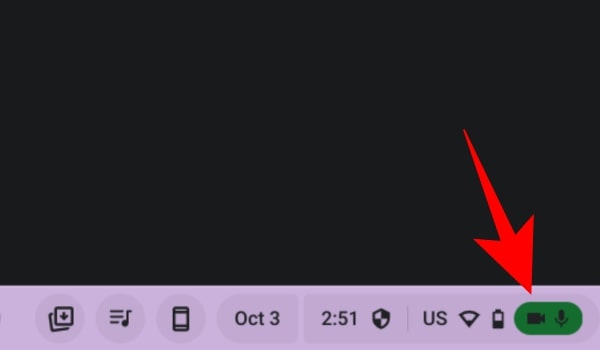
Linux apps also have the feature of privacy indicators. Audacity was used by us, which is one of the most efficient recording applications, to know if the privacy indicators appeared, and guess what! They did.
If you wish to disable this feature of privacy indicators on your Chromebook, you just need to restart your Chromebook after disabling the Chrome flag from the drop-down menu.
Final Words
If you wish to enable privacy indicators on Chromebook, you can follow the detailed steps given above in this article. Chromebooks are becoming extremely popular among people these days. They are being used for many important purposes like for academics by students and for corporative works by business operators. It’s a great and necessary step taken by Google to introduce privacy features on it to ensure the safety and privacy of its users. Now users can rest assured that their privacy is protected by Google and they can work efficiently.

