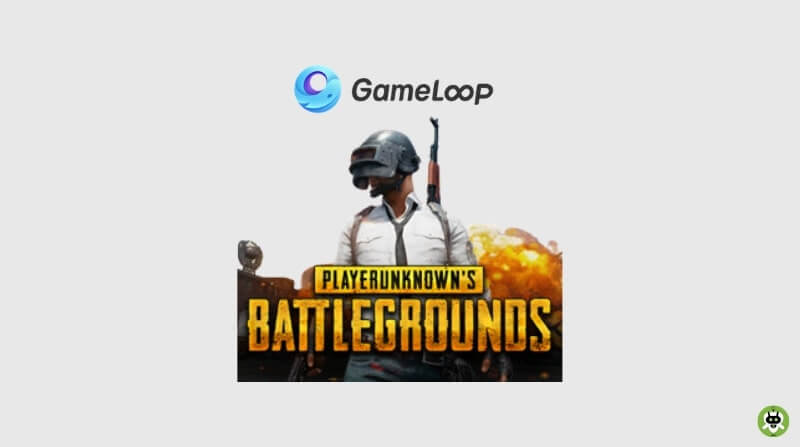Here are the Gameloop Best Settings For PUBG mobile
In this pandemic, there is no other interesting work to do rather than playing PUBG Mobile if you are a gamer. But it’s true that you are burning your phone energy three times a day which will force you to sit near your charging point for the whole day.
Are you ready to play PUBG in your average PC with the help of Gameloop best settings for PUBG? Yes, you didn’t read anything wrong wherever you are in the world, you can run your PUBG Mobile on your average PC better than your handheld devices. There are many alternative Emulators like LD Player which you can go for but Gameloop comes at the top for PUBG Mobile and Call of Duty.
In last year somewhere users were introduced with Tencent Game Buddy who took the crown for its ability of framework. To appear as Gameloop, Tencent Game Buddy took leave off last year. If you have ever used it then you will come across some same features.
To play PUBG on Gameloop emulator smoothly, you need to update some settings of Emulator according to the guidelines of Gameloop Emulator. You can change three types of settings with our Gameloop performance guide:
- Gameloop settings
- System settings
- PUBG Mobile settings
Without wasting any time let us navigate you back to the world of the keyboard and mouse combo.
Gameloop Best Settings For PUBG
1. Downloading Gameloop for PUBG
If you are installing Gameloop, then by default it will surely make you install the call of Duty too. This results in affecting your performance and disturbs your memory if you are a PUBG Mobile player only.
Head up directly towards the Gameloop website that is Gameloop.fun to enjoy the Gameloop best settings for PUBG. Download the PUBG Mobile Installer from the official website which has mentioned above. Finish the installation without any delay.
2. Gameloop Basics settings
General settings: You come across four options. Only tick the option “Hide Advanced Watermark” among those.
Download Mode: You have to choose “Download Priority Mode“. This mode helps your internet connection to speed up the download speed for games and updates.
3. Gameloop Engine Settings
Rendering (You have to choose according to the performance of your Gameloop emulator)
Choose DirectX+:
If you choose this then you get the best characteristics and accomplishment for your PUBG Mobile FPS as well as Gameloop Emulator performance.
OpenGL (update):
It has seen that some older GPUs work better with OpenGL instead of DirectX. Try Both. Simple. The rest of the settings are the same. You can refer to the below table for reference. It’s a good approximation.
Refer the given table below for good approximation.
- DirectX+ = Good GPU + CPU
- DirectX = Good Gpu + Medium GPU
- OpenGL+ = Good GPU + Medium CPU
- OpenGL = Medium CPU + Medium GPU
Antialiasing (Closed/Disabled):
You have to turn this off, this option is called close in Gameloop settings. This step helps you to avoid taking up a lot of RAM and processor power. It also helps you to prevent display glitches while playing.
Memory:
You have to keep the memory same as your system RAM or slightly lower than that. For e.g. if you have 4 GB RAM than set 4096MB.
Processor:
You have to allow Gameloop Emulator for all the powers that it needs. Forget about using other applications while dealing with your game. It should be same as your system processor cores. For inexpensive, till now there is no other option.
Resolution:
You have to change this option if your game is falling behind even after all the necessary changes. Otherwise, your default resolution will be ready to give you the best experience and performance for Gameloop.
DPI:240:
The recommend DPI for PUBG Mobile by Tencent.
4. Gameloop Game settings
This tab plays a vital role if you are playing PUBG in Gameloop.
Gaming Resolution:
What’s the point of playing this if you are not able to kill your enemies and not able to enjoy a chicken dinner trophy. If you choose the lowest option, you will not be able to deal with your enemies and end up losing the game. So, do not decrease the resolution, it should be the same as your monitor resolution.
Display Quality:
If you are a gamer and you hate lagging then this option will give the best experience while playing PUBG. You will get addicted to the smoothness that will be offered by the Emulator.
PUBG Mobile Game settings
Accelerated Option:
As you start your game, at the right corner you have to enable the “Accelerate option”. You will get better flick and faster gameplay.
Note: This doesn’t exist in the latest version of the Gameloop Emulator.
- Display FPS: This option helps you to know whether your game is lag-free or not.
- At the top right corner, click on the triple bar icon.
- Choose “Display FPS”.
- On the upper-left nook of your screen, you will come across game FPS.
System Settings
Process Priority:
When you start your game in Gameloop, then blow in the directions given below”
- You have to press Alt + Tab.
- Go back to your desktop and start Task Manager.
- Deem the process “AndroidEmulator.exe”.
- And then set as “HIGH”.
Allocated virtual Memory:
You need extra memory if your system runs out of RAM. It doubles your actual Memory because of your virtual memory. Follow the steps:
- Go to the Control panel.
- Then “System and security”
- Choose “System”.
- On the left corner of the column, choose “Advanced system settings”.
- Then Performance settings > Advanced > Virtual memory.
- Doble your actual RAM, for e.g. 16GB, if you have 8GB of RAM.
So, here we end all the guidelines for Gameloop best settings for PUBG. Enjoy your game smoothly and efficiently.
Yes, it’s the official emulator for PUBG Mobile developed by Tencent Games.
To increase FPS in PUBG, lower your graphics settings.
No, it increases the load on the GPU.