Different Methods to Make A WhatsApp Call
WhatsApp is no doubt one of the most popular and efficient tools used by millions of people for texting, calling, and video calling. While many users use this technology, still, quite a lot of us struggle to use these services. Blame the generation or the rapid growth of digitalization, but this is the new way of living.
People are no longer interested in traditional methods of communication. As someone rightly said, change is the only constant in the world, in this article, we have brought about the method and how to make a WhatsApp call in layman’s terms. After reading his article, you no longer will face any trouble regarding this topic. So, let’s get started.
Want to Make a WhatsApp call? – Here’s how
Talking about making calls, there are two available methods through which you can carry this intention forward. Below, we will be talking about both the methods, so that you can choose what works for you best.
WhatsApp Call Via Call Screen
Follow the steps given below to make a WhatsApp call through the call screen:
- Open WhatsApp on your device.
- Now, once you open the App, you will be able to see the “Calls” section present on the top right corner of your screen.
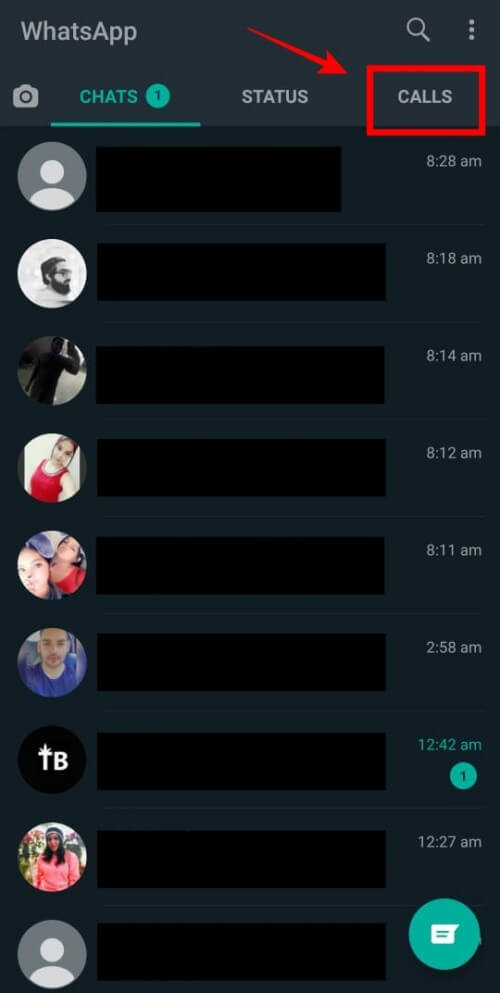
- Now you will be able to see a list of calls already made in the past.
- On this window, you will be able to see a “Phone icon with a + symbol” on the bottom right corner of the screen.
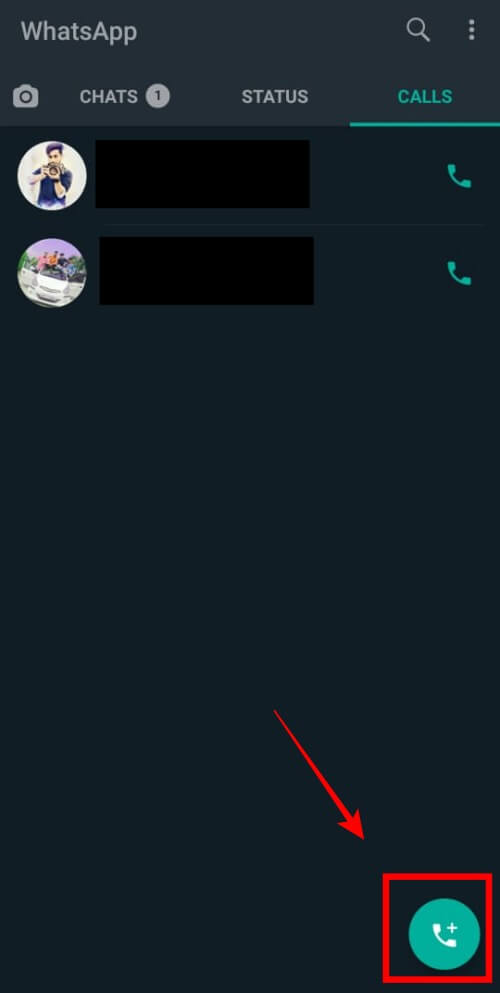
- Click on that – now you can select your desired person of interest and call them by simply tapping on the phone icon present in front of their name.
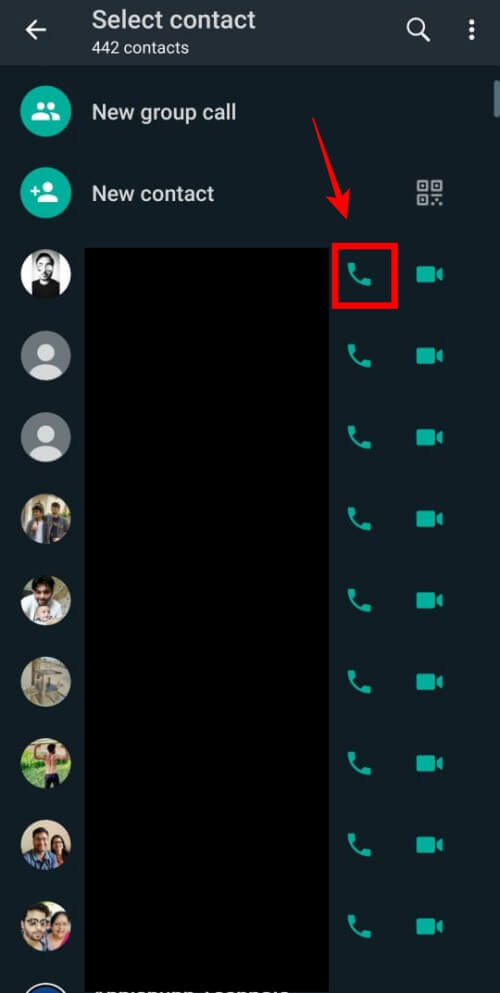
- If you wish to end the call, just tap the red button in the between. This will end the call.
WhatsApp Call Via Contact Screen
Follow the steps given below to make a WhatsApp Call via Contact screen:
- Open WhatsApp on your device.
- Now, once you open the App, you will be able to see the “Message icon” button placed at the bottom right corner of the screen. Tap on it.
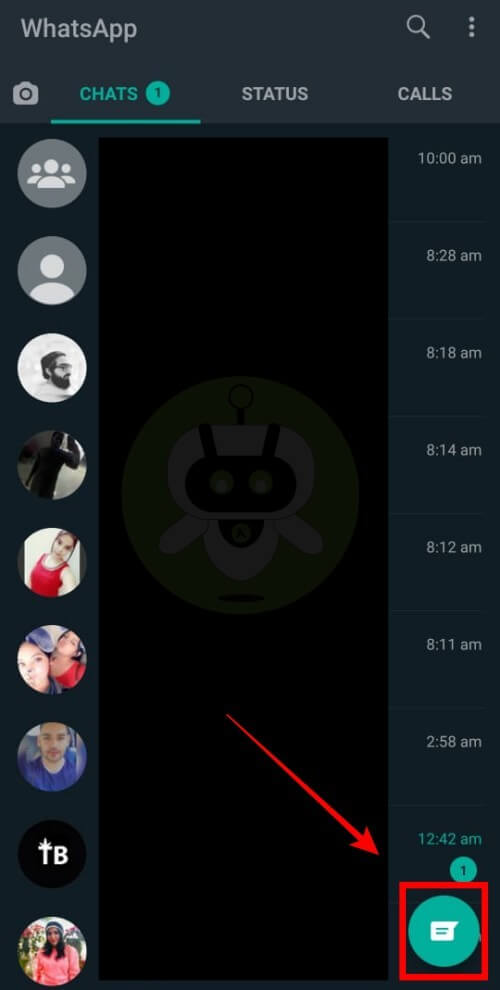
- By doing this, you will be able to access your contact list.
- Now, click on the name of the person you wish to call.
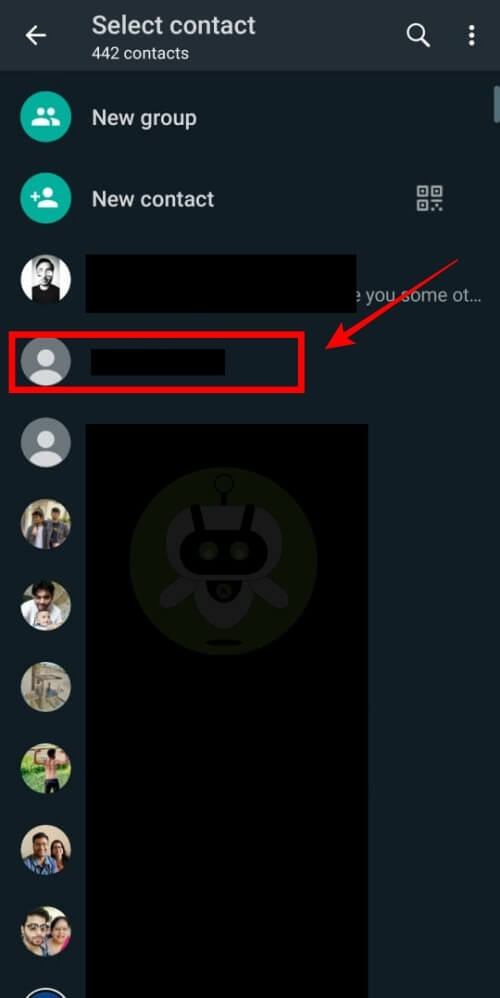
- The chat window will open.
- Here, on the upper panel next to their name, you will be able to see a phone icon. Click on this to make the call.
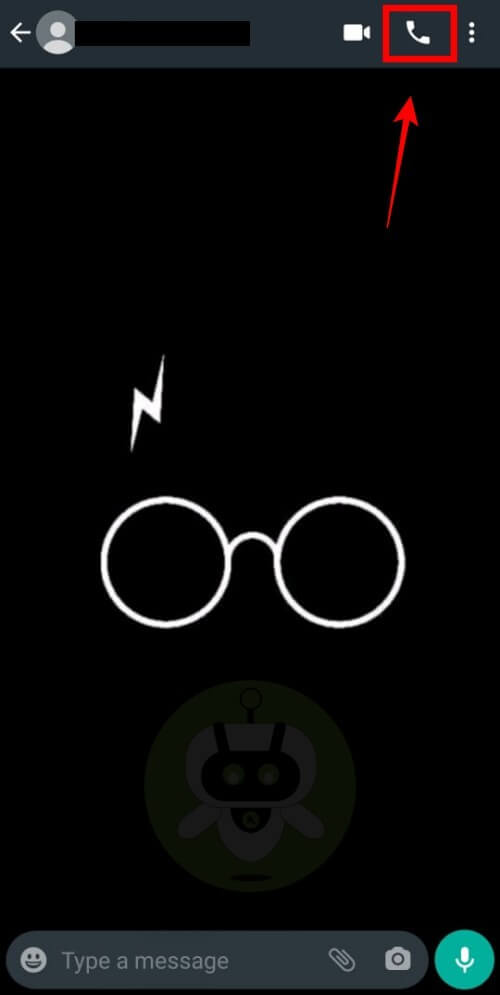
There are few things that users need to take note of to make a call successfully. The points have been mentioned below:
- To make a call through WhatsApp, both the parties should have a WhatsApp account.
- Make sure you have stored the number of the person. Failing which, they will not appear of your contact list.
- Lastly, be sure to have a proper network connection – either mobile network or WiFi.
How to Receive a WhatsApp Call? – Here’s how
To receiver a WhatsApp call if you are new to the platform can be tricky at times. So, for those of you who need guidelines on how to receive the calls – give this a read.
Accepting a Call
You can slide the green phone icon towards the right of the screen to accept a call.
Declining a Call
You can slide the red phone icon towards the left of the screen to decline a call.
That’s all for today. We hope we have covered every aspect of your query – right from making a call to answering and declining it, we have covered everything. On that note, stay tuned on Fixing Port, your one stop destination for all latest news and tech updates.
No, you can’t make a WhatsApp call from your computer. WhatsApp web only supports messaging.
Yes, WhatsApp calls are free as long as your device is connected to Wi-Fi.
No, it won’t show on your phone’s bill.
WhatsApp is now owned by Facebook.

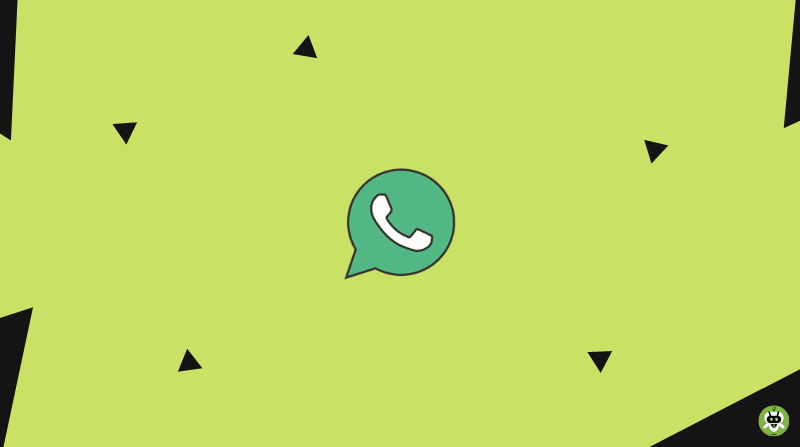
Looking forward to reading more Great articleReally thank you! Great