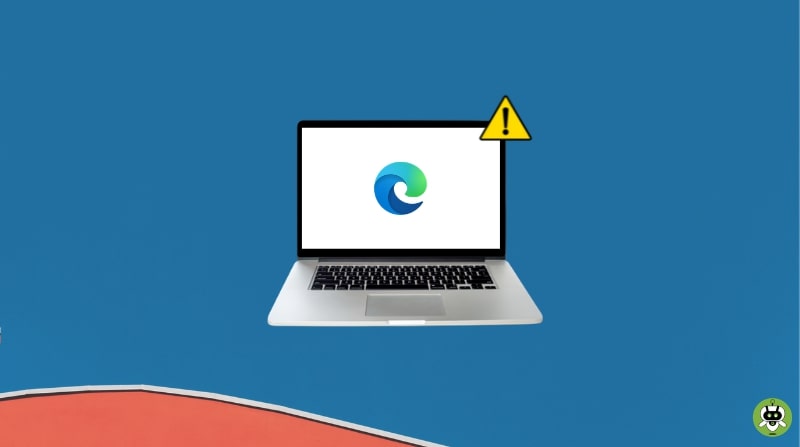Being in this fast-paced world, where everyone has engaged themselves into a rat race, a fast-running browser is a must. This would definitely help the users in doing their work at the desired speed. Since the launch of Windows 10, we have been introduced to Microsoft Edge by Microsoft as a fast-running and default browser of Windows 10. Well, users have mentioned that Microsoft Edge runs better than the other browsers and users can also block websites on Microsoft Edge if they don’t want their kids to access bad websites. But apart from that, some of the users started reporting that Microsoft Edge keeps crashing.
Yes, it happens, but not applicable for all. If you are the one who has faced this issue, then you are at the right place searching for a solution to this problem.
Methods To Resolve ‘Microsoft Edge Keeps Crashing’ Issue
To resolve this issue, there are some methods given below.
1. Disable the Extensions
Since users are reporting that Microsoft Edge keeps crashing, they have to check the extensions in the first place. Because most of the time it happens when some extensions are enabled. Better late than never! Go and check it, and in case if it is enabled, then disable all the browser extensions.
Again enable them one by one, and you will surely get to know the hidden. Once you get hold of what was interrupting, delete that immediately from your laptop or PC.
2. Clearing the Caches
- Open Microsoft Edge on your PC.
- Press the Three dots indicating the menu option that is visible on the upper side of the right-hand corner and click on the Settings option.
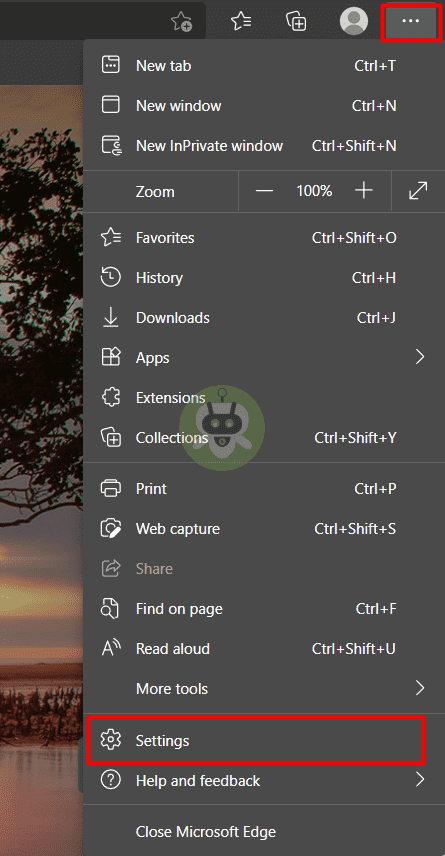
- Now, click on the Privacy, search, and services option. There you will get the option of Clear browsing data.
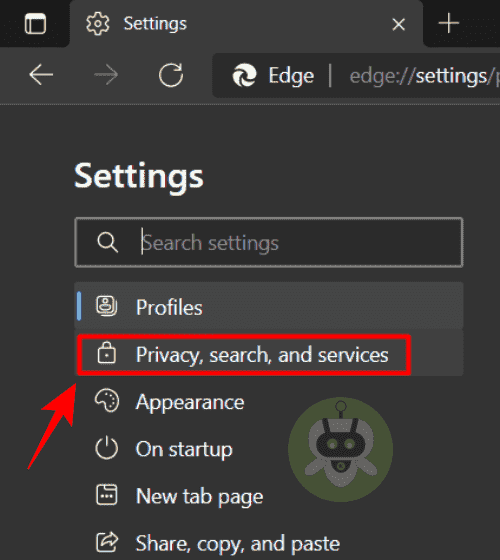
- Under the above option, you will see the option of Choose what to clear, click on that.
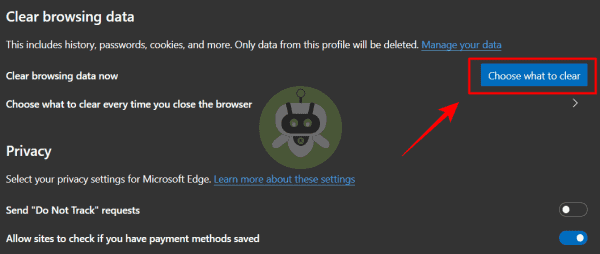
- Simply select the data you want to delete and clear it out.
Sometimes these simple things might help the users who reported that Microsoft Edge keeps crashing.
3. Reset all the default settings of Microsoft Edge
- Open the Microsoft Edge browser.
- Click on the Three dots from the top right corner and click on the Settings option.
- Now, click on the Reset settings option.
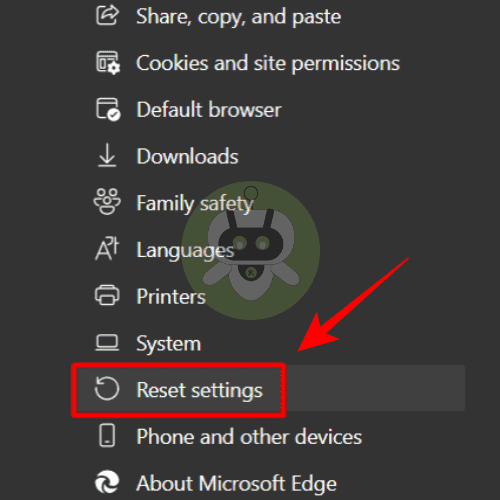
- After that, click on Restore settings to their default values option.
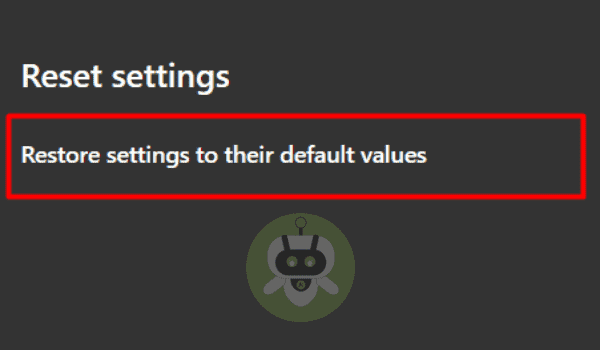
- The moment a confirmation message pops up on the screen, press Reset.
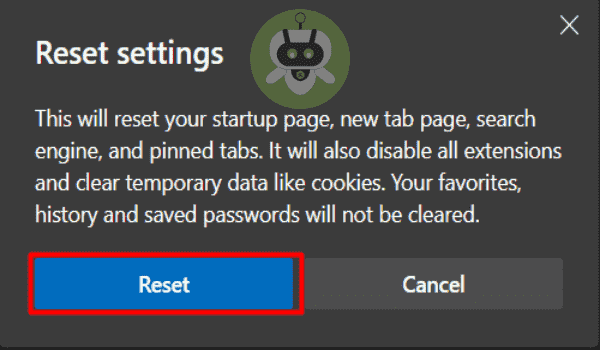
Probably, this has been the simplest option that you can try out when you are trying your best to fix the issue instead of reporting that Microsoft Edge keeps crashing.
4. Run PowerShell
- In order to run Powershell, press the Windows key + X simultaneously and click on Windows PowerShell (Admin).
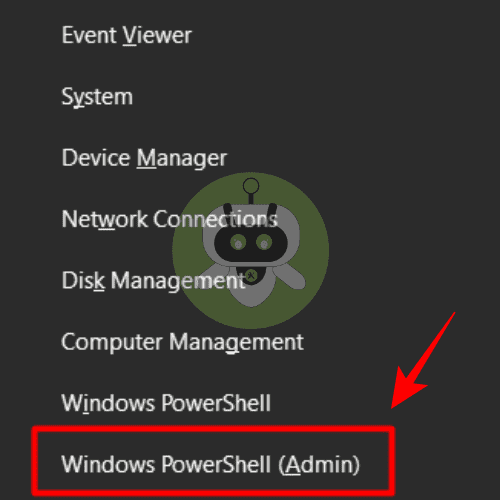
- Then paste the code given below into the PowerShell window and press the Enter key.
Get-AppXPackage -AllUsers | Foreach {Add-AppxPackage -DisableDevelopmentMode -Register “$($_.InstallLocation)AppXManifest.xml”}
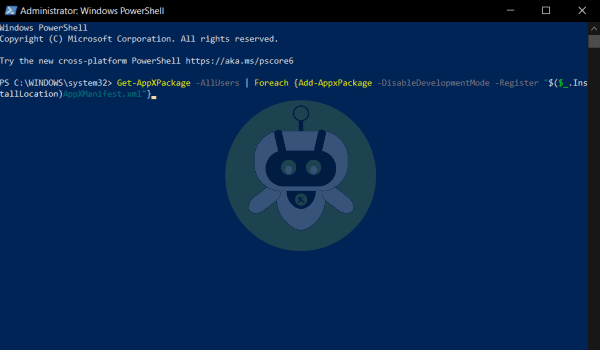
- Wait for some time, and ‘C: > Users > yourusername>‘ will appear on the screen when the process gets completed after a certain time.
- Finally, reboot your PC and open Microsoft Edge again to check whether it works well or not.
5. Installation of a different browser – Opera
To be honest, troubleshooting might seem to be troublesome at some point in time. If you really feel so, you can obviously switch to a new browser that works decently, and the browser being Opera. At least you would get rid of being the user who complains about Microsoft Edge keeps crashing. Not to worry, Opera works well and is reliable as well.
Opera has the necessary functionalities that usually a user looks for in a browser. The browser has beautifully kept an eye on its privacy statement, so you will not have to worry while carrying out numerous transactions. Opera Browser does not crash frequently, so you will never have to waste your time in search of solutions to fix Opera.
The best feature is that it comes with a dark as well as the light mode and battery saver options too. If you use applications in the dark mode, you will surely love the dark mode of Opera Browser too. And it seems like the battery saver option would also be useful enough for many users since we always run out of charge while using the laptop for a longer period of time.
Conclusion
In this article, every solution is explained in detail in order to solve the problem of the users who reported that Microsoft Edge keeps crashing. The solutions are pretty simple and would mostly work out for every other user who has faced this problem till date.
Try deleting cache of the Microsoft Edge or try to reset the Microsoft Edge’s default settings.
Both browsers are good, but Edge has a slight advantage over Chrome as it has more features.
Yes, Microsoft Edge is more safer than Chrome.