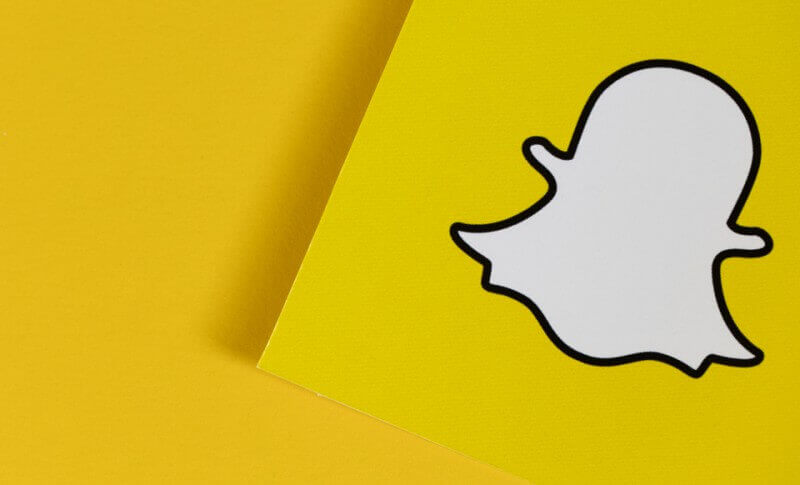Snapchat is a multimedia messaging app on mobile through which you can share photos and videos with other users. You may get continuous notifications from users you follow when they share their snaps with you and it might disturb you; it can be avoided by selecting mute notifications on Snapchat. The most sought feature of Snapchat is that the snap disappears once the recipient has opened the file.
Initially, Snapchat was focused on private person-to-person photo sharing, but now it is used for a range of a task which includes sending short videos, live videos, messages, creating caricatures, and sharing a chronological story that can be broadcasted to all your followers.
The app also lets you store media in a private storage area of your phone. Another feature of the app that has made Snapchat distinct and famous is its filters, which provide the options to the users to make their photos unique and upload the same on the app.
Steps to mute notifications on Snapchat
If your phone blows up with too many notifications, then you should learn to control the notification on Snapchat through its settings. The notifications can be turned on and off based on your requirements.
But before disabling the notification of the Snapchat app, you first need to enable the notification in your device setting before managing them in your device. Here are the steps you can follow to control the settings:
Turn off the notification for the entire Snapchat App
- First of all, open the Snapchat App.
- Now, tap on the “Profile icon” present in the top left corner of your screen.

- Now, Tap on “Settings – Gear Icon“.

- On the next screen, tap on the “Notifications” option.

- From the options available uncheck the “Enable Notification” to mute notifications on Snapchat.

To control individual notification
- Click on the “Settings – Gear icon” on the profile screen of the Snapchat app.
- Click on the “Notifications” option.
- Uncheck the “Notification” to turn off the notification as per your requirement.

By doing this, you can control the notification for individual “Stories from Friends,” “Snaps of You,” and you will receive the notification based on your preference.
Controlling notifications of chat or group chat
- Once the Snapchat app starts, right swipe to go to the Friend Screen.
- Select the Chat or Group chat.
- Tap on the “More” option.

- Tap on “Message Notifications” and tap on “All Messages” or “Silent”.

By following the above methods, you can mute notifications on Snapchat from an individual friend or story or for all the notifications you receive from the Snapchat app.
When you mute someone on Snapchat you won’t be able to see their Snapchat story.
It is known as “do not disturb”, which lets users mute notifications from a selected person or group.
This occurs when you don’t have a good internet connection. To fix this issue, you should have stable mobile data or Wi-Fi connection.