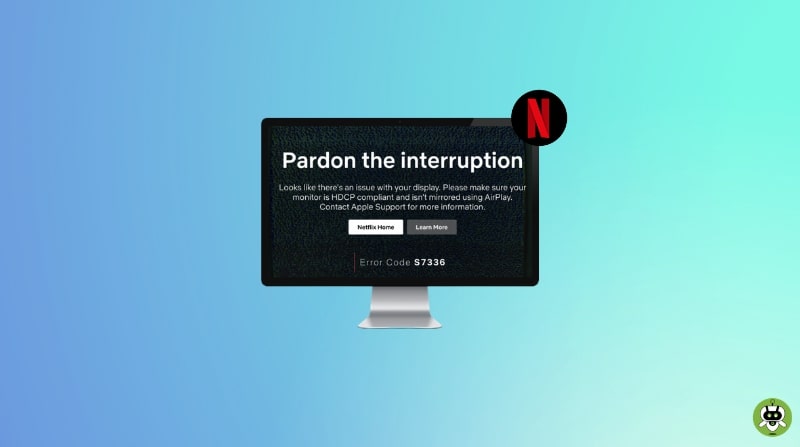Many of the Mac users have reported an issue of Netflix error code S7336 wherein their Netflix stops working and it says “Pardon the interruption”. Looks like there’s an issue with your display. Please make sure your monitor is HDCP compliant and isn’t mirrored using AirPlay. Contact Apple Support for more information. Error code S7336″.
This shows that the users are experiencing problems when they watch Netflix on the Mac by visiting Netflix using Safari. Some users have also said that they get this error message when they are watching Netflix on an external monitor connected to their Mac.
If you are also facing the Netflix error code S7336 issue while watching Netflix on Mac then, follow the steps below to solve this.
Steps To Fix the Netflix Error Code S7336
1. Try these steps first
You should try these steps first, especially when you have an external monitor.
- The error message indicates that your external monitor is HDCP compliant. Make sure that you are using a suitable cable.
- Force quit Safari and try again (Apple menu > Force Quit > Safari > Force Quit). Make sure that your monitor is properly connected to your Mac.
If above steps don’t work try these steps in this order:
- First, disconnect your external monitor.
- Then, quit Safari and open it again.
- After that, open Netflix and start playing the video.
- At last, re-connect your external display.
If you are using Netflix in Private Browsing mode, close it and open the regular Safari window and try again. (Safari > File > New Window).
2. Restart your Mac
You can just simply restart your Mac. You can do this by going to the Apple menu and then clicking on Restart. After restart open Safari and try to watch Netflix.
3. Update Safari
Make sure that the Safari browser is up to date. Safari and other macOS apps get automatically updated when you update the macOS software. You can check for updates by going to System Preferences and then to Software Update. If there is an update available, follow the on-screen instructions and update it.
4. Delete Netflix data from Safari
- Open Safari and then click Safari > Preferences > Privacy tab > Manage Website Data.
- In the search bar, search for Netflix.
- Then select Netflix.com and click on remove.
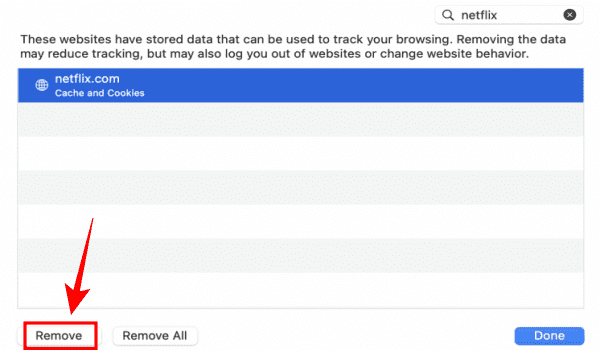
- Now, close Safari and re-open it.
- At last, try to watch Netflix.
5. Delete Netflix Database
If you are still having the same problem, try to delete the indexedDB files in Safari. Follow the steps below,
- Firstly, quit Safari.
Now in the Finder, open the Library folder:
- Click and hold the Option button.
- Now, click on Go > Library.
- Then, find the Safari folder and open it.
- Now, click on the Databases folder > IndexedDB folder.
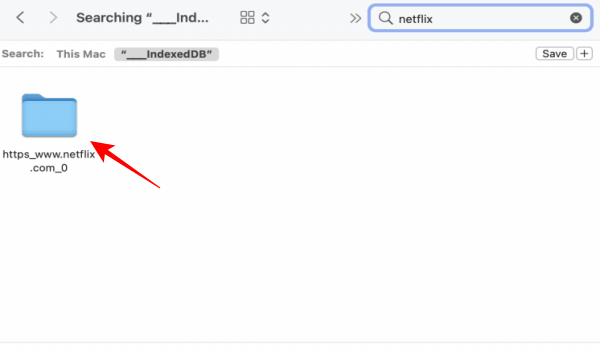
- Find all Netflix items and drop them in the trash and empty the Trash.
- At last, open Safari and browse Netflix.
6. Other steps you can use
If you still facing the problem, then you should try these options to fix it:
- Use another browser such as Chrome. You can download Chrome from this link.
- Contact Apple and Netflix.
Conclusion
We hope after going through this article you have understood how to fix Netflix error code S7336. If you have any queries regarding this topic, let us know in the comment section.
HDMI 1.4 will only allow you to watch 4K videos at 24 FPS.
Yes, you can use 8K HDMI for 4K TV.
It can also carry 8K resolution at 30 FPS.