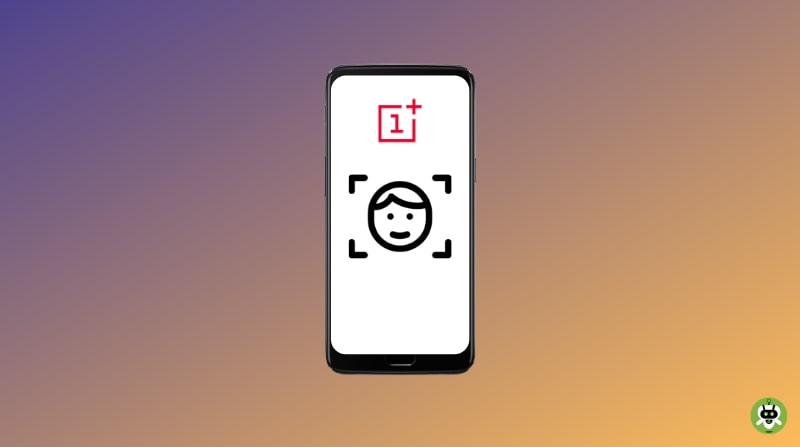Last week, my OnePlus 7T didn’t recognize my face for the face unlock. I don’t know the reason why my OnePlus face unlock not working? Then I found out that this is a very common problem with the OnePlus phones. All phones of OnePlus such as the OnePlus 8T, 7T, 6T, etc. lag while opening with face unlock.
Face Unlock is quite easy and private compared to other security locks. You don’t need to touch the screen for unlocking and also other people can’t invade your privacy. Moreover, you don’t have to keep that PIN or pattern in your mind. It is the easiest way to unlock a phone.
However, OnePlus users have been facing problems with face unlock for quite a long time. Well, don’t worry, we got methods to resolve your face unlock problem. If you are on the same page, check out the different methods to resolve this problem.
Methods To Resolve OnePlus Face Unlock Not Working Problem
Here are some methods you can use to fix the OnePlus face unlock not working problem.
Basic Fixes
Let’s start with basic tips. Clean your front camera and make it dust-free. Also, remove the screen protector. Always try this process with a well great lighting environment. Make sure you aren’t wearing glasses, masks, or shades while using your face to unlock your phone. Dusty camera or improper screen protector can be the reason, your OnePlus Face Unlock is not working.
Recently opened applications can make your camera busy, that might be the reason for face unlock issues. Clean the recent application section and close all the applications running in the background. Restart the device and start the process again and look if the problem is there or not.
If this procedure doesn’t work for your device, check out the next method.
Disable The Smart Lock
This feature will allow your phone to stay unlocked while connecting through a trusted device. But it is a kind of problem with the functioning of the OnePlus Face Unlock. According to the OnePlus Forum discussions, the phone user can try to disable the Smart Lock option, to resolve the face unlock issue. Check out the steps to disable the lock.
- Go to the Settings of the phone.
- Look for the Security and Lock Screen.
- Open the Smart Lock option and enter the PIN for verification.
- Disable On-Body detection. Also, Remove all the trusted devices and places.
- Now, Reboot your phone. The issue might be resolved. If it’s still showing the same problem, check out the next method.
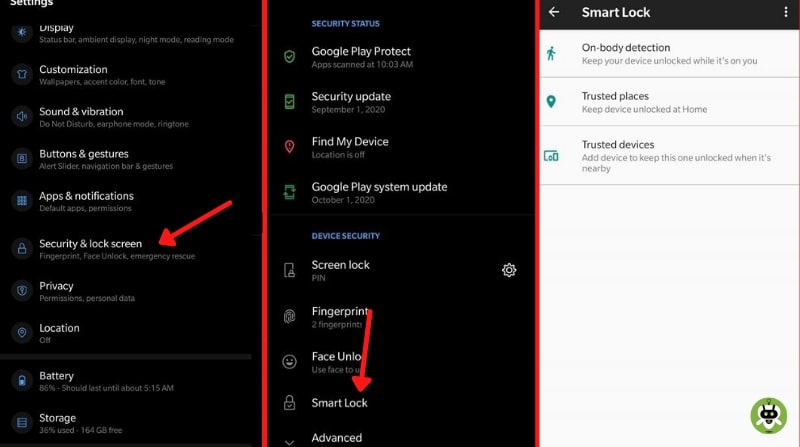
Reset The Face Unlock
Sometimes, the Face Unlock has not been set up successfully. It can be one of the reasons that your OnePlus face unlock is not working. The best way to resolve the problem is to reset the face lock again. To do so, check out the steps below.
- Move towards the Settings page on the device.
- Go to Security and Lock Screen.
- Verify credentials by tapping on the Face Unlock.
- Tap on the Remove Face data settings and click OK on the dialogue box.
- Re-add your facial data in the perfect lighting. Look if the issue is resolved or not.
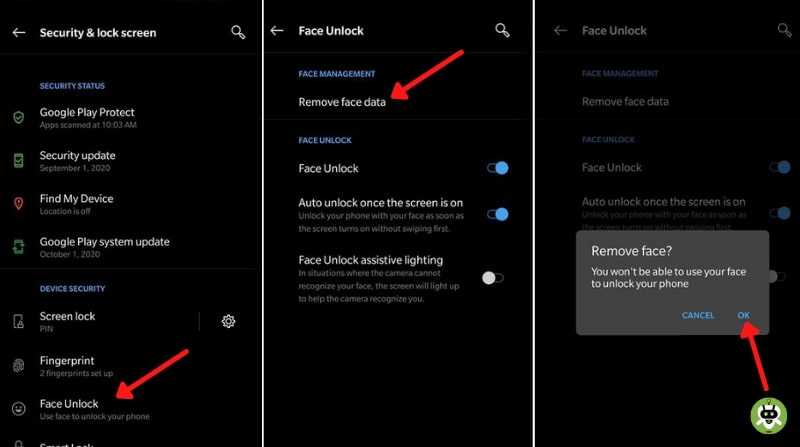
Clear App Data
For Face Unlock, there is an application that supports the proper functioning of Face Unlock feature. Due to continuous usage, it might collect a lot of data. This not only acquires your phone space but also creates an issue in the Face Unlock programming. It is required to delete the temporary data of the application, which might help you to fix the problem. Check out the following instructions:
- Go to the Settings and look for the Apps and Notifications menu.
- Click on See all applications and go to the App info page.
- On the top right, tap on the Overflow icon and select Show system.
- It will show all the system applications. Go to the Face unlock and click on Storage and Cache.
- Now, tap on Clear Storage and click the Clear Cache option.
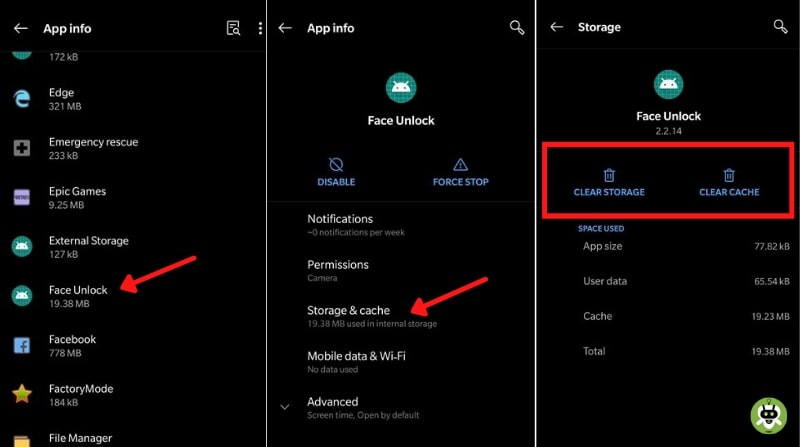
One more thing, it might remove the face data. You need to add the face again, by going to the Security and Lock screen > Face Unlock.
Look For Updates
Sometimes, a new update and incomplete update creates these kinds of problems. If it’s the case, the brand will release the new update soon. Check system updates if there are any updates available for your device.
Go to the Settings and scroll to the System. Now, move forward towards the System Updates and Install the pending upgrades. Restart your device after the update completes.
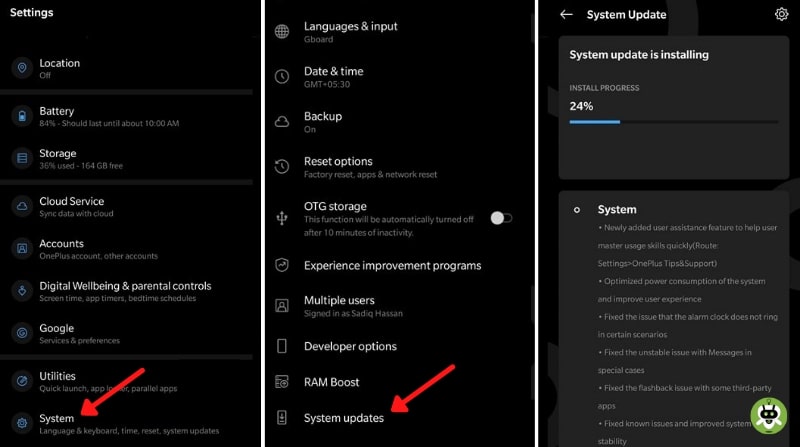
If the face unlock problem is still there, try the next method. It might help.
Reset The Phone
If the above methods failed to resolve your problem of face unlock, then resetting the phone is the last option. Make sure you create a backup of your data before proceeding, as it erases the whole data from the device. Follow the below instructions to reset the OnePlus device successfully.
- Go to the phone Settings and look for System.
- Now, search for Backup and enable the Toggle Settings.
- Once the backup is done, tap on the Reset options and delete all the data.
- If, you want to keep the data Disable Erase internal storage option.
- After resetting, log in to your device using Google Account details, and check if the problem is solved or not.
- If the problem is still there, you need to format your device by Enabling Erase internal storage settings.
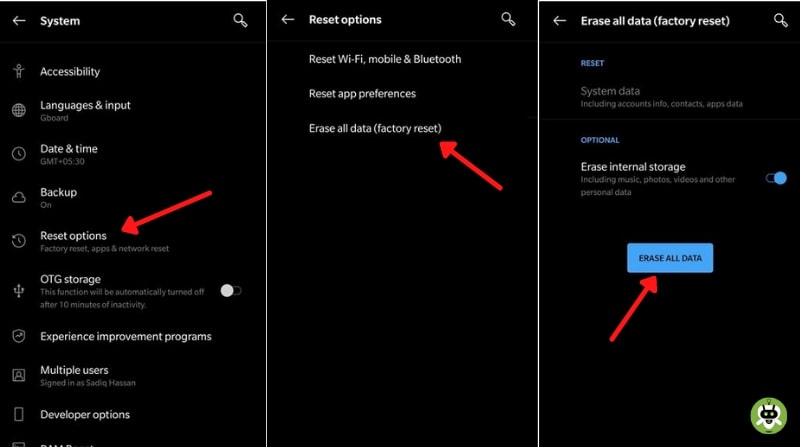
If this method is not working for your device, contact the OnePlus support team to resolve the problem asap.
Conclusion
Hence, if your OnePlus Face Unlock is not working, these are the methods that can help you to resolve this problem. These six methods are the solution to solve the face unlock problem by yourself. Your face unlocks problem will be mostly resolved by the first method if it is not. Proceed with other methods. If the last method doesn’t resolve your face unlock problem, you should seek OnePlus support.
OnePlus face unlock works on the 2D image projection principle. The camera mechanism is used for facial recognition. It takes a 2D image of your face and saves after scanning your face.
Yes, OnePlus 7 Pro has a Face ID to unlock the smartphone.
iPhone 12 has the best Face ID.