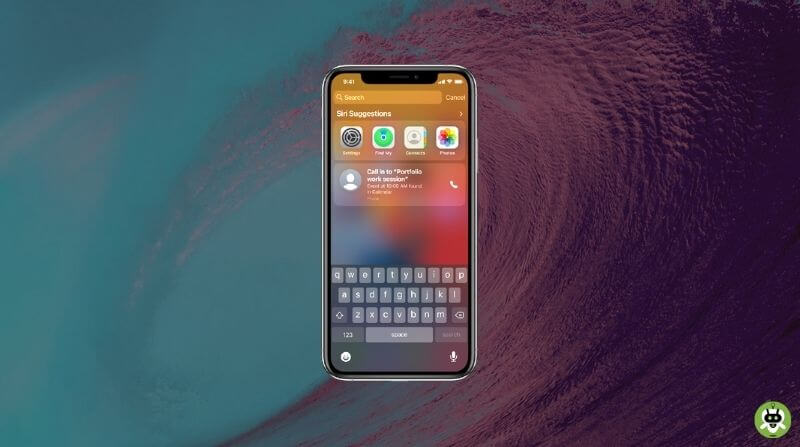iOS 12 is a revolutionary upgrade, which allows you to be efficient and do things quickly. But most often than not, we prefer not to have applications that concern privacy displayed on our lock screen. If you are not fond of the constant notifications, you can turn off Siri App suggestions on lock screen for all applications or an individual application.
Siri suggestions started appearing for applications on the lock screen since Apple launched iOS 12. While it’s helpful and convenient for carrying out tasks without having to look for the specific application, it can also pose a bit of an annoyance, having suggestions on your iPhone lock screen every now and then.
The feature allows you to access applications that you frequently use from your lock screens and it also has shortcuts that let you call or message anyone without having to do it through the application.
For example, if you message someone constantly in your contacts through iMessage, the Siri suggestion for iMessage for that person will appear on your Lock Screen. Similarly, it also notifies you about an upcoming event, meeting, or appointment that you have scheduled. Siri also gives you suggestions for things like calling back someone whose call you had missed.
Steps To Turn Off Siri App Suggestions For Lock Screen
Apple has provided us with multiple options to turn off Siri App Suggestions on lock screen, whether it’s for all the applications on our iPhone or a particular application. You can find the solution to your problem below, no matter which it is.
Turn off Siri Lock Screen Suggestions For All Applications
- Open the ‘Settings’ application on your device.

- Tap on ‘Siri & Search’ in the list.

- On the next screen, tap on the ‘Suggestions on Lock Screen’ option under Siri Suggestions.

Now, you have successfully disabled Siri Suggestions on your lock screen for all applications. Using the same steps, you can enable the feature again.
Turn off Siri Lock Screen Suggestions For Individual Applications
- Open the ‘Settings’ application on your device.
- Now, tap on the ‘Notifications’ option from the list.

- On the next screen, tap on ‘Siri Suggestions’.

- Here, you will see a list of all the applications on your iPhone, for which Siri offers suggestions. Turn off the toggle button for the application you do not wish to receive Siri Suggestions for, on your lock screen.

The above steps ensure you successfully turn off Siri Suggestions for a certain application on your lock screen. Follow the same method to go back to getting the Siri Suggestions for that application.
Bonus Tips
- You can also turn off Siri application suggestions for the lock screen completely, by disabling the switch on the top of the screen, using these steps.
- It’s helpful to know that most applications allow you to turn off lock screen suggestions from their application settings as well. Do this by going to Settings > App > Siri & Search. Under Lock Screen, turn off the toggle for ‘Show Suggestions from App’.
To remove Siri suggestions, open Settings, then tap on Siri & Search, now toggle Off the Suggestions on lock screen option.
Siri keeps the data of applications you use and the people you’ve texted most recently.
No, Siri suggestions don’t drain the battery.