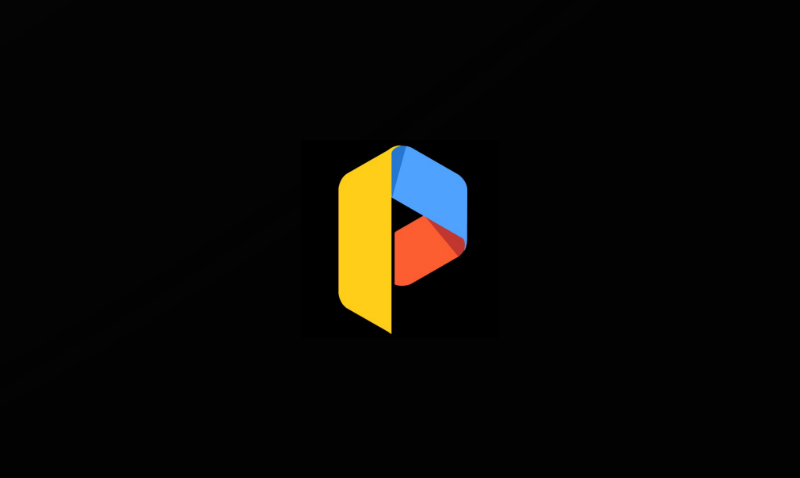Parallel space creates a virtualized space allowing the user to run apps inside it. So that even if they crash, it doesn’t corrupt your private files available on your device. It acts like a canister for all the apps on your Android device. But due to the usage of multiple apps, parallel space keeps stopping.
With the help of parallel space can create multiple accounts on online social media apps and log in simultaneously to your different accounts; this creates a load on the resources of the device.
If the parallel space keeps stopping, then here are some methods with the help of which you can fix this issue.
Steps To Fix Parallel Space Keeps Stopping Error
Clear Data and Cache
- Go to the Settings of your phone.
- In the Settings, you will see “Apps“, tap on it.
- Now, tap on “Manage Apps“.
- Now, look for Parallel space and tap on it.
- You will be able to see multiple options, tap on the Storage option.
- Now, tap on Clear Data and clear cache options. A popup will come up asking for your confirmation, click Ok.
Want a step-by-step guide with pictures to do the same? Then, Have a look at our guide to clear data & cache of Snapchat (Procedure to clear cache and data is same for all the Apps).
After completing the above steps, restart your device and check if the parallel space is working or not; if it’s still not working, follow the second method below.
Reset Parallel Space Account
- Go to the Settings of your phone.
- In the Settings, you will see an “Accounts“, tap on it.
- Select the Parallel space account. At the bottom, there will be a Remove option, tap on it.
- Once the above steps are completed, restart your phone.
- Go to the Settings again and select the Account option and tap on the Parallel space account. Refill all the required details.
Following the above solutions should resolve the parallel space keeps stopping issue, and you should be able to smoothly run your apps.