Though there has been a complaint by some of the users that Snapchat not loading Snaps, Snapchat is one of the most trendy social networking app downloaded by the millennials. It is one of the most popular applications for sharing photos and videos known as a snap with your friends and relatives.
The most sought out feature that attracts many users, any story or snaps will disappear once the recipient has opened the file. Initially, this feature was implemented by Snapchat only, but at a later stage, other apps also start using this feature, but this has not brought down the popularity of the app, as there are several other features that make Snapchat unique and easy to use and people love it.
According to some users, when they use the Snapchat camera, they tap the snaps but see the only black screen without an error message, and no matter how long they leave the video to load, it just doesn’t load. Some users also said they just saw a grey preview image no matter how hard they try to load the snap into the app.
Fixes for Snapchat not loading Snaps
As this issue is commonly faced across all platforms being Apple iOS, Google Android, and Microsoft mobile phones, the following are the solutions that can be implemented to fix the issue.
Restart the mobile phone
One of the basic ways to solve any problem related to any application is to restart your mobile phone. If it is a minor error, such as the application is not loaded correctly, in most cases, this solution works. Therefore try to give a full reboot to your phone; it might solve the load problem of the app. Here is the method for the complete reboot of your mobiles based on the platform it works on.
- For Android users, press the power button and volume down button together until they see the next screen. Follow the directions and restart your phone.
- For iOS users, press and release the volume up button, and then push the power button until you see the Apple Logo.
Clear Snapchat Cache
From the moment you download the Snapchat app and start using it, you download many types of data and media files to your phone; and when any of these files are not downloaded properly, then the application doesn’t work properly and may not allow loading the Snaps.
Hence it is advisable to regularly clear the cache of the apps downloaded on your phone, which is possible in Android platform phones. Here is the method by which you can clear the cache.
- On an Android device, open Settings >> Applications >> Snapchat >> Storage and tap on “Clear cache”.
- Or you can open Snapchat >> Settings >> Clear cache to delete data cached in the application.
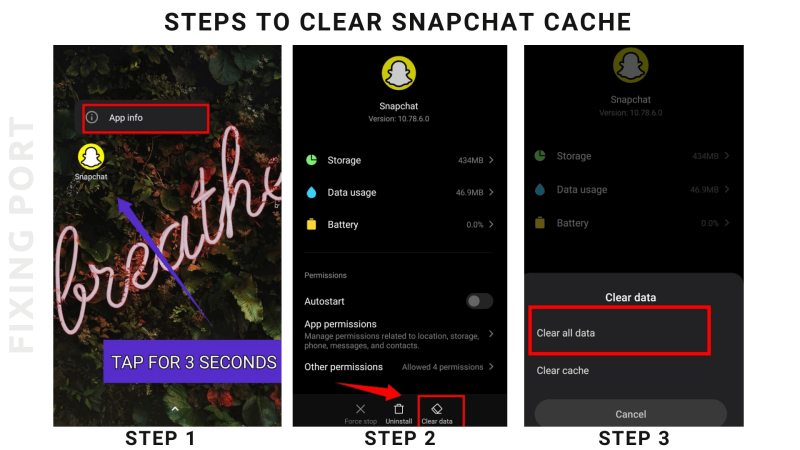
Even though it doesn’t take long or cause any loss of data, simply delete all the cache files so that the application is forced to synchronize with the Snapchat servers.
Clear the App Conversation
If you are unable to load a snapshot or stories from a specific user, try to delete the conversation.
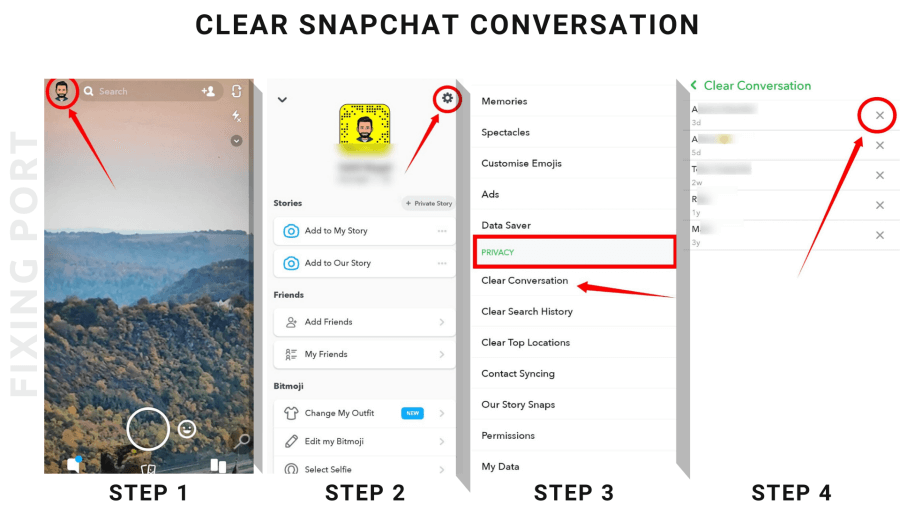
In the settings of Snapchat, go to Account Operations, there will be an option available i.e, “Clear Conversation”. At this option, choose the person whose conversation you need to remove. But remember, this option will remove all the snaps received and sent in the conversation.
Check Network Connection and Snapchat Server
There is also a possibility that the error is caused due to improper working of the WiFi or unstable mobile network internet connection. So if you are facing the issue while using the WiFi switch to a mobile network or vice versa. There is another option where you can change the DNS settings. This trick has helped some of the users, below are the steps mentioned to change the DNS settings.
- Go to WiFi Settings >> Modify Network >> Advanced Settings >> Change IP Settings to Static.
- Now change DNS1 and DNS2 to 8.8.8.8 and 8.8.4.4 in a respective position, which is Google DNS.
Check the permission enabled for the app
If the network connection is robust and is working properly for other apps, then it might be possible that Snapchat doesn’t have the correct permissions to function. The necessary permission includes the storage, location, and others. There is a simple way to check the permissions for the app, and the same is explained below:
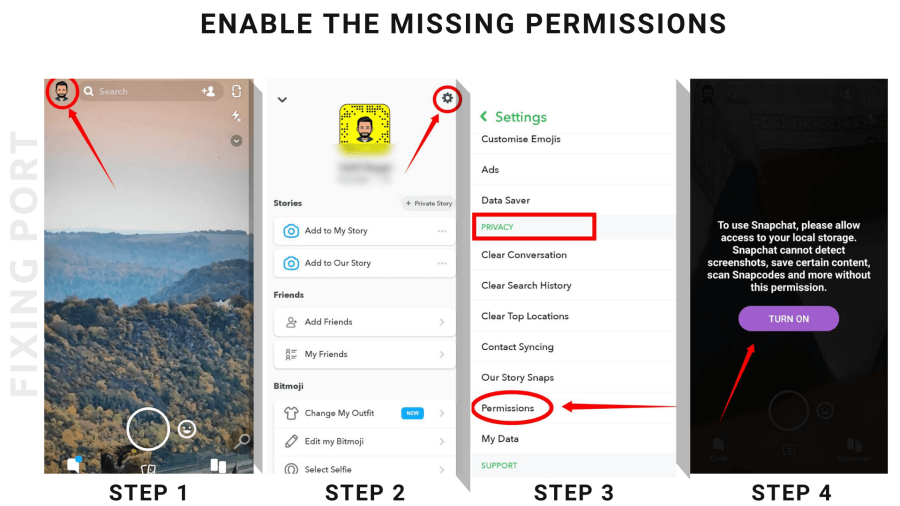
- Go to Snapchat settings >> Tap on Permission >> Enable the missing permission.
Reinstall the App or Update the App
Sometimes not using the latest version of the Snapchat app may also cause the issue of the snap not loading into the app.
- Open the Play Store or the Apple store based on the type of mobile phone used by you, search for the Snapchat app.
- Check in the store if the update for the app is available or not.
- If the update is available, update Snapchat to the latest version. Once the app is updated, try to reload the snap or the story, it should generally work.
Re-Add the Friend
Similar to the solution mentioned above of clearing the conversion, you can try to re-add your friend, but it will remove all the snaps sent and received with that particular friend. The methodology to remove the affected friend from your friend list is mentioned below
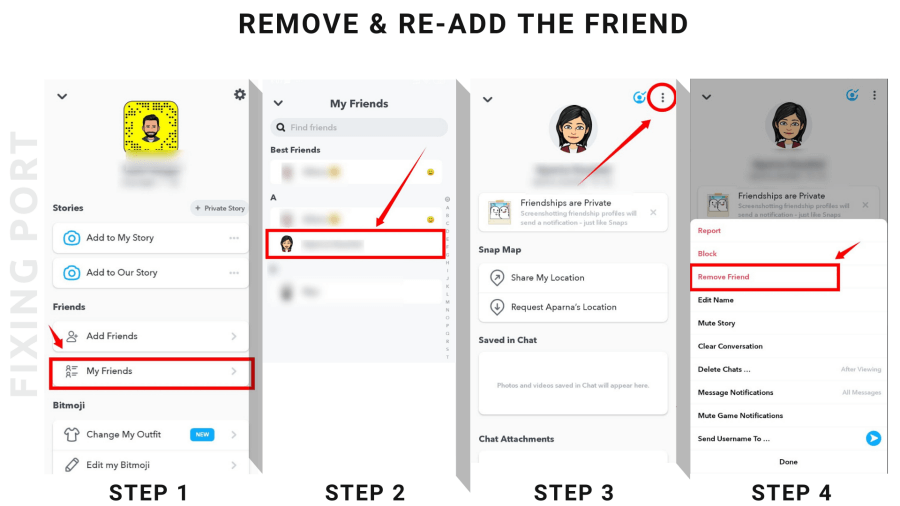
- Go to Snapchat >> Tap on your Profile >> My Friends, Remove the affected friend name from the list. Then you can add him/her back.
Final Words
The above-mentioned solutions are some of the commonly used methods to fix the “Snapchat not loading Snaps” issue.

