PUBG is one of the best battle royale games but sometimes there are errors showing up while starting the game and Failed to create tslgame.exe is one of them. This error results in crashing the PUBG game. Don’t worry. We are here with some solutions and we will also tell you the possible causes.
Possible causes for the error “Failed To Create Tslgame.exe”
- Antivirus blocking the creation of some files that are required for the Game run.
- If the above-mentioned problem is not the one that is causing this problem this may probably be due to the Discord application overlay.
- Sometimes this error occurs when a bunch of game files gets corrupted. So, you have to remove all the associated files of PUBG.
- “Shadow plays feature” in Geforce Experience aka GFE or “Game DVR/ Mode” in Windows or in Xbox app may cause this problem to occur.
Methods to fix the “Failed To Create Tslgame.exe” error:
The above-mentioned Problems can be the main cause of the error “Failed to Create tslgame.exe” in PUBG. To fix this problem, just follow the given steps:
Method 1: Disabling the Hardware Acceleration in Discord Application
Discord is an application used for online stream chat. Basically, it is used by gamers during their online game streams. Sometimes this discord application may affect the performance of the game and may lead to the failure of the game launch. To disable the Discord application, just follow these simple steps.
- Click on the Start button and type Discord. Now, select the Application.
- Once the Application opens up, look for User settings (Gear Icon)
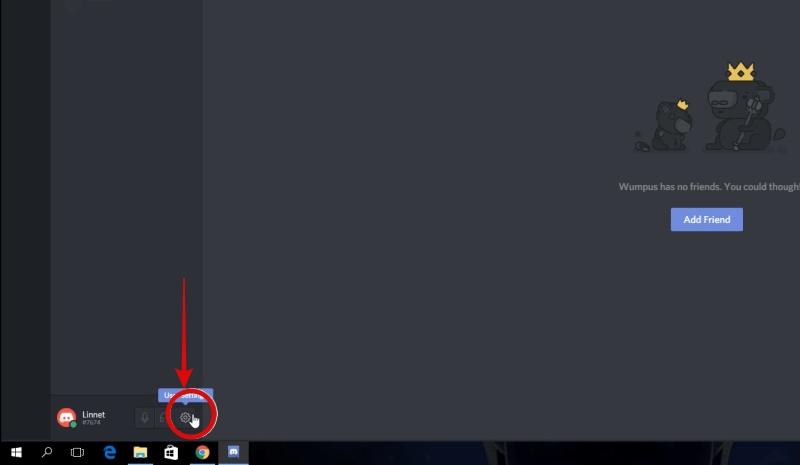
- Here a new Menu opens, now scroll down to find Overlay
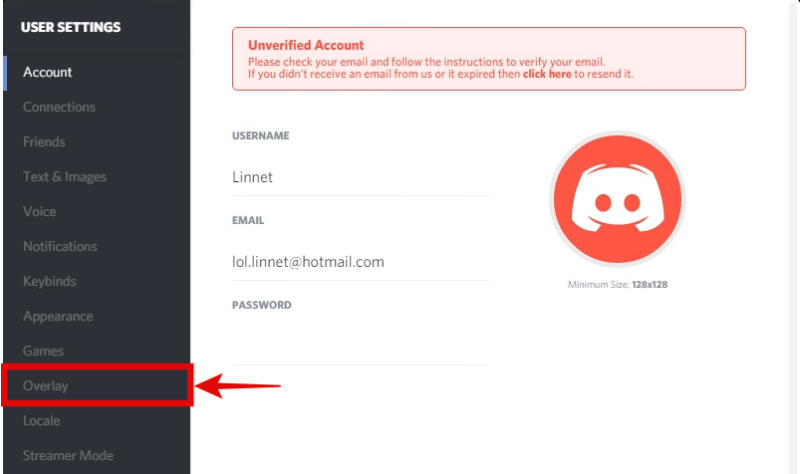
- Click on Overlay settings, Once the Overlay setting opens up, you will see Enable in-game overlay.
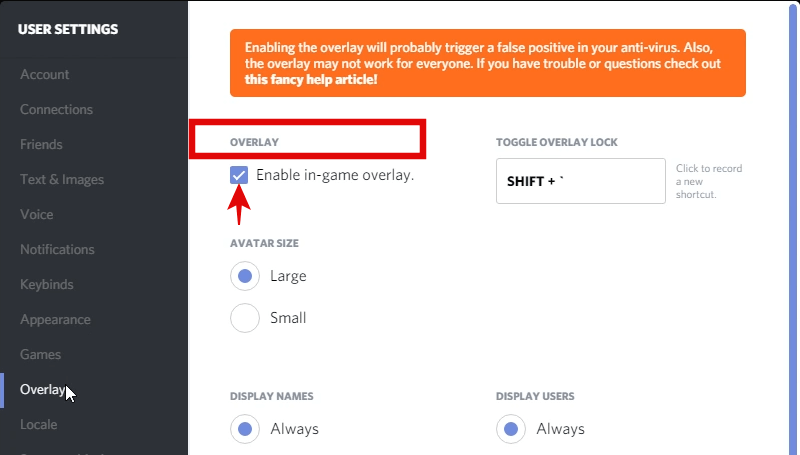
- You have to disable or switch off this Enable in-game overlay option by clicking on the button given in front of it.
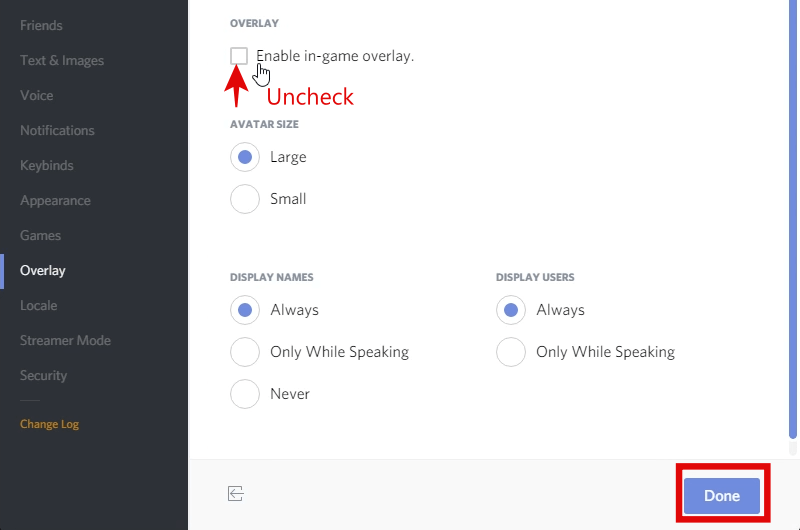
- Now Restart your PC and try to launch the PUBG game.
Method 2: Put your Antivirus on Silent mode
Sometimes the antivirus in your computer may restrict the creation of the files in your system that are needed for the startup of your game. Also when the antivirus is in its high-security mode it may restrict some processes of the programs that may lead to crashing the PUBG game.
So, we suggest putting your antivirus in silent mode or on modest security mode to test whether Antivirus is causing a problem or not, which returns the Failed to create tslgame.exe error. Just follow these simple steps to check this.
In the case of Avast Antivirus
- In Windows 10, hover your cursor on the Arrow in the taskbar and click on it.
- Here you will see the Avast antivirus icon, Just Right-click on it.

- Here in the drop-down menu, you will see the “Avast Sheilds Control option”.

- Hover your cursor on it, another drop-down menu will open up, Here just select the option (Disable for 10 minutes).

- This will stop the avast shield for 10 minutes.
Now Just try to launch the PUBG. If there is no error during the launch, then just change the avast shield setting from aggressive to moderate mode.
Method 3: Reinstall PUBG on Steam
If you are still dealing with the same error, then you have to completely remove the PUBG and reinstall it. There is a possibility that other game files are also corrupt which causes crashing the PUBG game and shows the above error. So, the best and the effective solution is to install a fresh copy of the PUBG. But to remove all the old associated game files, you have to follow these steps:
- First, open your Steam Application
- Go to your Steam library, here look for Player Unknown’s Battle Ground.
- Now Right Click on Player Unknown’s Battleground and select Uninstall.
- A window will pop up asking for confirmation.
- Now, click on Delete to uninstall the PUBG game.
- Now you have to Remove PUBG associated files
- Press Windows Key+R
- A window pops up, here type %localappdata% and then hit Enter
- Delete the TslGame folder
- Now, Navigate to the folder path: Program Files (x86)\Common Files\BattlEye and delete the BEService_pubg.exe file
- Navigate to the folder path: Program Files (x86)\Steam\steamapps\common and delete the PUBG folder
- Now Open Steam
- Go to Settings, select Downloads and click on Clear Download Cache to remove all the PUBG cache files.
- At last Restart the Steam
- Now, Install a fresh copy of PUBG from the store.
Method 4: Disable the Shadow Play Option
Geforce Experience aka GFE lets you capture high-quality photos and videos during the gameplay. Instant replay mode also helps you in recording the last 30 seconds of gameplay by just hitting the hotkey button.
High-quality screen capture sometimes results in a frame drop that may cause the problem “Failed to create tslgame.exe”. So, you can simply disable the shadow play option of the Geforce experience to give a shot to this troubleshooting method. To fix this error, follow these simple steps:
- First Right Click on the Nvidia icon present on the bottom right side of the taskbar.
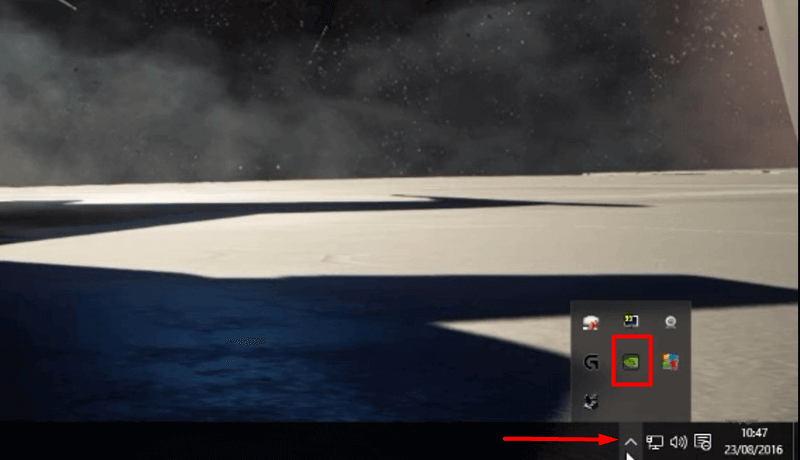
- Here in the menu select Nvidia Geforce Experience.
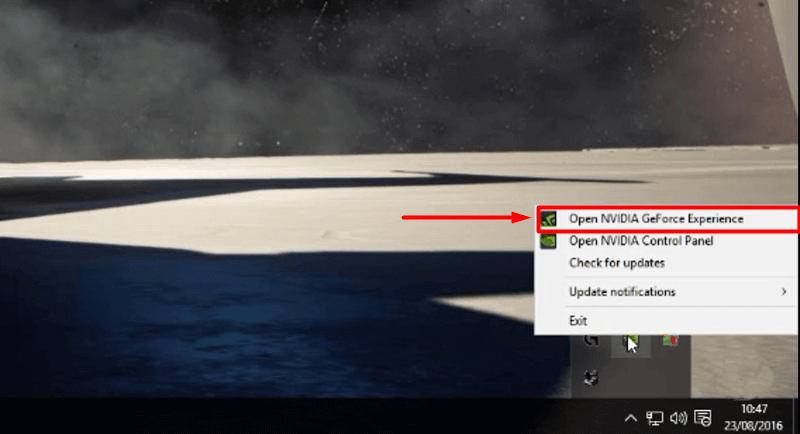
- An Nvidia Geforce Experience window will appear. Here, you have to look for the setting (Gear icon) and click on it.
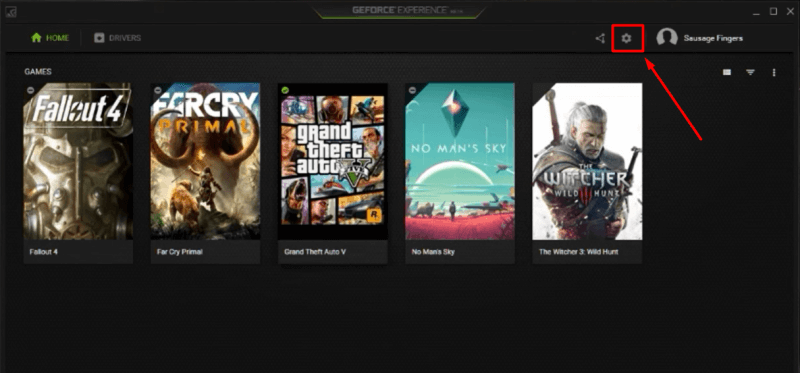
- Now in the settings menu, select the General option and look for the Share option.
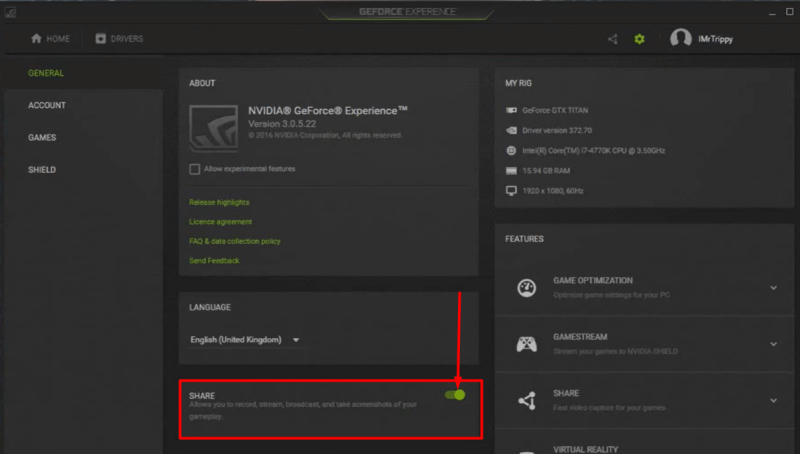
- In this Share card, just simply click on the button to disable the shadow play option.
Now try to launch the game and check whether the error is gone or not.
Conclusion
We have discussed all the possible reasons that are responsible for the crash of the PUBG game and display this error “Failed to create tslgame.exe”. This error can be easily fixed just by following the above methods carefully. The 2nd and 3rd methods will definitely go to fix this error.
To fix this error you need to download the latest version of PUBG mobile. After downloading go to File manager and cut the OBB file and then open Internal storage > Android > OBB and then paste it.
Currently, the iPhone is the best among all Android devices. Many streamers prefer iPhone to play PUBG Mobile because of the best processor.
No, you can’t download PUBG Mobile because it’s not available on Appstore and Google Playstore.
Bluehole, a South Korean Gaming Organisation owns PUBG Mobile. Tencent holds a 10% stake in this South Korean Gaming Organisation.

