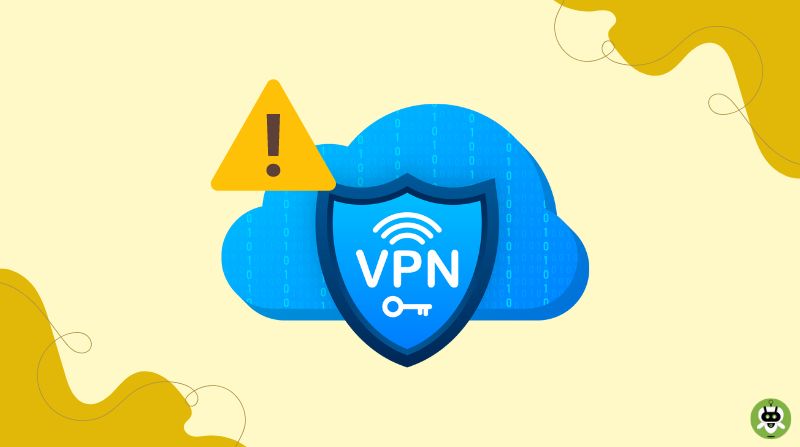The Total AV antivirus software also has an add-on – Safe Browsing VPN – available with two of their premium plans. While it’s a good VPN, you can occasionally run into errors. Total AV VPN connection failure is one such common error users often face with this app. Fortunately, it doesn’t mean that all the extra money you paid for this feature went down the drain, as it can be easily fixed with these troubleshooting steps.
How to Fix Total AV VPN Connection Failure
There could be various reasons behind the Total AV VPN connection failure error, like internet connectivity issues, firewall interference, outdated app, server issues, etc. But the good news is that they can be easily remedied.
1. Check your Subscription
As mentioned before, Total AV VPN is only available with two of their premium plans. These are Internet Security and Total Security. So, make sure that you have the correct subscription.
If you have the correct subscription, ensure that you are logged in with the correct account in the Total AV app.
2. Check for Internet Connectivity Issues
Before laying the blame on the VPN before checking your Internet connection. Disconnect the VPN and try to browse websites or play a video to make sure your net is working fine. If the net is working fine, then move on to fix the issues with Total AV VPN.
3. Try the VPN on Another Device
Try connecting to the Total AV VPN on another device, such as another PC or mobile phone, on the same Internet connection. If you can successfully connect to the VPN on another device, it means the problem isn’t with your network connection or the VPN app but the device you’re trying to connect from.
4. Try a Different Server
Rule out any problems with the server you’re currently connected to in the Total AV app by connecting to a different server. If you can connect to the VPN with the new server without any problem, that means that there’s an error with the original server. There’s really nothing you can do in this case, other than wait for the Total AV team to fix it. In the meantime, you can enjoy the VPN with any of the other 50 servers that the app offers.
To change your server location, click the current server name from the Total AV app.
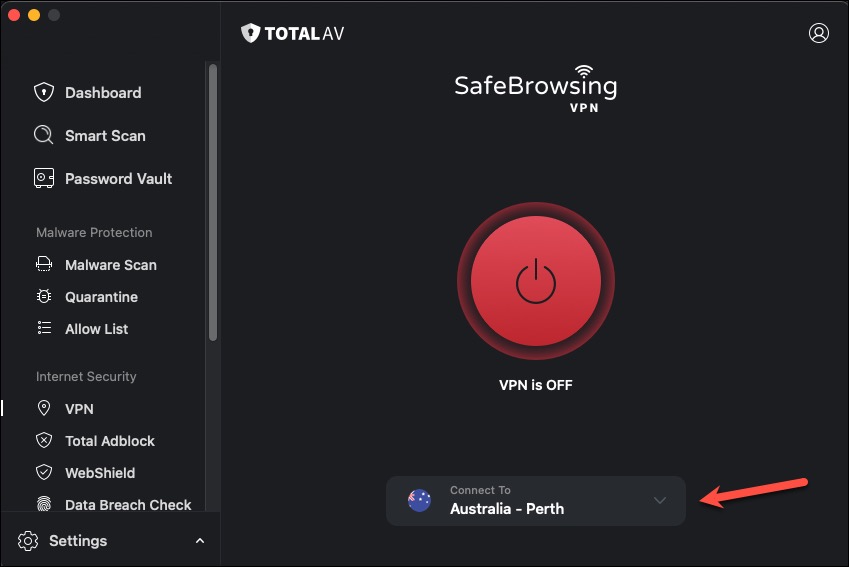
Then, choose another server from the drop-down menu.
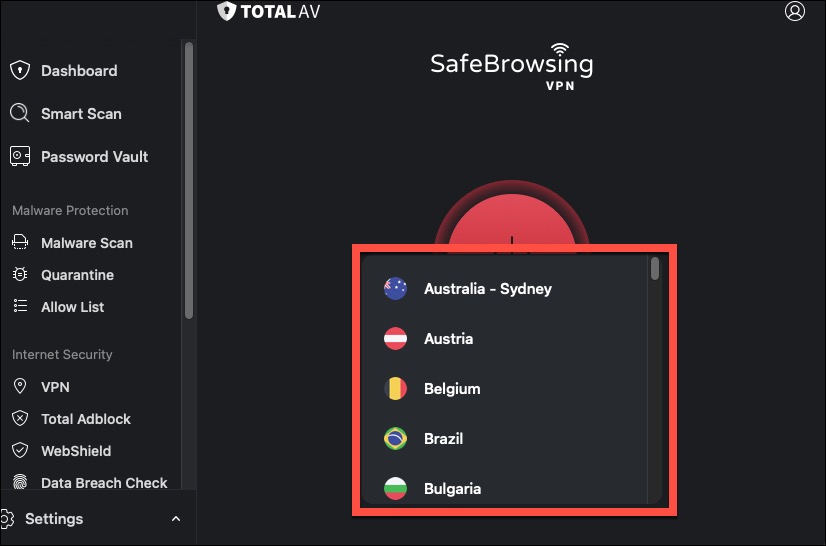
5. Restart your Device and Router
If changing the server didn’t help solve the Total AV VPN connection failure error, try restarting your router and the device that you’re experiencing the issue on.
First, turn off the device that you’re experiencing the problem on. Then, turn off your Wi-Fi router. Now, wait 30 seconds and turn the router on. Wait for another 30 seconds before turning on your device. Now, check if the VPN can connect successfully.
6. Try Another Internet Connection
If you’re still getting the connection failure error for Total AV VPN, make sure that the problem isn’t with your network. Connect to another Wi-Fi network or mobile hotspot, and then try to use the VPN. If you can use the VPN now, you’ll need to contact your ISP to get help with this issue since the problem is not with the VPN.
7. Turn on the VPN Passthrough
Routers should have VPN passthrough enabled for your VPN to work with them. So, to resolve the Total AV VPN connection failure error, make sure that the option is not disabled for your router. The steps to enable it will be different for different routers. You’ll need to refer to your router’s manual or the manufacturer’s website to know the exact steps.
8. Check for App Updates
Make sure that you’re Total AV app is updated to the latest version. Outdated software versions can often cause unforeseen problems even if they were working fine before due to incompatibility issues with the latest software.
9. Temporarily Disable the Firewall
Sometimes, the firewall on your PC can cause problems with VPNs since they can block them. To make sure that the Total AV VPN connection failure is not the result of your firewall blocking it, temporarily disable it. You should also disable any other antivirus software you might have installed on your device other than Total AV since multiple antivirus softwares can cause conflicts with each other’s workings.
Now, try to connect to the Total AV VPN. If you can successfully connect now, it means your firewall was blocking it. You don’t have to keep the firewall permanently disabled, though. Turn on the firewall and add Total AV and Total AV VPN to the exception list.
10. Uninstall Other VPN Apps
If you have any other VPN apps still installed on your system or mobile phone, uninstall them since they could be causing issues with the Total AV VPN, resulting in the connection failure error.
11. Reinstall the Total AV VPN App
If all else has failed to resolve the connection failure error, you need to delete the Total AV app from your device since it could have some corrupted files that are causing the issue. Once you’ve deleted the app, restart your device to ensure that all the files related to the app are completely removed.
Now, reinstall the app and log in to your account. Your Total AV VPN should be working fine after this. If it still doesn’t work, you need to contact the Total AV support team to get help with the issue or ask for a possible refund.
Final Thoughts
Total AV VPN is a useful security and privacy tool, but users may occasionally encounter connection errors that can frustrate their online experience. With some basic troubleshooting, Total AV VPN users can quickly get back to enjoying private and secure online browsing once again. I hope these tips help the next time a Total AV VPN connection failure occurs on your device.