WhatsApp is a very convenient app for personal and business communication. Not only does it provide you a medium for chatting on your phone, but it also allows you to bring your conversations directly to your computer with WhatsApp web. However, there’s one caveat with using WhatsApp web. If you share your laptop or PC with others, your chats aren’t very secure as anyone can just view them. You can delink your WhatsApp but linking and de-linking your account every time can become very tedious. Fortunately, there is a way to secure WhatsApp web with password and it’s extremely easy. Here’s how to do it.
Secure WhatsApp Web with Password
Securing WhatsApp Web with Password is very easy with the Screen Lock feature. It’s only available for the WhatsApp web app, though, and not the desktop apps for Windows or Mac.
1. To secure your WhatsApp account, go to web.whatsapp.com from your preferred browser on your Mac or Windows PC.
2. Then, click the Menu icon (three-dots) from the toolbar in the top left and select Settings from the menu.
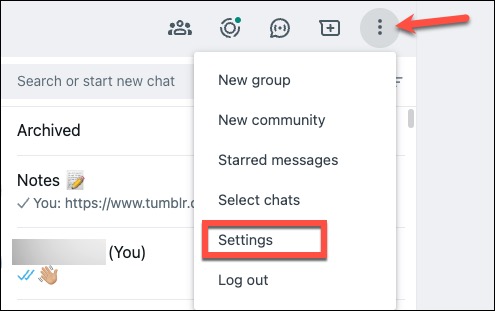
3. Go to Privacy from the settings.
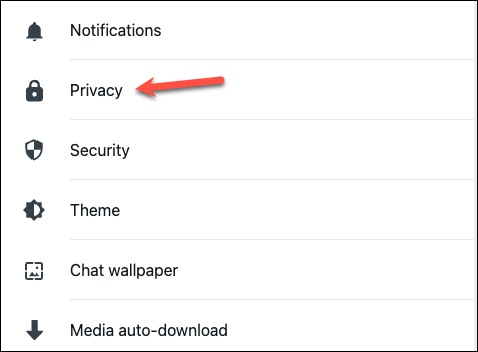
4. Click the option for Screen Lock.
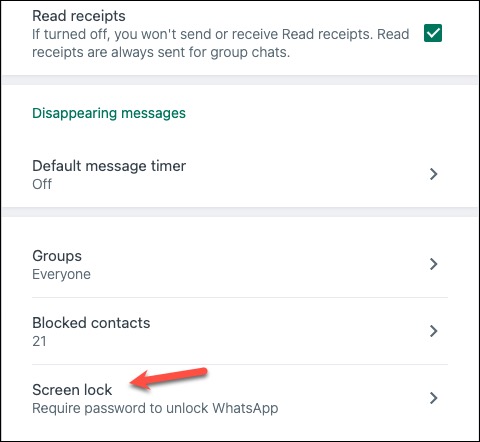
5. Next, enable the option for Screen Lock.
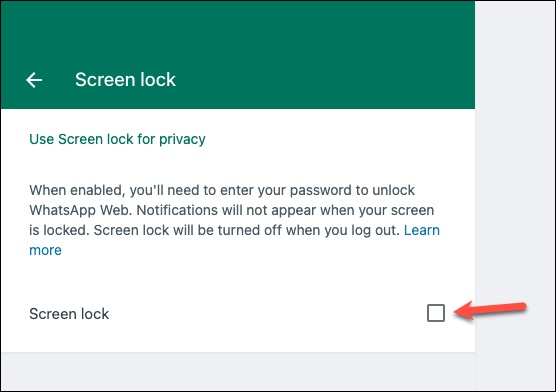
6. Then, create a password for your device by entering and re-entering the password. Create a secure password that’s between 6-128 characters long and is a combination of letters, numbers, and special characters.
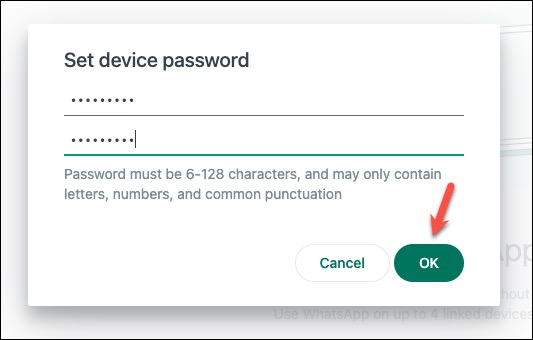
7. Then, select the duration after which WhatsApp Web will require the password to unlock. By default, it is set at 15 minutes.
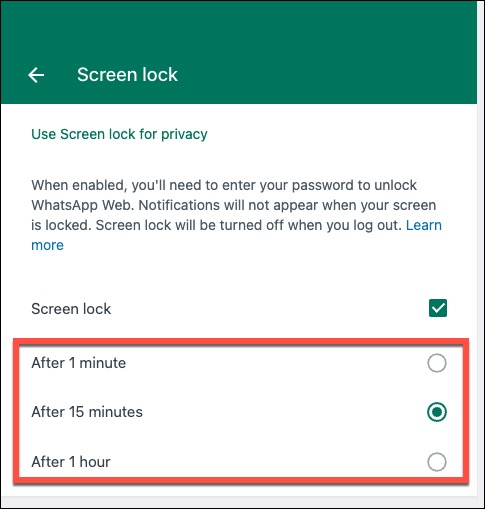
You have successfully created a password for your WhatsApp Web. Just remember, don’t save the password you use to secure WhatsApp Web in your browser password manager that others can access; it’ll render the entire process pointless.
How does WhatsApp Web Screen Lock Work?
When you open the WhatsApp web app for the first time in a browsing session, it will be locked. After that, you can either manually lock your WhatsApp account on the web with the Screen Lock or it will be automatically locked after your account has been inactive for the time duration you set earlier.
1. To lock WhatsApp manually, click the Menu icon and select Lock Screen from the options.
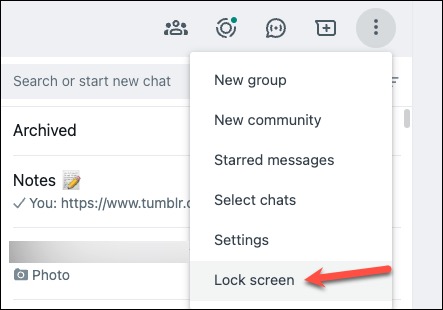
2. WhatsApp will be locked and you’ll need to enter your password to access your chats.
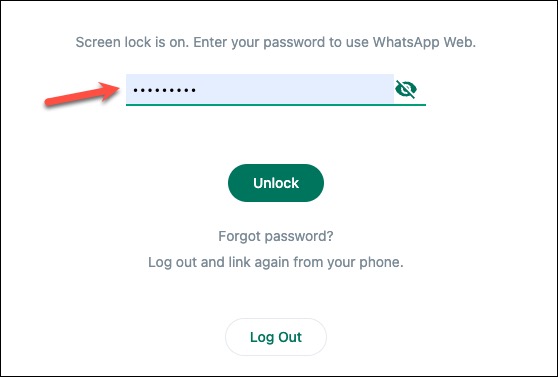
3. Alternatively, you can use the keyboard shortcut to lock WhatsApp: Cmd + Ctrl + L (On Mac) and Ctrl + Alt + L (On Windows).
Turn Off Password for WhatsApp Web
If you no longer wish to use the password with WhatsApp Web, you can easily turn it off by navigating to the same setting as above.
1. Navigate to Menu > Settings > Privacy and click the option for Screen Lock as explained above.
2. Deselect the Screen Lock option.
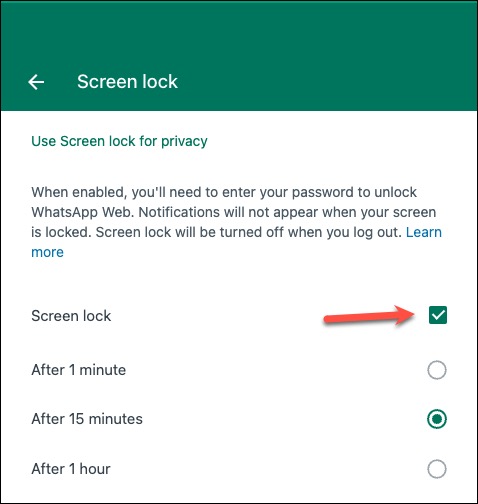
3. Enter your current password and click OK to remove the password.
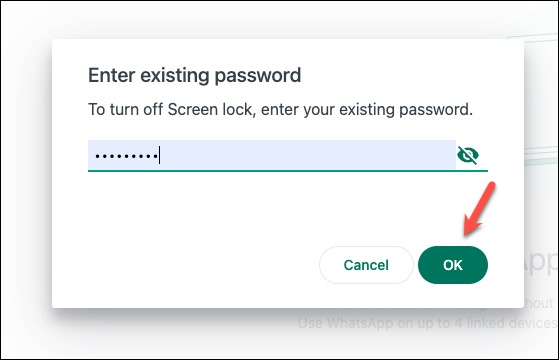
How to Access your Account if you Forgot the Password?
If you forgot the password you set on the device for WhatsApp Web, there’s no need to panic. You can easily log out your account from the device and link your phone again.
1. From the lock screen, click on the Log Out button.
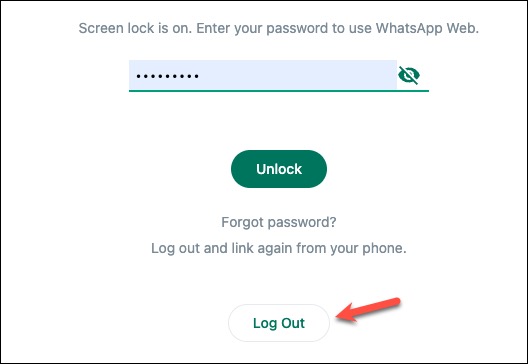
2. On your phone, go to Menu (for Android) or Settings (for iPhone).
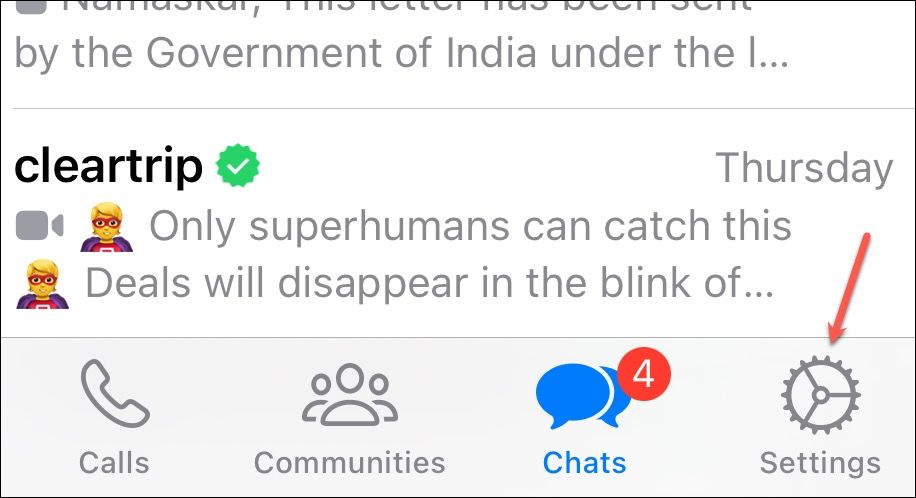
3. Go to Linked Devices.
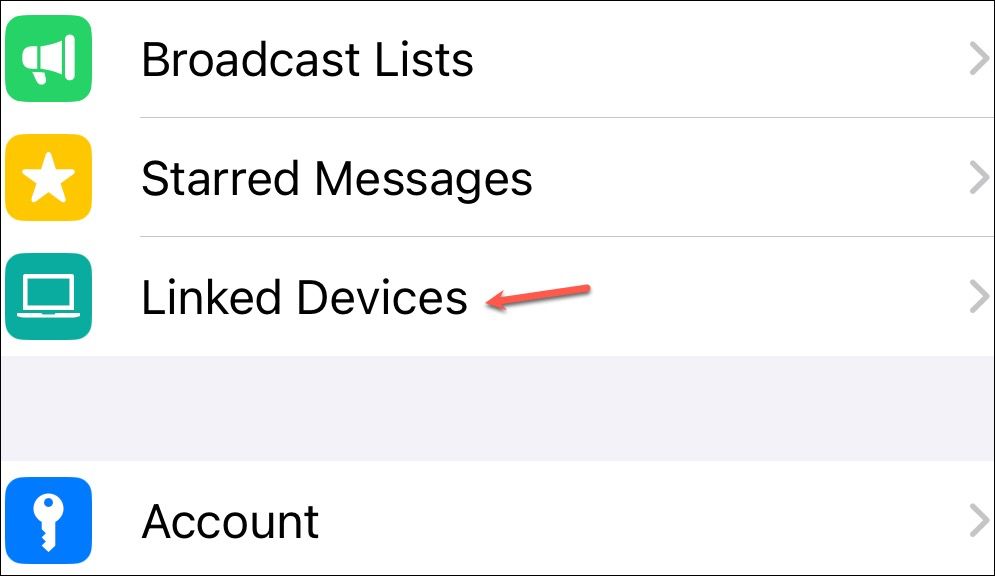
4. Tap Link a Device.
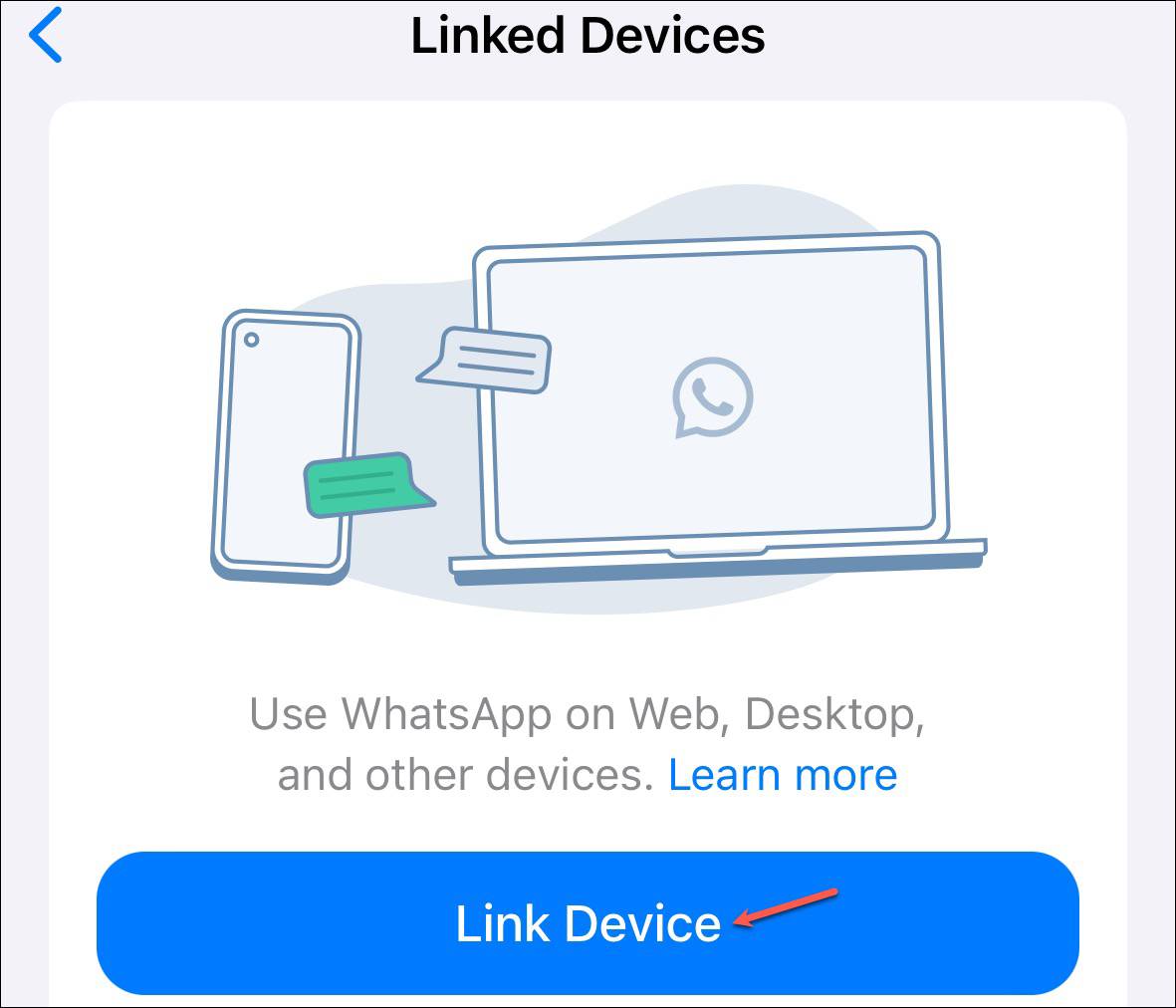
5. Then, scan the QR code being displayed on the computer from your phone and link your WhatsApp account.
Now, you can secure WhatsApp Web with Password again by following the steps above and creating a new password.
Final Thoughts
It’s easy to secure WhatsApp web with password and get peace of mind that your chats are secure. If you regularly use WhatsApp on a PC but are not the sole user of the PC, this is a great alternative that makes sure you don’t have to go through the annoying ordeal of linking and unlinking your account repeatedly.

