In this article, we will help you with a guide on how to transfer Apple Cash to bank account. We will also tell you how you can view Apple Cash info. But before jumping on that topic, let’s know about Apple Cash.
What is Apple Cash?
Apple Cash is a simple and secure way of sending and receiving money in iPhones and iPad. You can send or receive money using the Messages app.
How to view your Apple Cash Card info?
To view your Apple Cash balance and transaction history, follow the below steps:
For iPhone
- Go to the Wallet app on your iPhone and select your Apple Cash card.
- Then, tap on the Circle with three dots from the top right corner.
For iPad
- Select Wallet & Apple Pay from the Settings menu.
- Then, select your Apple Cash card.
Cash balance
You can check your Apple Cash balance from the above steps. But before checking, make sure your device is connected to a Wi-Fi or cellular network.
Transactions
You can also view your recent transactions. Tap on a particular transaction to get more information about it.
Methods To Transfer Apple Cash To Bank
Apple Cash can be transferred to a bank account or a Visa debit card. To transfer Apple Cash, you have two options.
- Instantly transfer to a Visa debit card
- Transfer to your bank account within 1 to 3 business days
Note that, there is no fee associated with the transfer if you choose to transfer to your bank account.
Method 1: Instantly transfer to a Visa debit card
Before you start, make sure your device is running on the most recent iOS/iPadOS version. In addition, you must add an eligible Visa debit card in the Wallet app.
How to add a Visa Debit Card?
- On iPhone: Open the Wallet app, then tap on the Plus sign from the top of the screen, and after that, enter your card details.
- On iPad: Go to Settings > Wallet & Apple Pay > Tap on Add card option under Payment cards.
After adding a card, follow the further steps to instantly transfer Apple Cash to a Visa debit card.
Open the Apple Card info
For this, you need to open the Apple Card info. Follow the steps as per your device.
- iPhone: Open the Wallet app on your iPhone and select your Apple Cash card. Then, tap on the Circle with the three dots icon.
- iPad: Go to Settings > Wallet & Apple Pay. Then, tap on the Apple Cash card.
- Now, choose the Transfer to Bank option and enter the amount you want to transfer.
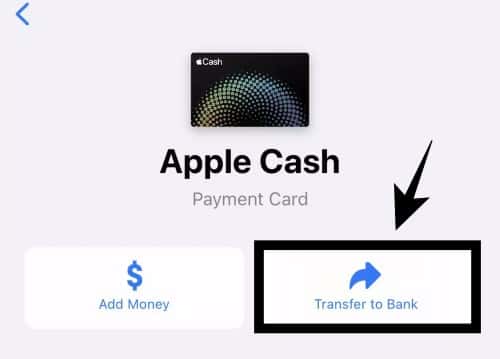
- After that, tap on Next and choose Instant Transfer.

- At last, choose the appropriate billing information for your chosen card.
Your Apple Cash will be transferred to your bank account within 30 minutes.
Method 2: Transfer to Bank Account (1-3 Days)
Access your Apple Cash card information
- iPhone: Open the Wallet app on your iPhone and select your Apple Cash card. Then, tap on the Circle with the three dots icon.
- iPad: Go to Settings > Wallet & Apple Pay. Then, tap on the Apple Cash card.
- Now, select the Transfer to Bank option, enter the amount you want to transfer, and then press the Next button.
- After that, tap on 1-3 Business Days and confirm your identity.
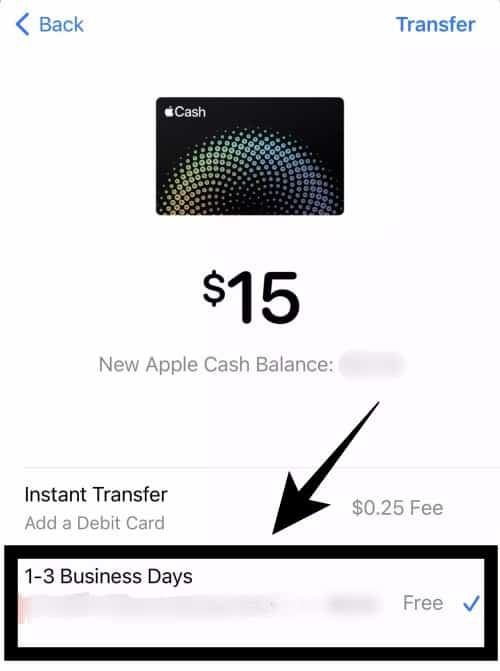
Your Apple Cash will be transferred to your bank account within 1-3 business days.
What to do if you can’t transfer money?
- Check that your device is running on the latest iOS/iPadOS version.
- While transferring funds to a debit card, make sure it must be a visa debit card and the billing address should be associated with your debit card.
- Examine your Wi-Fi or cellular signal.
- When transferring to a bank account, ensure that it is an eligible US bank account and you have entered the account and routing numbers correctly.
What to do if you don’t receive your transfer?
You should check your bank statement to ensure that you received your transfer. Note that, banks will not process your transfer if it is a bank holiday or a weekend.
However, if your Instant Transfer does not go through within two hours, or your bank transfer does not go through within three business days, you should contact Apple Support.
Conclusion
This concludes our guide on how to transfer Apple Cash to bank account. We hope that this guide will be of great help to you. And, if so, please explain how this article has helped you, and don’t forget to share it with others who are in need.
No, Apple Cash will not charge a fee if you are sending money through it.
No, Apple Cash is a part of Apple Pay.
Apple Cash is used for sending or receiving money via the Messages app.

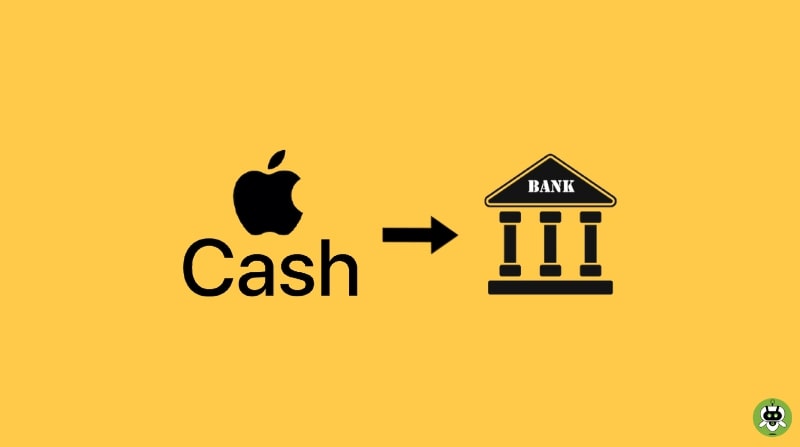
I don’t think the title of your article matches the content lol. Just kidding, mainly because I had some doubts after reading the article.