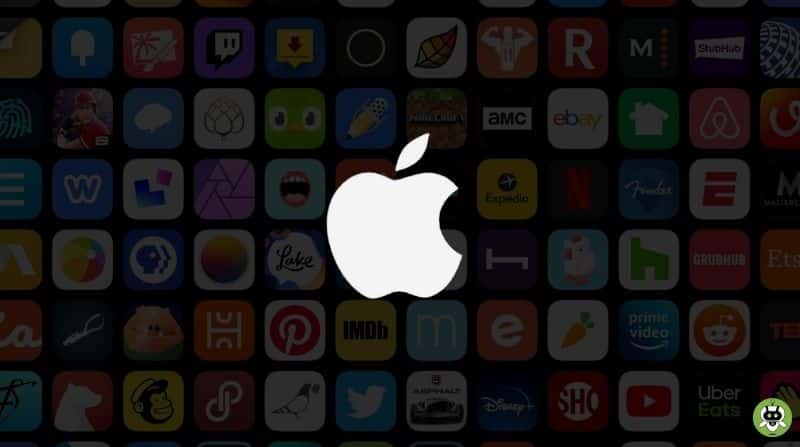In this article, a step-by-step guide to unhide apps on iPhone is provided. The steps to find hidden apps on the iPhone are also mentioned.
Steps To Unhide Apps On iPhone
If you’re sure that there is an app on your iPhone and you cannot find it then chances are high that it is hidden in your App library. In order to bring that app to your home screen follow the steps mentioned below.
- Go to the App Library on your iPhone by swiping right.
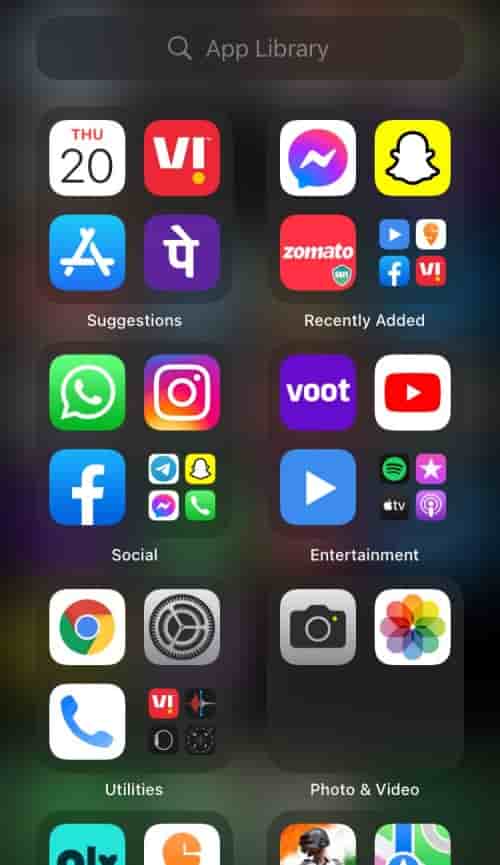
- Now, enter the name of the app on the search bar present at the top of the screen. (Even if you don’t remember the full name of the app you’re searching for, you can use a few letters of its name and select your app from the choices that appear).
- When you see the app you have been searching for, tap and on it until a pop-up appears. Now, tap on Add to Home Screen option from the pop-up.
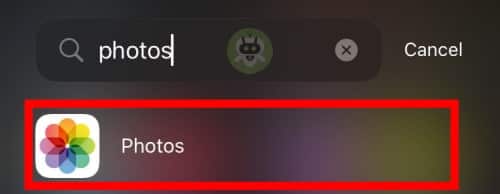
The above-mentioned steps can help you unhide apps on iPhone though you cannot unhide multiple apps at the same time.
Finding hidden apps on iPhone’s Home screen
If you are looking for an app that you are not sure you already have, then you can look for it by going through the hidden purchases made on your iPhone.
- Go to App Store and tap on the Profile Icon.
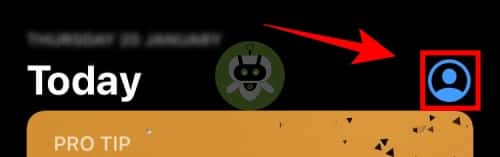
- Now, tap on your name.
- On the next screen, scroll down and select the option of Hidden Purchases. Search for the app you want and after you see it, tap on the Download button to save it on your phone.
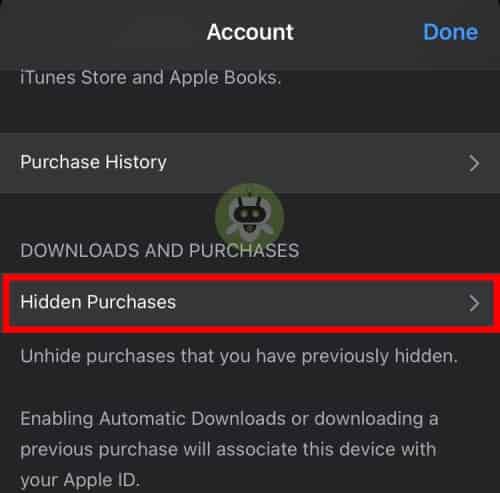
Oxford Dictionary is best for students.
Facebook Messenger is the most downloaded app of all time.
My Study Life is free for study.