With technology at its peak, human needs get sorted with one blink. Various effective modes have been created and are being developed with much greater ease. Newbies and travelers now do not have to worry about directions and locations because we can now take the help of a compass app on our mobile phones. But along with its constructive ability also various problems arise. This article is all about providing solutions to the problem of the iPhone compass not working.
What To Do If iPhone Compass Not Working
These are some of the common issues raised when users are complaining about the iPhone compass not working.
- The compass is not able to point in the right direction.
- Frequent abrupt behavior of Compass.
- Compass is unable to locate the data provided.
Compass is a very precise and well-designed system app developed by Apple. With the help of Compass app, locating directions becomes easier and effective. So, the problem of the iPhone compass not working needs a proper solution and they are as follows.
1. Magnetic Hindrance
Technical glitches arise due to magnetic hindrance caused by several magnetic objects. This glitches can be a probable cause for the iPhone compass not working issue. A transmission cable wire, microwave oven, and other electronic devices kept near it are some of the things that can cause the same.
Some suggestions, rather solutions to fix this problem are,
- Maintain some distance between the compass and the magnetic accessories.
- Try not to keep any metal objects nearby.
2. Check your settings
Take a look into your device settings option and make sure that they are set correctly in the way given below.
- Go to Settings > Privacy > Location Services or Settings > Compass > Location. Ensure that Location Services are turned On.
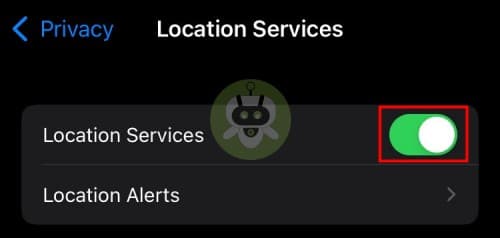
- Also, make sure it is set to While using the App.
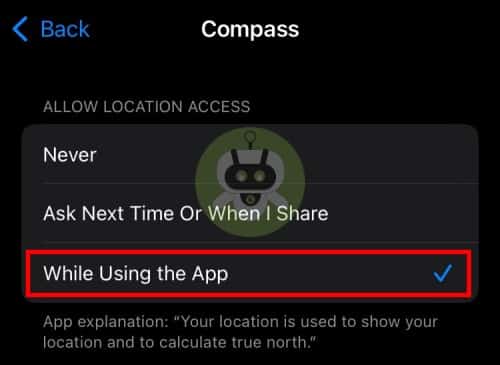
- Tap Settings > General > Date & Time and ensure the date, time, and time zone are set correctly. Toggle On the Set Automatically option.
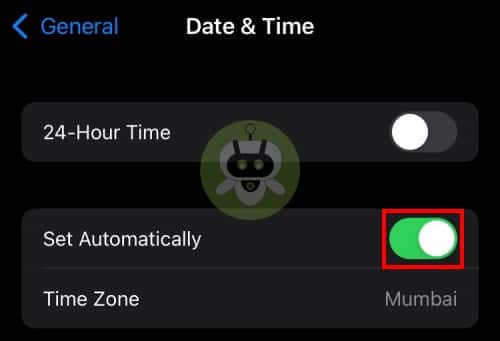
- Go to Settings > Cellular or Mobile Data and then ensure that Use Cellular Data is turned on for Compass. If not, turn it on for Compass immediately.
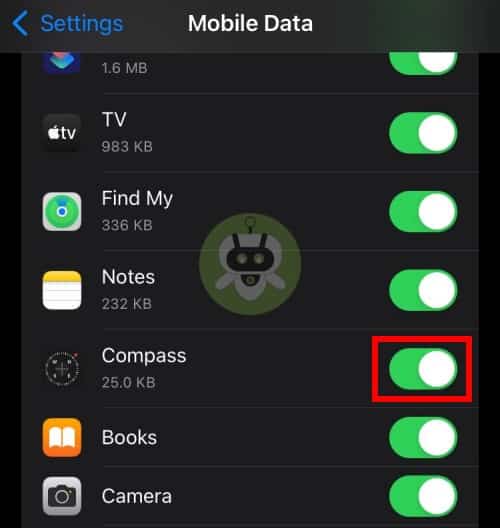
- Simply, go to Settings > Privacy > Location Services > Scroll down and tap System Services. Now, turn on Compass Calibration.
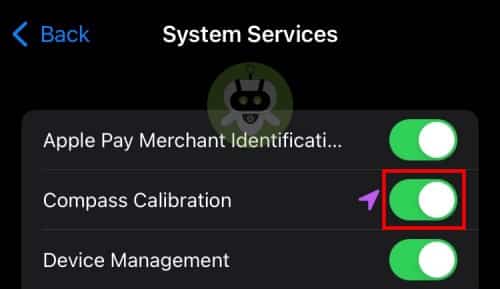
- Go to Settings > Compass and turn on Use True North.
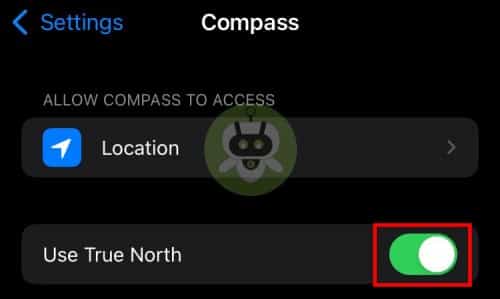
3. Third-party compass app
Even after checking out all the settings of your device; if the problem of the iPhone compass not working has not been fixed, then you can try out any other third-party compass apps.
Are you facing issues with the third-party compass app? Here is what you can do to solve it.
- Make sure that the app is updated.
- If the problem continues, contact an app developer.
4. Restart the app
Restarting the app is almost the most common solution to all the problems you have been facing. Try restarting the Compass app and then try again. This is how you can do it.
- First, swipe up from the bottom of your iPhone screen, or double-tap the home button (if you have a home button).
- Now, locate the Compass app and swipe it up to close the app.
- At last, open the Compass app again and test it.
5. Delete, reinstall and Calibrate the Compass
Reinstall the Compass app on your iPhone and then calibrate it. Since the compass app is digital, you may need calibration.
The steps are as follows.
- Go on your iPhone Settings > General > iPhone storage, find the Compass app > tap Delete App and then, tap Delete App again.
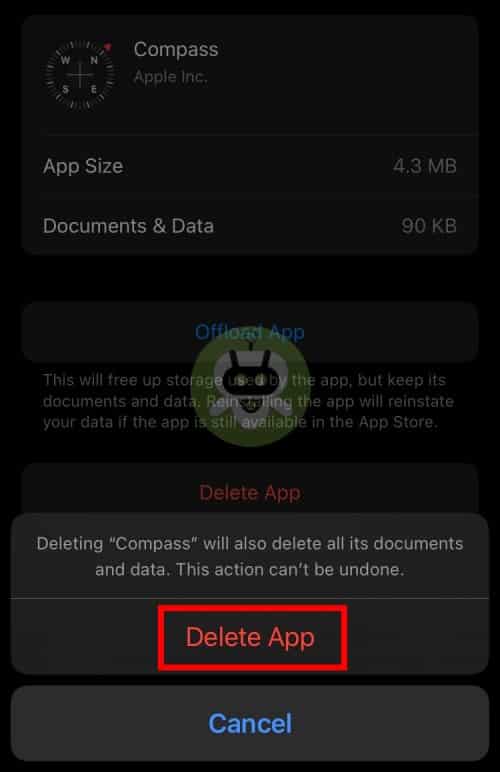
- Now, open the App Store on your iPhone, find the Compass app and install it.
- After that, open Compass app and hold your phone flat.
- You will be prompted to calibrate, follow the onscreen instructions.
6. Restart
Restarting your iPhone will help clear your RAM and other cache problems which might be a probable solution to the iPhone compass not working issue.
7. Update your device
Update your iPhone to the latest version of iOS. If it is not done yet, go to Settings > General > Software Update.
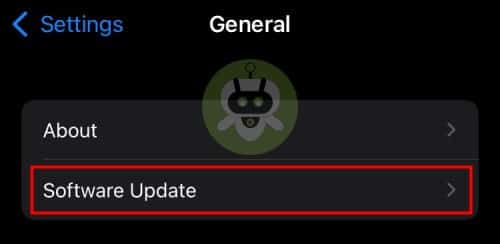
8. Reset Location Data
The last option to resolve this issue is resetting location data. To do this, go to Settings > General > Transfer or Reset iPhone > Reset > Reset Location & Privacy and follow the onscreen instructions. Resetting Location data to factory default may help to fix the issue of the iPhone compass not working.
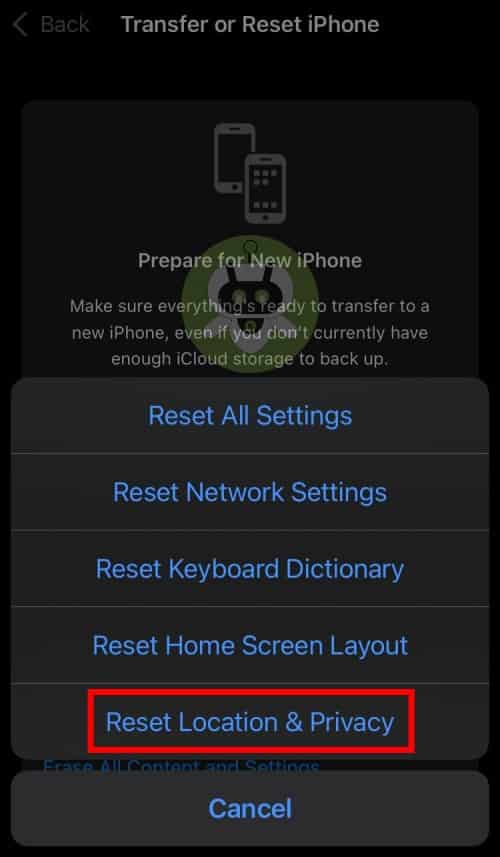
Final Words
If the issue of the iPhone compass not working still persists, contact Apple Technical Handle. The inbuilt magnetic sensor in the device may be faulty, and because of that, it is not working accurately. Hope this article helped you. We also wrote an article on how to use Apple Watch to unlock iPhone. If you looking for the same, go through the article.
Smart Compass app is the best compass app for iPhone.
Yes, you can use an iPhone as a Compass.
Compass app comes pre-installed on iPhone.

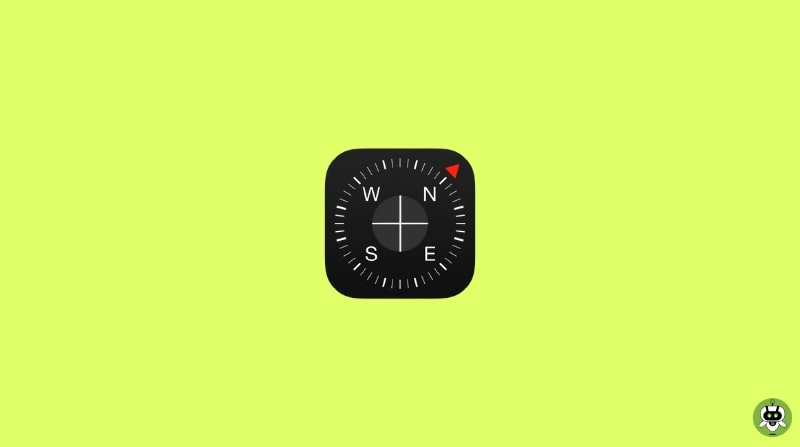
Very interesting details you have noted, thank you for putting up.Raise
blog range