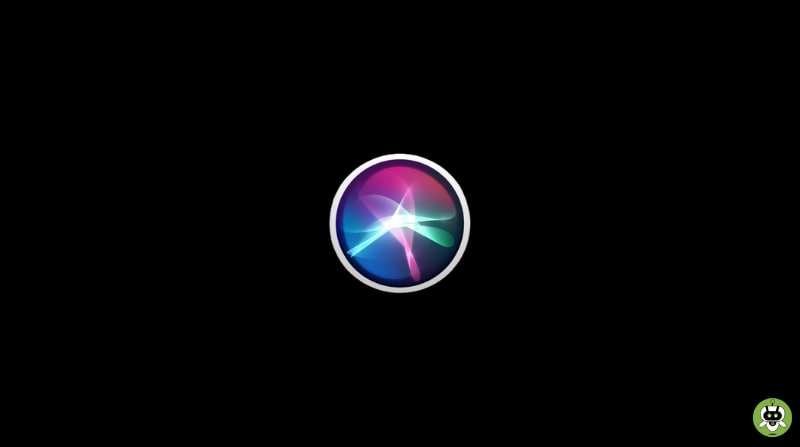Getting trouble with the settings of Siri on your iPhone? Everything you need to know in order to access Siri on iPhone 11 is mentioned in this article. All the instructions given here are valid for iPhone 11, iPhone 11 Pro, iPhone 11 Pro Max, iPhone 12, and, newer.
Steps To Access Siri On iPhone 11
Siri could be activated on older iPhone models by pressing the physical home button located on the front of the device, below the screen. However, newer iPhone models like the iPhone X series or later, lack this button, and hence Siri cannot be activated through it on them.
However, you can still access Siri through two alternative ways that are as easy as pressing the home button.
- One of the two ways by which you can access Siri on iPhone 11 is by pressing the side button present on the right side of the iPhone 11 for a little longer. This side button is also used for waking up your iPhone.
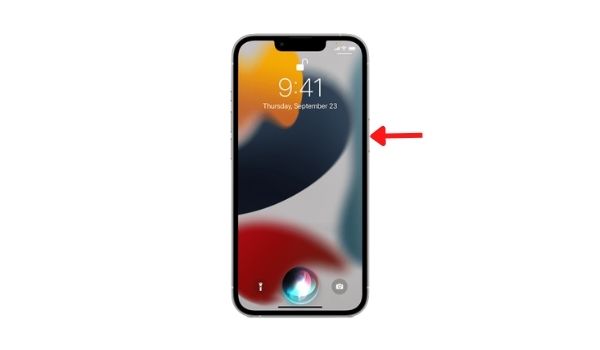
- The other way to access Siri on iPhone 11 is by simply saying the phrase, “Hey Siri”. This phrase triggers Siri on your iPhone and you need to quickly follow this phrase with a command or a question like “Open Instagram” or “How Much Is Today’s Temperature”.
Note: You don’t have to wait for Siri to activate in order to complete your command. You can just say your entire command as a complete phrase like “ Hey Siri. Google searches Maldives’ images” or “Hey Siri. How old is Selena Gomez”.
How To Get Siri On iPhone 11?
Siri, Apple’s virtual assistant, is pre-installed on all-new Apple smartphones and is a built-in feature of the iOS operating system. You no need to install any app or file to access Siri on iPhone 11. It’s also not possible to uninstall Siri so it should be present somewhere in your iPhone.
Where Is Siri On iPhone 11?
In order to access Siri on iPhone 11; you first need to know where you can find it on your iPhone. Since Siri is a built-in feature of the iOS operating system; it cannot be found as an app and hence you cannot access Siri on iPhone 11 by just tapping on an icon present on the home screen of your iPhone. Siri could be activated on your iPhone just by following one of the two methods mentioned above.
How To Set Up Siri On iPhone 11?
Siri on your iPhone 11 should be ready to go by default. However, if you’re facing troubles in activating it on your iPhone, then there’s a high chance that you or some other user of your iPhone has disabled it or changed its settings.
By opening the Settings app, set up Siri exactly the way you want. After opening the Settings app, you need to go to Siri & Search screen from the main menu. From here several changes in the settings of Siri can be made like you can change its voice; choose how it responds or disable it while performing certain tasks.
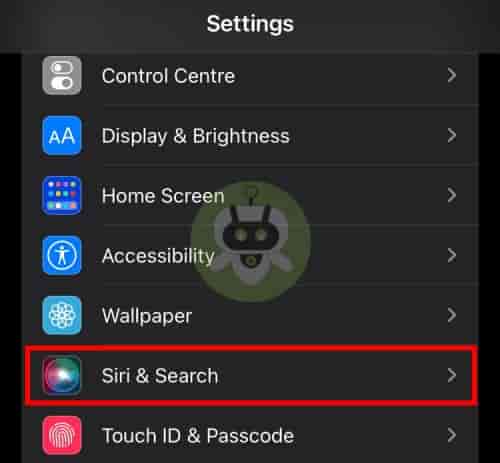
Note: There isn’t a default Siri voice, as of the iOS 14.5 update. For a more natural sound when you set up a new iOS device; select from various Siri voice choices that use text-to-speech technology.
Siri Settings
The first three options are the most critical ones in the Siri settings. If the user deactivates all these options then Siri would be almost completely turned off.
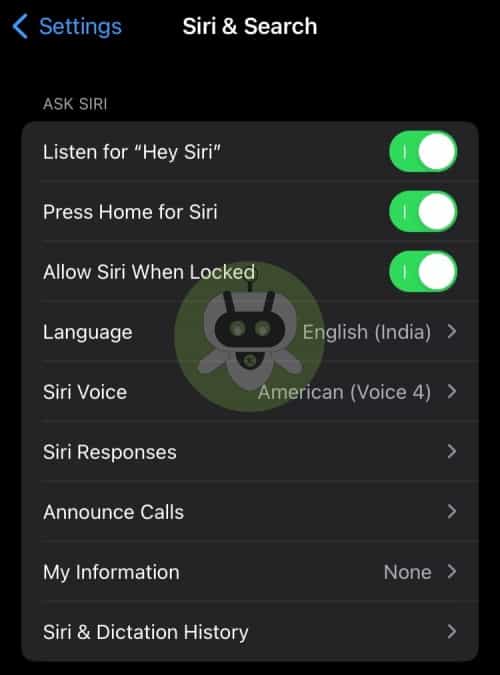
- Listen for “Hey Siri”, by enabling this option; the user can access Siri on iPhone 11 just by saying this phrase with his voice.
- Press Home or Side for Siri, by turning on this option, users can access Siri on their iPhone by pressing long the home button or physical button present on the right side of their iPhone. However, if you keep accidentally activating Siri by bumping on this button then it’d be better to just turn it off.
- Allow Siri When Locked, this button allows the user to access Siri on iPhone 11 when the iPhone’s locked. If you’re tired of Siri automatically getting accessed while your phone is in your handbag or pocket and it’s making calls or automatically playing Apple Music then you could try turning off this option. It will most likely solve the problem.
No, Siri is better than Alexa.
Google is smarter than Siri.
Susan Bennett is Siri in real life.