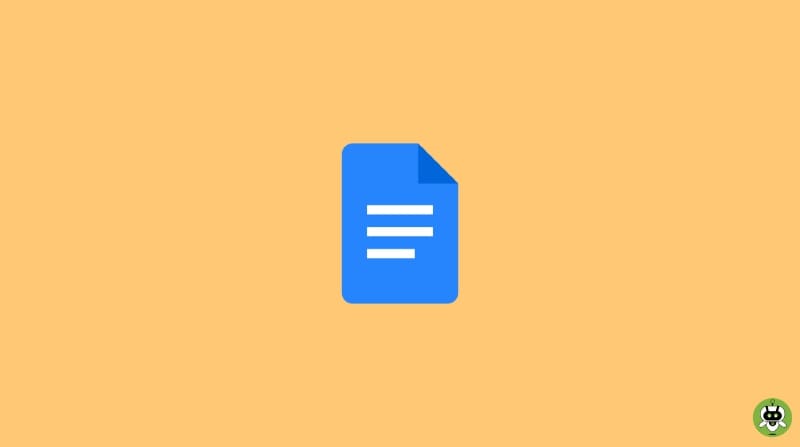There are various reasons because of which you might want to add Signature to Google Docs. Though many consider it a cumbersome task, it’s actually incredibly easy. By using the Insert menu you can add Signature to Google Docs without any trouble. In this article, we’ve mentioned everything you need to know including the methods to edit your signature if required.
Steps To Add Signature To Google Docs
Below are the steps to add a signature to Google Docs.
- First, place the cursor in the position where the signature on your document is needed.
- Now, click on Insert > Drawing > New.
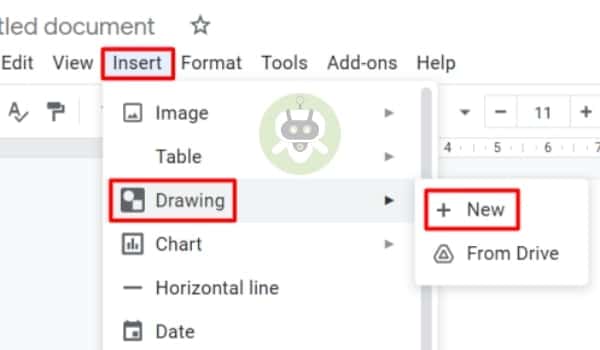
- After that, click on the Line icon and choose the Scribble option.
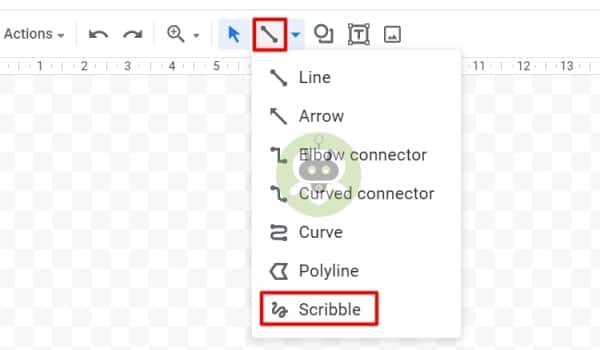
- In the grayed-outboxed area, draw your signature. It can be drawn by using a mouse cursor or your finger/stylus (if it is a touch screen).
- Click Save and close after drawing your signature perfectly.
- Now, your signature will appear on your document.
How to edit your signature on Google Docs?
Now that we’ve already discussed how to add Signature to Google Docs, let’s discuss how you can edit your signature on Google Docs. Your signature can be edited by you in several ways if it didn’t come out the way you wanted it to be. A blue text box and two edit menus would be revealed to you if you click on the signature in the document.
Out of the two edit menus, one is on the bottom left of the text box and the other one is on the right side of the screen. A variety of choices are offered by the edit menus and you can choose between the two to reveal the following set of choices.
- Size and rotation: The width and size of the signature can be adjusted by this option. It can also help you in locking the aspect ratio of your signature.
- Text wrapping: By using this option, the signature inline can be placed, text can be wrapped around it or it can be placed on its own line.
- Position: By using this option, you can fix the location of your signature, move your signature with the text, or you can choose from the custom options.
You can use the following choices to make desirable changes in your signature. However, if you
don’t like a certain change then you can always use the Undo button present on the main
menu toolbar to get back to the earlier step.
How to move the signature inside the document?
The easiest way to move your signature is to hold and then drag it. Other ways to move your signature are as follows:-
- To the left of the signature box, place your cursor and from your keyboard, use the Tab key to move your signature to the right.
- Just above the signature box, there’s a line. Place your cursor over that line and tap on the Enter key on your keyboard to move your signature downwards.
Placing your cursor on the right of the signature box and pressing the backspace key can remove your signature from your document.
Docs is a short-term used for Documents.
MS Word’s basic version is free. But if you want more features, you will have to go for the paid version.
Yes, Microsoft Word is a one-time purchase.