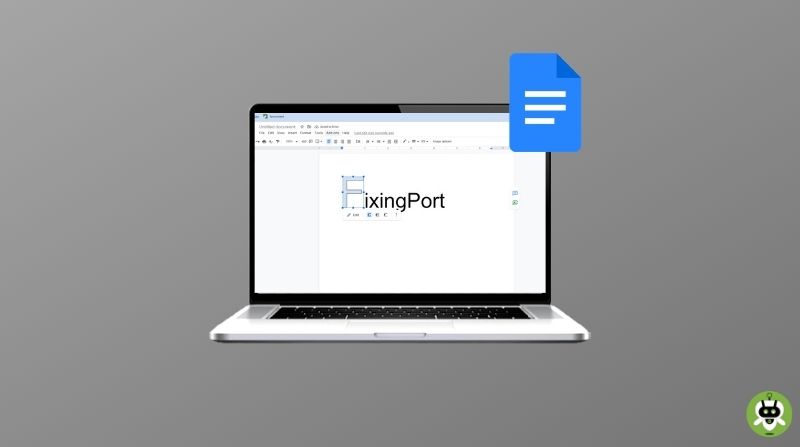You would have heard about Drop Cap and probably even used it in Microsoft Word. Microsoft Word is no doubt one for all solution applications when it comes to writing. Creating a drop cap in Microsoft Word is magically easy. To do the same in Google Docs, we need to be creative. So, how do we create a drop cap in Google Docs?
What is a Drop Cap?
Let’s talk about drop cap for a moment. You all might have seen it in some kinds of writings like magazines or novels. The very first letter of a word in the beginning paragraph or section is larger than the rest of the content. The size of that letter can take up to more than two lines and squeeze those lines aside. That’s what a drop cap is.
It is a primarily decorative element for the paragraph or section that looks more appealing to the eyes.
Steps To Create A Drop Cap In Google Docs
It is not as easy as it is for Microsoft Word. It is a bit trickier for Google Docs. But we are going to make the complication easy for you with our simplification.
- The first most obvious step will be to head over to the Google Docs website and Sign in with your Google account.
- Once you are signed in, create any new document or open the existing one in which you want to give the decorative touch of a drop cap.

- Now, write down the first paragraph, or if you already have a written one, just take the cursor to the beginning of the first word in the paragraph or section where you want to create the drop cap.
- After settling down your cursor there, go to the Tools bar and click on Insert there. A shortlist of options will appear, click on Drawing and then New to proceed further.

- A drawing window will open, and on the top-left corner, select the Actions option. The Actions option will further give you two options. Select Word Art to continue.

- The Word Art option will open up another window for itself, and now you need to enter the letter for which you want to make the drop cap.
- After entering the letter, press Enter, it will show up in the Drawing window, and now the drawing window will have the ability to customize the letter in any style of formation you want.

- Now just click on ‘Save and Close‘ and boom! The letter will be showing up on your document as a drop cap.
Now, after creating the drop cap in your document, you don’t just want to stop there because the rest of the text of the paragraph won’t be wrapping around your newly created drop cap.
How to wrap the text around the drop cap?
Follow these steps to align the drop cap with the rest of the content to give it a more natural drop cap look.
- Select the Drop cap letter and let a small toolbar menu show up underneath the letter. It will be giving you a variety of options to play. But the one we are interested in is – ‘Wrap Text‘, click on it.

- Now, your drop cap letter will be wrapped with the rest of the text in your content. You can resize it or drag it according to your need and liking.
If you want to give it a more decorative look, Google Docs won’t disappoint you. Just click on the ‘Edit‘ option on the small toolbar underneath your drop cap letter. Now you will be back to the drawing window, and there you can edit the drop cap.
Conclusion
Microsoft is getting quite a competition from Google and Google is increasing dominance in the budget laptop section. When it comes to the writing platform, Google Docs can give a good competition to Microsoft Word as it is one of the best free word processors. It’s great to see Google is catching up slowly to Microsoft‘s supremacy. So, did you learn how to create a drop cap in Google Docs? Tell us in the comments.
It is a decorative large letter used in beginning of a section.
The two types of drop caps are Dropped and In Margin.
Drop Cap is used to decorate a paragraph or a section with a big letter in beginning.