Have you ever heard people questioning whether they should use an Apple Watch or not? Never. But you must have heard people discussing which model to buy. This is all because Apple has made its products in such a way that people compare the attributes and prices of the products, and never doubt its capability to serve the customers or the consumers. But recently, many Apple Watch users have reported that their Apple Watch stuck on preparing. Well, don’t worry. In this article, we will help you with some methods to fix this issue.
Methods To Fix The ‘Apple Watch Stuck On Preparing’ Issue
When this ‘Preparing….’ message is shown to you, it means that the OS is preparing to download an update from the in-built server and install it on your Apple Watch. When it comes to the installation of updates, it usually takes several minutes or sometimes an hour. You might feel like there is no progress in installation, but it is mostly very slow, and its movement might seem negligible to you.
Mind you to follow the steps mentioned below only when you see that the message ‘Preparing….’ is shown and the progress bar has not moved a little even after an hour. This means that your Apple Watch stuck on preparing. But, if the message shows that ‘Update is in Progress…’ and has been moving a little bit taking time, don’t do anything because the Apple Watch is getting updated.
Checking Nitty-Gritties: Before getting into updating or doing something else, let’s check some of the important options in the first place.
- Your paired iPhone must have the latest iOS version. If it’s not updated, go to Settings > General > Software Update to update it.
- The Apple Watch and the paired iPhone must be kept close to each other.
- The Apple Watch must have at least a 50% charge in it.
- After checking these, you need to try out the restarting process.
Method 1: Restarting the Device
If the above steps are alright, restarting the device is the first and basic method to fix the ‘Apple Watch stuck on preparing’ issue. The steps are as follows.
- To restart, press the side button for some time until the power-off slider appears.
- Now, drag the slider to turn it off.
- After that, turn it on by pressing the side button and wait for the Apple logo to appear.
- Now, try updating the software.
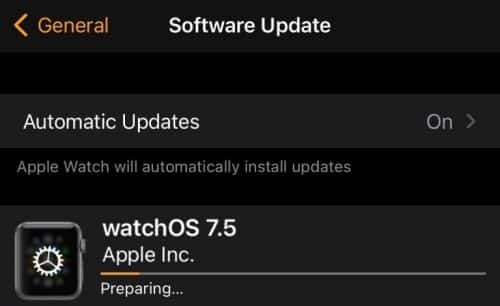
If this method didn’t work, then deleting the files related to updates is the next best option.
Method 2: Delete files
Follow the steps below to delete the old files related to updates.
- From your paired iPhone, open Watch app > My Watch tab > General > Usage > Software Update.
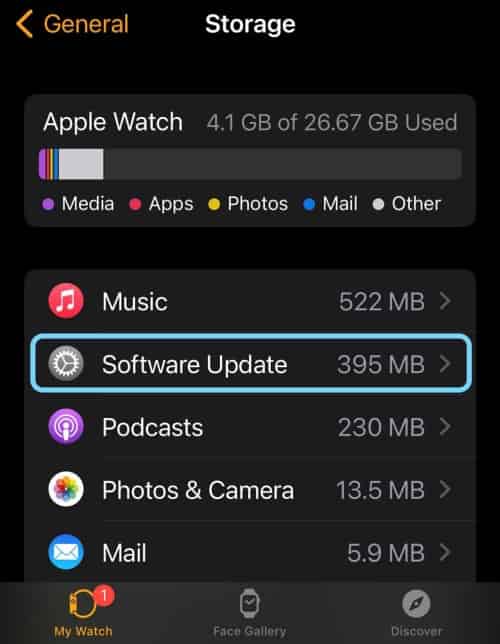
- Now, tap on Delete to remove all the Software update files.
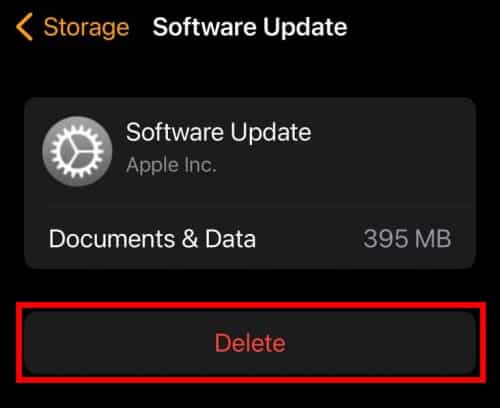
- At last, update the Apple Watch again.
Method 3: Pair and Unpair
This is the last option left to solve the issue of the Apple Watch stuck on preparing. If this doesn’t work out, we don’t know what will. The steps are as follows.
- Keep your Apple Watch and paired iPhone close to each other.
- Now, open the Watch app on your iPhone and click on the option of All watches.
- After that, select the model and click on the (i) icon.
- Now, tap on the Unpair Apple Watch option. You might require to enter the Apple ID and password so that the backup is kept safely.
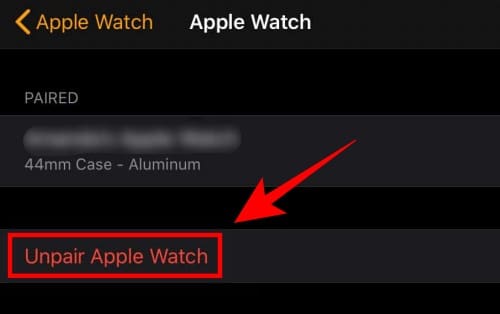
- After unpairing, pair the Apple Watch again.
- Hold the Apple Watch and iPhone closer. The option of ‘Set up as new’ and ‘Restore from backup’ will appear on the screen.
- Choose the ‘Set up as new’ option.
- After pairing, try to update the Apple watch again. This time it must work.
Conclusion
Finally, this is the end of the article. Three processes have been mentioned above to solve the problem of the Apple Watch stuck on preparing. And, if you don’t know how to unlock your iPhone using Apple Watch, don’t worry. We have written an article on how to use Apple Watch to unlock iPhone.
Apple Watch Series 6 with GPS is the best Apple Watch till date.
No, you can’t watch Netflix on an Apple Watch.
Apple Watch Series 3 is the cheapest Apple Watch.

