Cleaning the waste in a dust bin is always a boring task, wish it was automatic. Don’t know about the dust bin but, we can tell you how to automatically empty Recycle Bin on Windows. One of the best things about Windows right from the start is that you can manage the space in recycle bin.
In the older versions of Windows, you had to clean the space manually. But in the latest versions, you can manage a scheduled and automatic emptying of recycle bin. Sometimes small changes turn out to be very useful, so here we will teach you some small changes that you can make in your PC that will provide you useful storage space.
Methods To Automatically Empty Recycle Bin On Windows
In this article, you will learn about automatically cleaning up the space of recycle bin. The storage that is utilized by the recycle bin can be released and used for useful things than trash. Sometimes you will notice your PC getting slow due to storage issues, by using this method you can manage your space up to some extent.
We can categorize the content that we are going to delete into two parts. The content that is not needed at all is the first and second part is the content that is not needed right now. If you are very sure about deleting content forever, then we can teach you how to delete it without moving the file or content to the recycle bin. If your content is of the second category then you can use scheduled deleting of recycle bin.
Know how to directly delete the files (Skipping the recycle bin)
We all know that the useless stuff that we are deleting will occupy the useful space as it is stored in the recycle bin. This method helps if you want to restore the file. If you are sure that you are deleting a file forever then you can follow some simple steps.
- First, right-click on the Recycle bin and click on Properties.
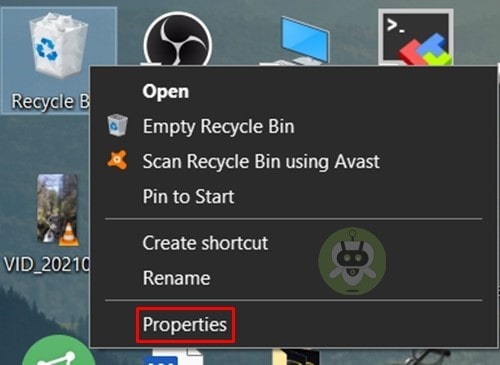
- Now you can select the drive from which you want to delete the files forever.
- Now, click on the option that suggests deleting the file without moving in the recycle bin.
- You can select other drives as well, but we will suggest going with just one of them. Finally, click OK to save all the changes you have done and close the window.
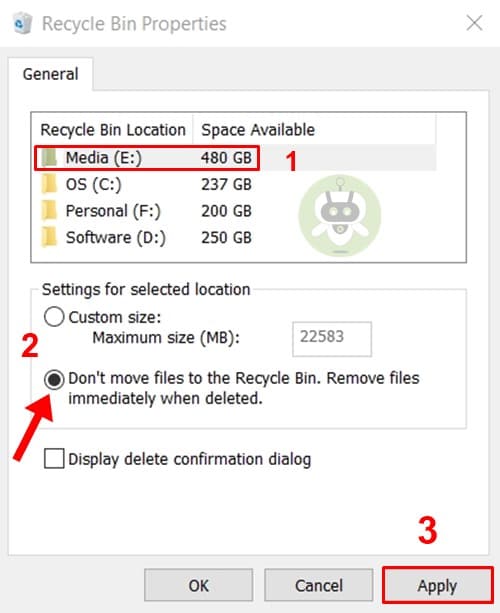
If you select multiple drives then you have to be very careful while deleting anything as it won’t be restored.
Schedule time to automatically clean your Recycle Bin on Windows 10
Sometimes we delete things as they are not needed right now, but we may need them after a month and not after that. In such a case, it is better to use the scheduling method. If you are sure that things you delete are not useful after a couple of months from deleting then this is the best method. Scheduling the cleaning of the recycle bin is very easy. Here are the steps:
- Press Windows + I > System.
- On the left panel select Storage.
- Turn On the Storage sense and click on the Configure storage sense.

- You can see an option that suggests deleting the files that are over 30 days. You can change the duration to 60 days or even never.
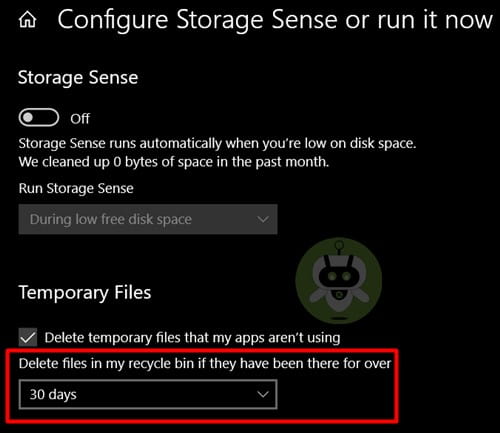
Done and dusted, It was all you needed to do.
Final words
So these were two effective methods for automatically cleaning up the space of recycle bin. If you clean your recycle bin you can get more free space. You can use this space for installing new files, apps, or games. This will also help your PC functioning smoothly, if your storage is full then the PC can lag and will not function at its potential.
We hope this article was useful for you. One thing to remember is that after enabling the above functions make sure that you only delete the files that you want to delete forever. You can also tell us about the methods that you implement for cleaning the recycle bin. Feel free to mention some other methods for cleaning the recycle bin automatically.
To set recycle bin to automatically empty, click Windows + I > System > Storage > Turn On the Storage Sense option, click on Configure Storage Sense Or Run It Now and select Duration.
If you don’t need the files, you should go for emptying recycle bin.
Yes, after emptying the recycle bin you will get some free space that was occupied by the files that you have deleted.

