You’ve probably heard about Clubhouse if you spend a lot of time on social media. It’s a drop-in audio chat platform that’s been gaining a lot of buzz since its launch. This platform is invite-only and due to this, several users reported that they cannot log in to Clubhouse after being invited.
The most common source of this error is server-related issues, or it might be possible that the problem is from your end. Troubleshooting the problem might be difficult because there are so many different perspectives to look at.
Steps To Solve Cannot Log In To Clubhouse App Problem
If you cannot log in to the Clubhouse app, we’ll show you how to fix it today. We have listed 8 ways to solve this problem.
1. Make sure the phone number you entered is correct
The phone number you used to register is required when signing in to your Clubhouse account. However, typing an incorrect number is a typical mistake that people do while registering and adding their numbers.
So to avoid this issue, double-check your phone number and the country you have picked or the correct area code.
After that, try to login again into your Clubhouse account.
2. Do you have a dual-SIM phone? Then follow this
If you are using Dual Sim cards on your iOS device then you may need to adjust few settings.
As Clubhouse sends a confirmation code to your phone number when you log in, be sure it’s the primary SIM on your iPhone.
To change the primary number on your iOS device, follow the steps below:
- To begin, go to your iOS device’s Settings app.
- Then, select Cellular and choose the phone number for which you wish to update the label.
- Last but not least, tap on the Cellular Plan Label and change it to Primary.
Try signing into your Clubhouse account again after changing the SIM labels on your iOS device.
3. Disconnect VPN
Sometimes you cannot log in to Clubhouse due to an unstable internet connection. If your device has a VPN service installed, try to turn it off while accessing your Clubhouse account.
VPNs secure your data by changing your IP address at random, which can cause delays and pauses during the credentials data transfer process. If this occurs, your device may have trouble communicating with Clubhouse servers and will be unable to verify the credentials you’ve provided. Disable your VPN and log into your Clubhouse account again.
However, you can also use alternative VPNs, such as IPVanish, to protect your online data without interfering with your connection.
4. Examine and reset your internet connection
If you’re not using a VPN and still cannot log in to your Clubhouse account, your internet connection may be the problem. Perform a test on your network using Speedtest (best Internet speed test app) to determine its current upload and download speeds.
If the speed test indicates that your internet connection is slow, restart your router. Locate your router’s power cable and unplug it from the outlet for 10 seconds. After that, reconnect the power cable to your router to restart it.
Re-run the test on your network to see if the restart was successful. If your network connection continues to fail or slow, contact your internet service provider.
5. Toggle Airplane mode or restart your device
Sometimes the issue is with your smartphone rather than the Clubhouse app. Temporary flaws in your device’s operating system might cause all kinds of problems in the apps you use.
- Now, try to restart your iOS device and see whether the issue disappears or not.
- To begin, locate your iOS device’s Power button and hold it down until the “Slide to Power Off” screen appears.
- Then drag the slider to the right until the screen becomes black.
- Finally, to restart your iOS device, press and hold the Power button once.
- Wait for your iOS device to restart before attempting to login back into your Clubhouse account.
On the other side, you might try toggling the Control Center’s Airplane mode button. Airplane mode may be effective if you are not receiving confirmation notifications from Clubhouse. To turn on Airplane mode, follow the steps mentioned below.
- From your device’s home screen, open the Settings app.
- To turn on Airplane Mode, tap the toggle switch next to it.
- You may also activate Airplane Mode from the Control Center by swiping down from the top right corner of your display.
- After 10 seconds Turn off the Airplane mode again
- And return to Clubhouse app and attempt to log into your account.
6. Update the Clubhouse app
If you still can’t get into your Clubhouse account, you may have a much more serious problem. While using the app some of your files of the Clubhouse app may be corrupted or damaged.
Whatever the issue is, just reinstall the software to guarantee that the app is working or not.
Follow the instructions below to reinstall Clubhouse on your iOS device:
- Locate the Clubhouse app on your home screen and touch and hold the app icon to open the options menu.
- Then, to delete Clubhouse, touch on Remove App.

- Finally, go to your home screen and open the App Store, from where you can reinstall Clubhouse.
Now, try signing into your Clubhouse account again after reinstalling it. And see if the issue is resolved or not.
7. Check Clubhouse servers
When you have trouble with Clubhouse, you should constantly check the status of its servers. Clubhouse being an online platform relies on its servers to supply services and other features.
To find out how the Clubhouse is doing, go to their official Twitter account, where their team is constantly updating the platform.
If Clubhouse’s servers are down, your best bet right now is to wait till their crew resolves the issue. You can try the remaining ways listed below in the hopes that one of them will work.
8. Report the problem to Clubhouse
If you still cannot log in to the Clubhouse account, we recommend you to contact Clubhouse app support.
Now for that visit the Customer support page of the Clubhouse. Fill out the appropriate fields on the form and, if possible, attach a screenshot of the problem. This will aid the problem with your Clubhouse account.
On the other hand, you can go to their Knowledge Center and look up answers from their FAQs (frequently asked questions).
Conclusion
This concludes our guide on what to do if you cannot log in to Clubhouse account. Pin down your queries as well as your opinion on whether this guide solved your problem or not. Also, if you enjoyed the article, please share it with those who are in need.
No, you can only have one account linked with one phone number.
Yes, you can delete a Clubhouse account.
Yes, you can reactivate the account with in 30 days of deactivating.

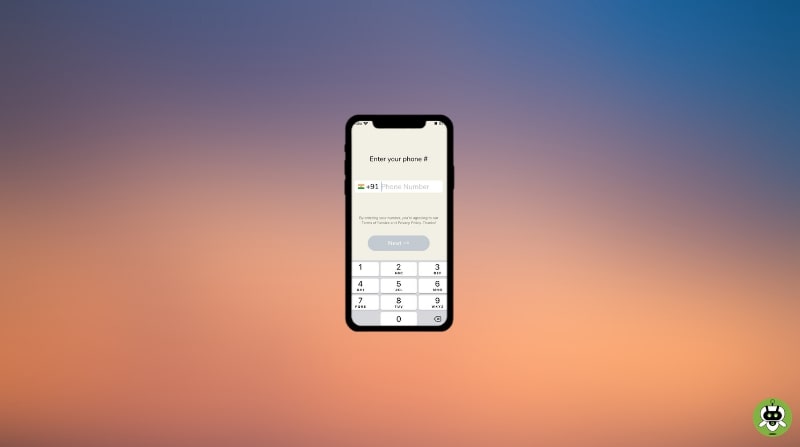
https://dovizgazetesi.com/
小龙鼠小龙鼠
Real Estate Turkey- Best House Adopting the motto “A house changes everything“, Best House Turkey team will stand by you at all times throughout this change process Real Estate Turkey- Best House Real Estate Turkey
sae4ra4httgh
^ %
Deneme Bonusu Veren Siteler
piabellacasino
Veteriner