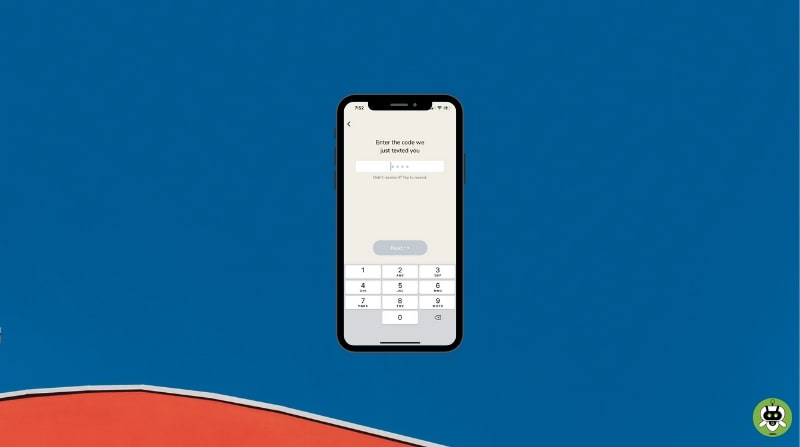The Clubhouse is a unique social media network that focuses on voice chat rooms where users can discuss a variety of topics. Phone numbers are used by the platform to issue invitations to other users and to authenticate the actions made on each account. Moreover, while logging into your Clubhouse account and making changes to your profile, verification codes are required. However, if you are reading this article, then surely you are facing the problem of not getting verification code on Clubhouse.
The majority of the time, this issue occurs as the Clubhouse’s server is overloaded with requests and one is unable to manage them. Sometimes, errors from your side like incorrect configurations, etc could also be to blame for the issue.
Now in this tutorial, we will assist you in resolving this issue by giving a piece of detailed information about what to do if you are not getting verification code on Clubhouse.
Ways To Resolve The ‘Not Getting Verification Code On Clubhouse’ Issue
Here are the 8 ways to resolve the above issue.
1. Do this if you have a dual-SIM phone
If you are not getting verification code on Clubhouse and Dual-SIM is enabled on your iOS device, you should first try to modify settings.
Because the code is delivered to the phone number you used to register, so you must set it as the primary SIM on your iOS device to receive messages or verification codes.
To change the primary number on your iOS device, follow the instructions below.
- Open the Settings app by tapping it from your mobile home screen.
- Now, go to Cellular and select the phone number you’d like to make your primary.
- Finally, pick Primary from the Cellular Plan Label.
Try receiving a verification code again after changing the SIM labels on your iOS device.
2. Double-check the phone number you typed
When entering into your Clubhouse account, you’ll need the phone number you used to sign up. Now, sometimes you enter the wrong or incorrect number while signing in, for that double-check the phone number you entered.
Before selecting the Next button, double-check that you’ve selected the correct country for your phone number and that you’ve entered a valid country code.
After you’ve double-checked your phone number, try requesting a verification code again to see whether you get it or not.
3. Toggle Airplane Mode or restart your device
On your iOS device, you may experience temporary problems and malfunctions. To resolve that restart your iOS device to refresh the operating system and resources.
To restart your iOS device, follow the steps below:
- Locate the Power button on your device and hold it down until the ‘Slide to Power Off‘ screen appears.
- Then, to turn off your display, drag the slider to the right.
- To restart your iOS device, press and hold the Power button once more.
- Now, return to the Clubhouse and try to request a verification code once more.
If you’re not getting verification code on Clubhouse, try toggling the Airplane Mode on your iPhone. To do so, follow the steps below.
- First, access the Control Center by swipe down from the upper right corner of your screen. Then, to activate Airplane Mode, press the Airplane Mode button. After that, press it once more to turn off the feature on your device.
- Now, return to Clubhouse app after doing the above step and request a verification code to see if the problem has been resolved or not.
4. Disconnect VPN
Virtual Private Networks, or VPNs, are third-party apps that enable protection while browsing the internet. They operate by passing your information through one of their servers and altering your IP address to prevent hacking.
Some VPNs, don’t operate well and may cause problems with your network connection. If your internet connection becomes unreliable, your device may have trouble communicating with Clubhouse’s servers.
To resolve the problem, disable your VPN first, then try again to get a verification code.
If you don’t want to access the internet without a VPN, look for IPVanish. It does not interfere with your network and maintains it reliably while keeping your identity hidden.
5. Check Internet connection
If you’re not getting verification code on Clubhouse, maybe your network connection is slow. Perform a speed test using Speedtest (best internet speed test app) to determine your network’s current upload and download bandwidth.
If the test reveals that your network connection is slow, re-establish the connection with your service provider’s servers. Try locating your router’s power cable and disconnect it for at least 10 seconds before reconnecting it.
Perform another network test when your router has been restarted to ensure that everything is working properly. If your network continues to be slow, contact your Internet service provider and request to fix the problem of a weak internet connection.
6. Reinstall Clubhouse
If you still facing the problem, try reinstalling the Clubhouse app. Sometimes installation files may have become corrupted during an upgrade or while in use.
To reinstall Clubhouse on your device, follow the steps below:
- To begin, go to the home screen to discover Clubhouse.
- After that, hold down the Clubhouse app icon on your screen until the options menu appears.
- Finally, tap on Remove App to remove Clubhouse.

After that, go to the App Store and reinstall the Clubhouse app from there.
7. Examine the Clubhouse Servers
If you’re having problems with Clubhouse, you should always check the status of its servers.
To deliver their services and features to users, online platforms rely on their servers. If the Clubhouse servers are down, wait until the problem is resolved.
Or you can visit their official Twitter feed, where their crew is constantly providing information about Clubhouse and its servers.
8. Inform Clubhouse of the issue
If you’re still not getting a verification code on Clubhouse, we recommend you report the problem to Clubhouse.
To inform their team about the issue on the platform, go to their Help page and submit a request. Fill out the form with the required information and, if possible, a screenshot of the problem will be helpful.
Conclusion
This ends our guide of what to do when you’re not getting verification code on Clubhouse. If you’ve got any queries or considerations, please leave a comment below, and if you liked the article please share it with friends.
Paul Davison invented Clubhouse app.
The Clubhouse was founded in 2020.
The Clubhouse app makes money from the sponsorships.