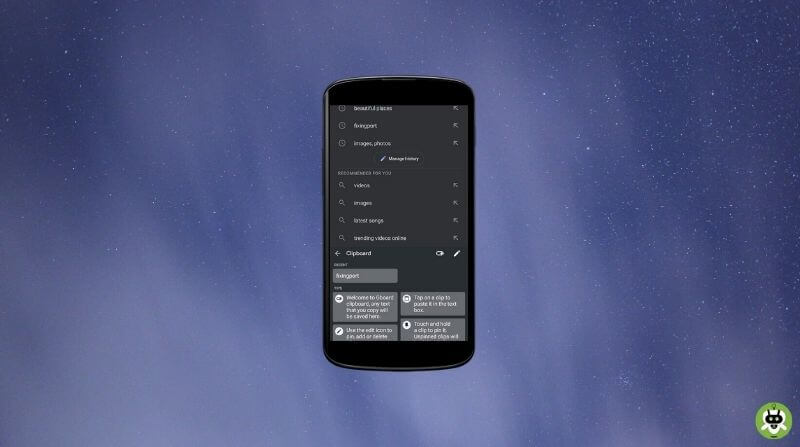Is it not so effortless and manageable to copy notable texts and scripts and just paste them wherever required? You could just copy an important text stated by your professor, or your supervisor or else make a draft with all the necessary edits and just paste it where required, whenever you desire. In this article, we will help you on how to check clipboard history on Android.
Even when you find a captivating and alluring article or piece of text on the internet, you can copy and forward it to others or paste it into your manuscripts. Nevertheless, the copy-paste feature is so extensively prominent and advantageous for almost everyone using technology on a global scale.
But quite often it so happens that we copy a text or a string of words and later on copy another important text too and when needed to paste the previous text we stress and fret on how to accomplish it.
You may go back to the original document, find the text again and copy it, and return to this tab where you need to paste it. And for other scripts, you will have to perform the same procedure again. This is daunting and pulls you away from your important work, and you may mess up what you want to portray or put forward.
Methods To Check Clipboard History On Android
This is a primary issue that we come across at most times if not all times. In these circumstances, clipboard history comes in as a lifesaver. Whatever texts you copy, it’s saved onto the clipboard. So if you access the clipboard history, you will be able to find the required text and just paste it wherever mandated.
But how do you locate the clipboard history? You could check clipboard history on your Android by installing clipboard manager applications on your device.
Method 1: Turn On Clipboard With Gboard
This is the most popular and established option. Google KeyBoard, abbreviated as GBoard is one of the extensively used online keyboards. Apart from its special features of providing recommended words to its users, and detecting spelling errors, you could furthermore find your clipboard history.
First of all, download the latest version of Google Keyboard on your Android phone. To use GBoard every time that you type, you will have to make it your default board. You can go to the settings and make it the default keypad. You could also long-press the space tab, and you would get the option of selecting Gboard as your default keyboard.
So swipe into the application where you want to paste the text which has previously been copied. As soon as the keyboard pops up, you can view a clipboard icon in the recommendations tab. If not available, you can tap onto the Three dots icon and among the available options, you will encounter the Clipboard icon.
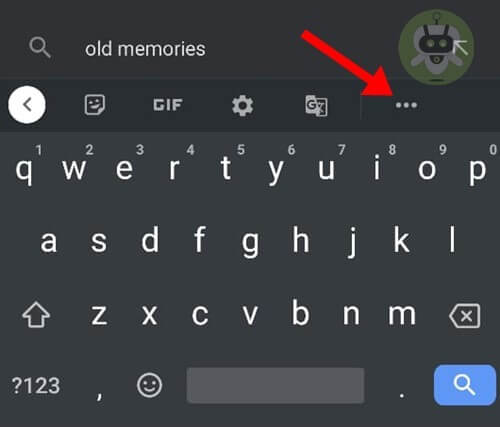
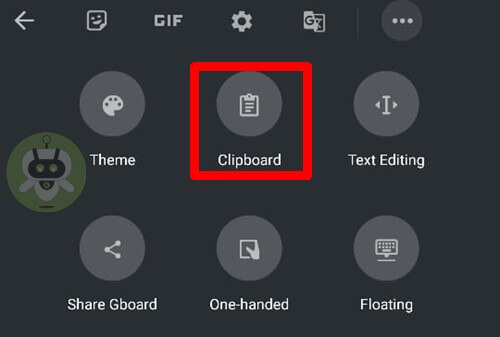
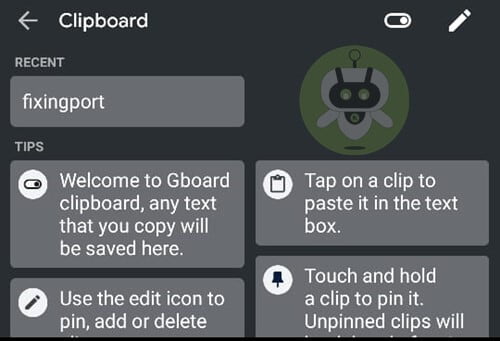
After getting into the clipboard, if you turn it on, you will be able to find all of your copied texts from the latest to the earliest.
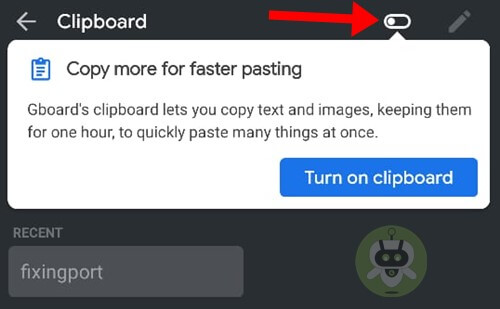
If the turn it on option is not available, you can get into the Keyboard Settings and tap on Text correction.
You would be able to catch a glimpse of the “Show suggestion strip” option. Tap on the toggle next to it to activate it. After activating it, you would see a green color suggesting that this feature has been switched on. If it shows grey color, make sure that you tap on the toggle once again.
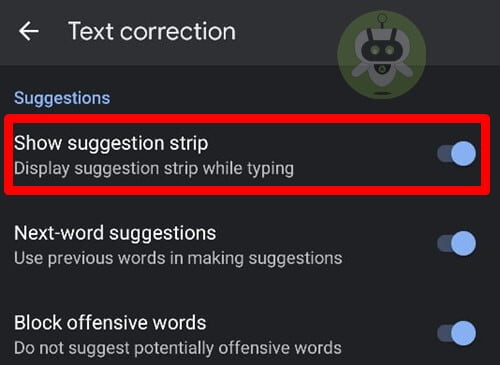
After doing this, you would be able to look at all of your copied texts in one go. If you possess a text which is supremely significant and can not lose it or search for it multiple times; you also have the option to pin it down. If you pin a text it remains on the clipboard until you unpin it.
You can long-press on the text and the “Pin” option would be visible. If you do not want to see the text anymore or it’s not important anymore, you can unpin it by doing the same. Long press the text and you will have the option to Unpin it. By tapping on this option you can unpin the text and it will soon disappear if not pasted oftentimes.
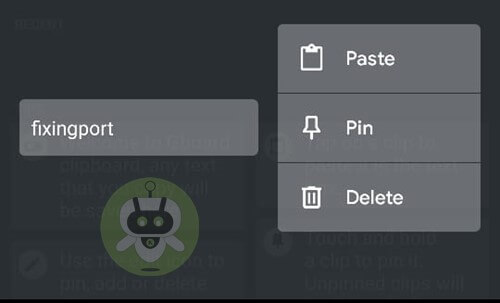
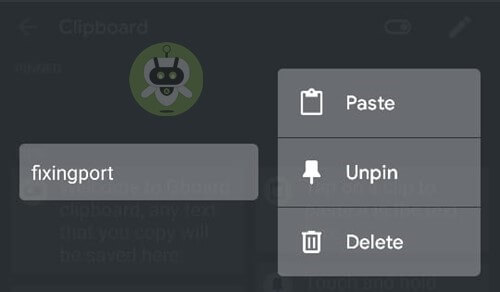
Method 2: Clipboard Manager Applications
Log into Google Play Store and search for clipboard manager applications. You will get multiple of them and you could choose the one among them which is most suitable for your usage.
You can download this application and make it your default keyboard as mentioned above. After that, just follow the procedure of finding the clipboard as a majority of the keyboards use the same principle.
We hope that this article has helped you check clipboard history on Android. You can use a trusted clipboard application or keyboard to keep your text safe, in case you delete it.
Gboard is the best Android keyboard.
To clear clipboard history, go to the Windows icon on the bottom left, then click on Settings > System > Clipboard and click on Clear under the Clear Clipboard Data option.
Yes, Google keeps your deleted history for audits and other internal uses.