The alternative of Google’s Airdrop – Nearby Share is now out in the market and available for Android Devices. However, it’s not available in the Chromebooks so far. The company is already working on it; and it’s already tested in Chrome OS 87. If you are looking forward to using Airdrop on Chromebook, we will help you with the steps on how to enable nearby share in Chromebook.
Steps to Enable the Nearby Share In Chromebook
The Nearby Share is not available on Chrome OS as primetime. When the testing is done; it will be available as default in the Chrome OS. However, if you want to know how the Nearby Share works on the Chromebook; you can enable its settings.
Settings of Nearby Sharing
Check out the steps to turn on the settings of the Nearby Sharing on Chromebook.
- Go to chrome://flags on the Chromebook. Now, type ‘Nearby’ and search.
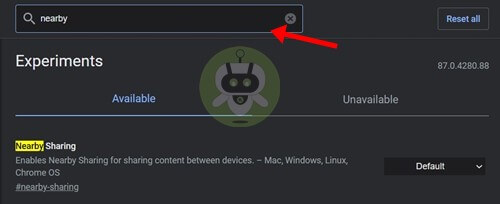
- Go to the Nearby Sharing option and Enable it. Don’t restart your Chromebook.
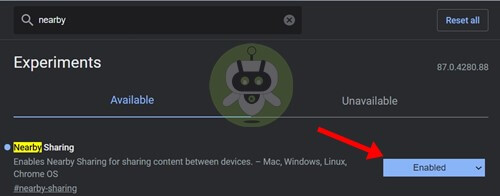
- Now, type ‘Share sheet’ and search for it. And Enable the Share sheet also.
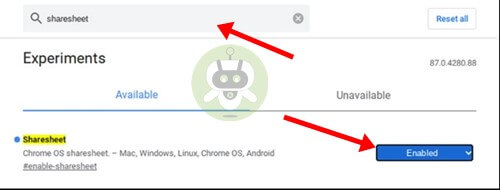
- After doing all three steps, restart the Chromebook.
Use of Nearby Share in Chrome Operating System
After changing the settings; the Nearby Share gets enabled on your Chromebook. You can share any file from your Chromebook using Nearby Share.
Here are the steps to be followed to share a file using Nearby Share
- Open the Files application and look for the file you want to share. Select that file, and there will be a ‘Share’ icon on your screen.
- Click on the Share icon, now there Nearby Share options will be available.
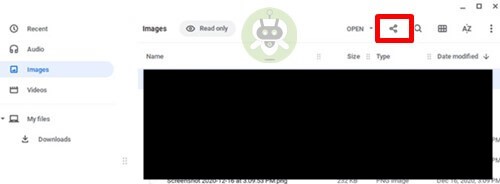
- Click on the Nearby Share option. Now, the Chromebook will look for other devices.
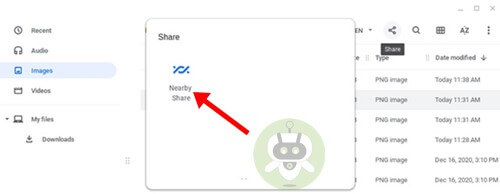
- Choose the device you want to share your file with, and it’s done.
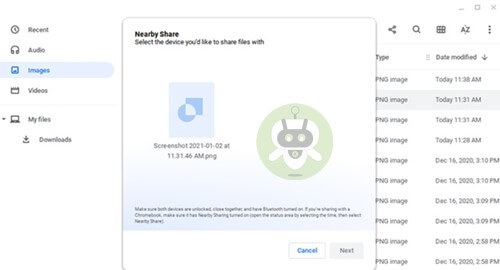
Share Chromebook Files Wirelessly using Nearby Share
Undoubtedly; Nearby Share is one of the most significant features to have in the Chromebook. It helps you to share your files at high speed. Moreover, you don’t have to email files to share them. Try the Nearby Share if you haven’t done it.
It’s easy to enable it. It works faster than Bluetooth. It’s currently not available as default in your Chromebook; but you can change the settings. Enable it and make your file sharing experience easy and fast.
If you think we missed something out, feel free to let us know in the comment section below. Alternatively, you can connect with us through our social media handles. On that note, stay tuned to Fixing Port, your one-stop destination for all the latest news and tech updates.
They can’t see your private documents until you decide to share with them.
To add another user, click on Add person on the bottom of the page, now enter all the details, and click on Next.
Yes, you can add multiple users on a Chromebook.

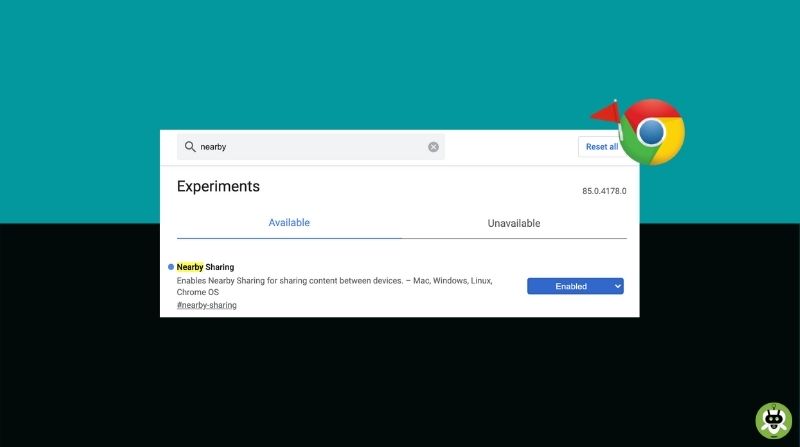
https://dovizgazetesi.com/
45y67w45uweytwwjh56
piabellacasino