How to create memory on iPhone? Worry no more, we will answer that question. Remembering your old times through photos and making cute montages is really easy and quick with an iPhone. Most iPhone users will agree their camera is so good that they don’t need any other camera.
The images you click are not just photos, they are a memory. If you can’t remember your life moments, these photos can definitely keep the moments saved. That is why the memory option in the iPhone can be used to make amazing montages. Let’s dive deep into this topic.
What does create memory on iPhone mean?
The AI of the iPhone starts to create a montage memory of images after analyzing that the images are of the same people in a specific location. It will create a presentation with a song. With a few clicks, you can forward these montages to your family and friends. Or you can watch them in a slideshow.
The AI will automatically select appropriate songs and editing methods for the photos. But that does not mean you can’t step in and do everything manually. If you want, you can start creating everything from the beginning. You just have to choose which photos and videos you want in the memory. You don’t have to do everything. The application will take care of the rest.
How to edit pre-made memories?
- Open the Photos application and check for the “For You” option on the bottom.

- On the top side, you will be able to see all the memories the iPhone has created for you. Now, press the “See All” button to find all the memories.
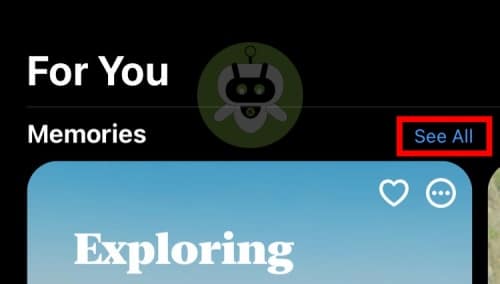
- Find your memory and click on it to get some more options. Now you will see a slide on the bottom which contains all the images and videos used in the memory. Click “Browse” (6 boxes symbol) to see all the images and videos.
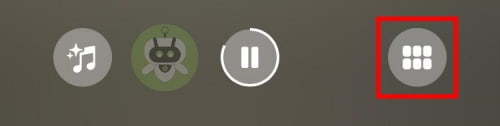
- You can select and hold any photo or video to get options of Hide from memory or Make key item, etc. If you just click on the image, it will take you back to the memory slideshow.
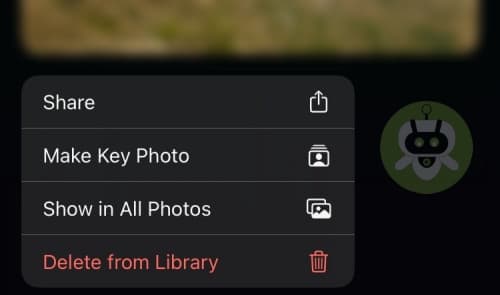
How to use the memory mix feature in iPhone memories?
You can change the memory mix feature by pressing the bottom left button which has a music symbol. You can see the currently added song and photo filter used. The phone will give you more options for different songs and filters. You can keep sliding until you find your favorite. If you like a theme, click on the running memory slideshow and you will be taken back to the memory where the new settings have been applied.
On iOS 15, you can change the songs and the filter of photos. If you have Apple Music, you can choose any of your favorite songs from there to add to the memory.
- If you want to change the music, click on the Add Music symbol button from the bottom. You will get a list of music, you can choose any and proceed. And, if you want to change the filter of the memory, just press the Three circle button located at the bottom right side of the screen.
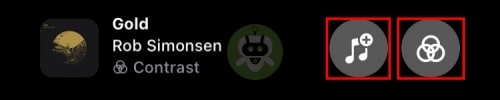
- Choose any filter you want and then click on Done.
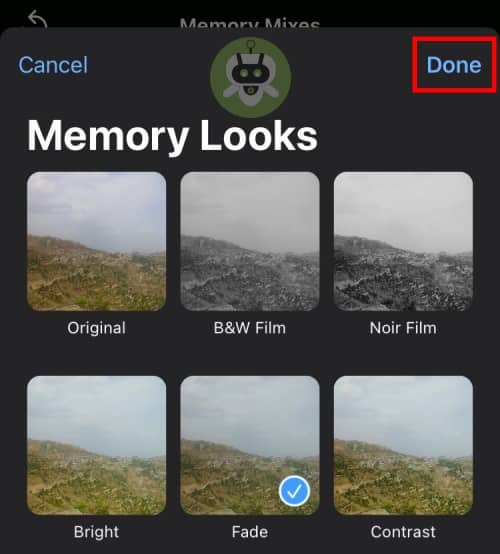
How to create memory on iPhone from scratch?
Learning how to create memory on an iPhone could be difficult. There are so many options and you don’t know exactly what to do. Hopefully, by now you have learned how to edit pre-existing memories. The steps of making a whole new memory can be a bit tricky for some people. Many users don’t know what memory is. But as you learn the process, you will realize how simple everything was.
You can start the creating process from various different places. Here are some options you can choose to start creating a memory.
- Albums
- People’s Album
- A day or month from Library tab. The Year option is not for creating memory.
How to create memory on iPhone using the first two options?
Not a single step is different. If you create a memory from Albums or from the day or month section. The steps remain the same. Just in case, the images and videos you want in the memory are not in a single day or a month. You can just create a new folder/album and put them all there.
- Go to that day or month or the album you created then press the More (ellipsis icon) option. You will see more options once you click on More.
- Now, go to the “Play Memory Video” option. The phone will start to create a memory of the photos and videos stored in that specific folder/album or month and day section. Just like we learned before, you can edit the memory any way you want. The phone will first choose the look and music on its own. But you can change it to something else.
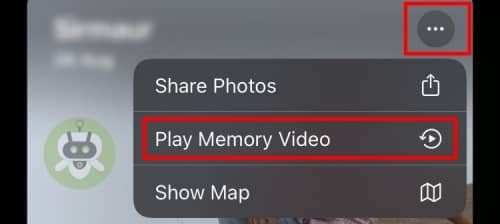
- Once you have gone through everything, it is time to save the memory you created. To save it, press the screen anywhere so some options will appear. Select More (Three horizontal dots) and press “Add to favorites.” You can find that memory in the For You section.
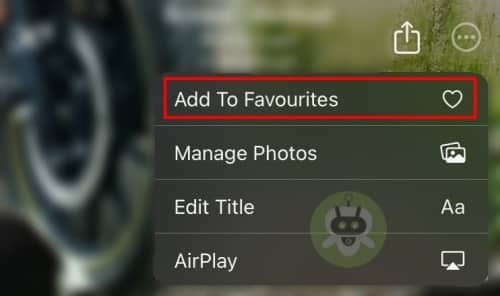
Create Memory for a person
- For this, you will have to go to Photos app > Albums > People folder. You will see different people there and just choose the person you want to make memories of.
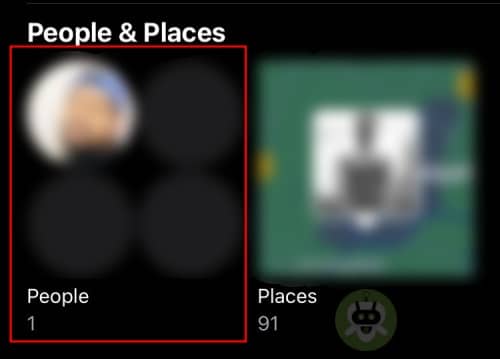
- After opening their folder, click on More and then press Create Memory. This memory will also be available in the For You section. Go there to view it or edit it.
How to change the title of your memory?
The iPhone does this for you. It will name the memory something according to the clips and images. If you went to a location and created a memory, it might put name of that location. Sometimes if you have a celebration, it will put “Celebration”.
- To change the title of that memory, go to the More (Three horizontal dots) option and then press Edit Title. Name whatever you desire and it is done. Just don’t forget to save before leaving.
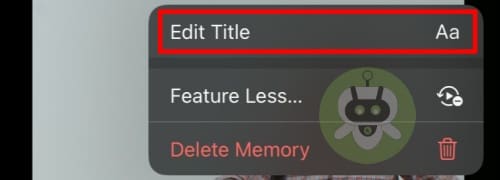
Final Words
So, these were the things you needed to know. Memories before might have seemed boring or difficult. But they are surely worth using features in the iPhone. You can share these memories with your friends and family and have fun sharing your moments. Hope you learned how to create memory on iPhone.

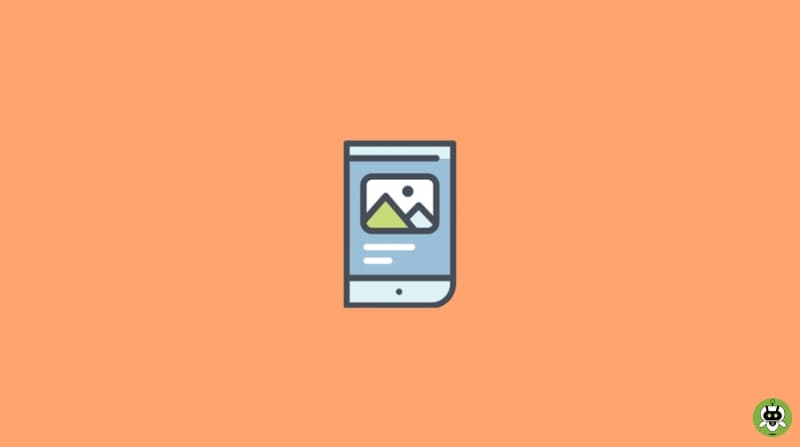
Fantastic post but I was wondering if you could write a litte more on this topic?I’d be very thankful if you could elaborate a littlebit more Thanks!