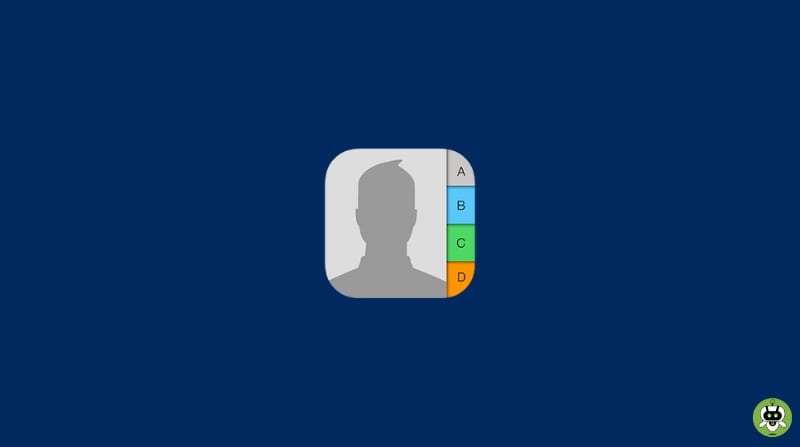How to mass delete contacts on iPhone? When we were preparing this article, first of all, we noticed our own iPhone device. We saw that there are several additional contacts present which is of no use.
Sometimes people feel complicated to operate iPhones and they avoid freeing up a lot of space even when it can improve efficiency. So here, we have mentioned a few simple methods to mass delete contacts on iPhone efficiently without any technical issues.
Methods To Mass Delete Contacts On iPhone
When you implement the procedure to mass delete the contacts on your iPhone, first of all, you need to know that there are multiple ways to delete the contacts. You need to decide whether you need to delete the multiple contacts at once or individually.
Mass Delete Contacts On iPhone At Once
For this, you need to have a PC. You need to create a personal iCloud account to save the contacts as a future backup.
Now let’s follow and delete!
- Visit the iCloud website and log in to your iCloud account.
- Enter the code that you received on your iPhone.
- Now, open the Contacts page.
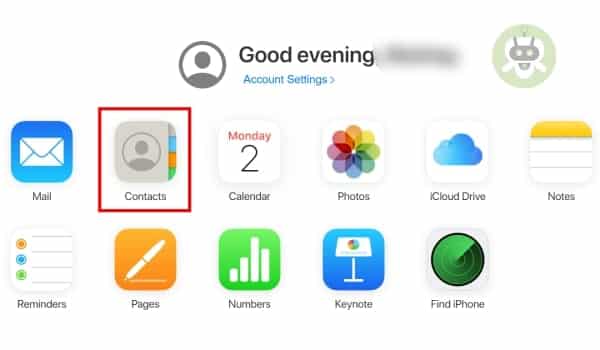
- Check all the contacts you want to remove from your contact list and select them all together.
- If you’re using Mac, hold the Cmd when you click on every contact detail that you want to erase. If you’re using a PC, hold Ctrl when you click on every contact detail that you want to erase. Once you’ve selected all the suitable contacts, click on the Gear icon at the bottom left side and choose Delete.
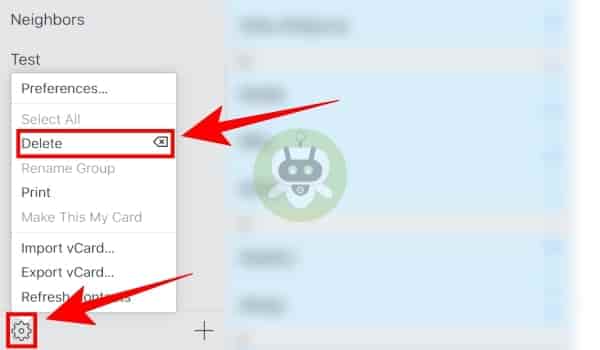
Delete Contacts Individually On iPhone
- First, open the Contacts app and tap on the contact you want to delete.
- Now, tap on the Edit option from the top right corner.
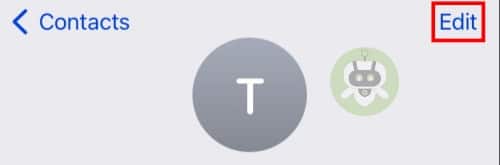
- Scroll the next page at the very bottom end. You will find the Delete Contact option written in red color. Tap on it.
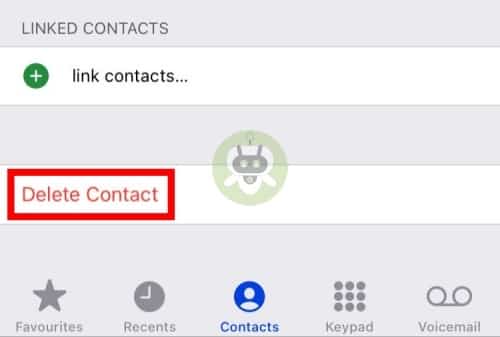
- A pop-up text with Delete Contact appears in bright red color. Tap on it.
Note: If your contacts are saved on your sim card then you need to delete them individually.
Yes, you can hide contacts on your iPhone.
Yes, there are many apps that let you send anonymous texts.
Samsung Galaxy S21 Ultra has the best camera.