How to delete clips on Twitch when you have already made them? That’s quite easy! Here you go.
Twitch is a great platform for watching some of the finest players in the world broadcasting your favorite video games. There are many remarkable moments that viewers would like to record, but because the video material is live, this might be impossible. Users may record between 5 and 60 seconds of a broadcast using the Clips function.
Twitch streamers may be aware that each stream has a clip attached to it that may be seen afterward. These clips are accessible to everybody, but you may wish to remove or hide them in some circumstances, so that no one else may see them.
Steps To Delete Clips On Twitch
- Open your browser and go to the official Twitch website. If you haven’t already done so, log in to your account.
- Now, select the Creator Dashboard option from the drop-down menu after clicking on your Profile icon in the upper right corner.
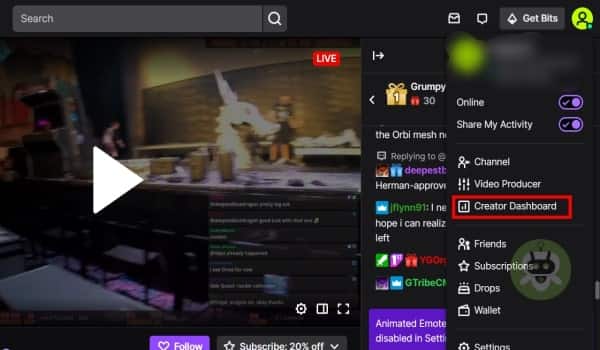
- On the left side, click the Content option and then select the Clips option.
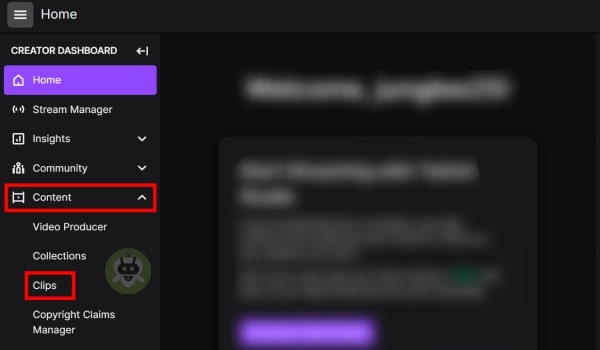
- You’ll see clips from your channel as well as clips you’ve made on Twitch. This option may be chosen from the menu at the top, and the clips for that choice will appear.
- Select any clip you wish to get rid of and hit the Delete Selected button.
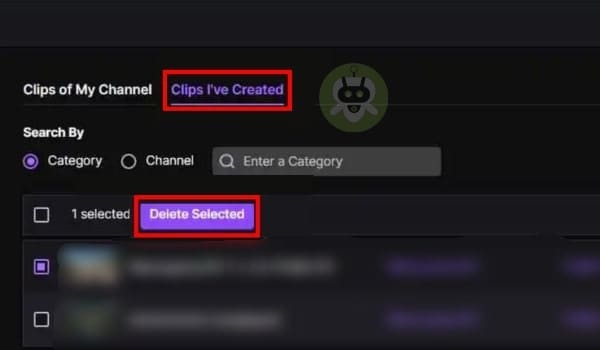
- To finalize the clip’s deletion, click the Delete button once again.
All the selected clips will be permanently removed from your Twitch account and you won’t be able to recover them.
Steps To Delete Clips From The Followers
- Go to Twitch, enter your log-in credentials, then touch the Profile button to access your channel.
- When you click on Creator Dashboard this time, you have to select Content once more.
- Clips I’ve created and Clips of My Channel are the two alternatives. Choose Clips of My Channel option to see the moments captured by your followers.
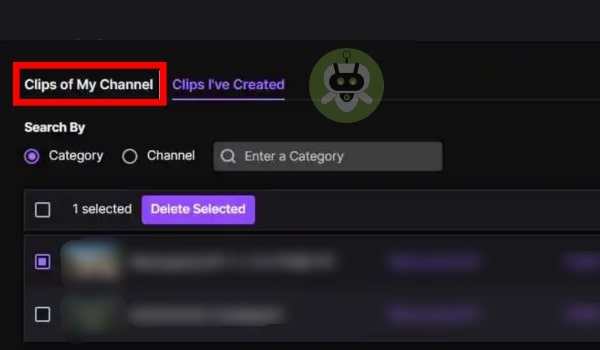
- At last, choose the videos you don’t want to keep, then hit the Trash button and select Delete.
Steps To Delete Multiple Clips
Both previously suggested techniques allow you to remove only the videos you want, this means you may delete one video or 10, depending on your preference.
If you wish to delete all clips, you may do so with a single click, which includes videos from the Clips I’ve Created and Clips of My Channel tabs.
- Open Twitch and navigate to your Profile page once again. Go to the Content page by selecting Creator Dashboard once again.
- A checkbox is located above all saved videos; if you click it, all of the videos will be chosen. The clips will be deleted if you click the Delete button.
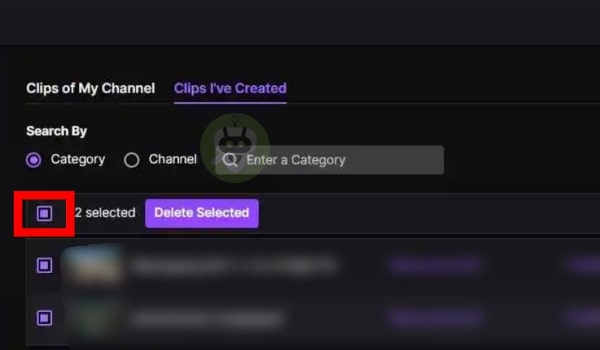
Final Words
This is how you delete clips on Twitch. Twitch has a feature that allows users to make their own or other people’s streaming video. It’s the most effective means of capturing the most memorable moments from the stream. You will be able to save these clips to your account.
Some of your channel’s videos may violate Twitch’s copyright policy, which is one of the most common reasons for streamers to delete clips on Twitch.
You now know how to get rid of any clip that you don’t need or might harm the growth of your channel. Make good use of this tool and don’t abuse it, as certain clips are irreplaceable.
Yes, you can make money from Twitch.
Yes, Twitch is a good way to make money.
No, you can use Twitch for artwork creation, music, talk shows, etc.

