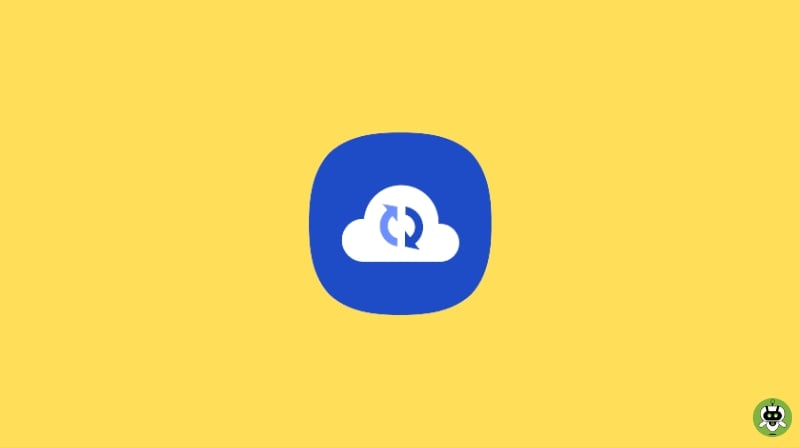In this article, we will be talking about how you can download all photos from Samsung Cloud. The sense in which the word Cloud was used in the previous line is not at all connected to any element of nature. In technology, Cloud refers to a kind of storage situated on the network which can be accessed with the help of an internet connection.
We use various kinds of cloud services like Samsung Cloud and Microsoft Onedrive to upload our documents including photos, videos, music to the cloud. The reason why we should use cloud is that we can access it from various kinds of devices and places. All you need to have is just the account in which the files were uploaded earlier. With very ease, all documents can be accessed from devices having the same accounts.
Steps To Download All Photos From Samsung Cloud
Before knowing the steps to download photos from Samsung Cloud, let’s know why you need to do so.
Why you need to download data from Samsung Cloud?
Samsung Cloud is a well-known cloud service platform that Samsung device users use to upload their files on the cloud. But recently in various regions, Samsung has announced that it is not going to provide the service of Samsung cloud anymore.
And for that reason, Samsung has asked its users to download all kinds of documents, music, videos from their Samsung cloud; which means that now you have to download all your content from the Samsung cloud.
Samsung has provided two ways to retrieve the files. The first way is by downloading the contents of your Samsung Cloud on your mobile and the second one is to upload them again on popular cloud service Microsoft Onedrive in order to save your data and use it in the future. If you don’t have enough storage in your mobile, you can go with the second option.
If you have been using the Samsung cloud and have your documents uploaded on Samsung cloud; then it is an alarming situation for you to download all your important files in order to access them further.
But the good news is that the date of stopping the service has been postponed by the company, as many of the users haven’t taken any action with their data till now. So if you belong to one of them and haven’t taken any action with your precious data; you can follow this article to either migrate your Samsung cloud content to Microsoft OneDrive or download all your content on your smartphone.
Migrate data from Samsung Cloud to Microsoft OneDrive
Below we have written a few simple steps which can be followed to migrate your important files from Samsung cloud to Microsoft Onedrive. But before that, it must be noted that if you want to use Microsoft Onedrive you must have a Microsoft account.
The steps of creating a Microsoft account are very easy and plenty of tutorials are available on the web and YouTube.
Now, if you have created a new Microsoft account or if you already do have a Microsoft account follow the simple steps to download all photos from Samsung Cloud. Well, these steps are not for photos only, you can download most of the stuff available on your Samsung cloud.
- First, go to the Samsung Cloud app on your phone.
- After opening the Samsung Cloud app, you can see the option named ‘Download my data, click on that option.
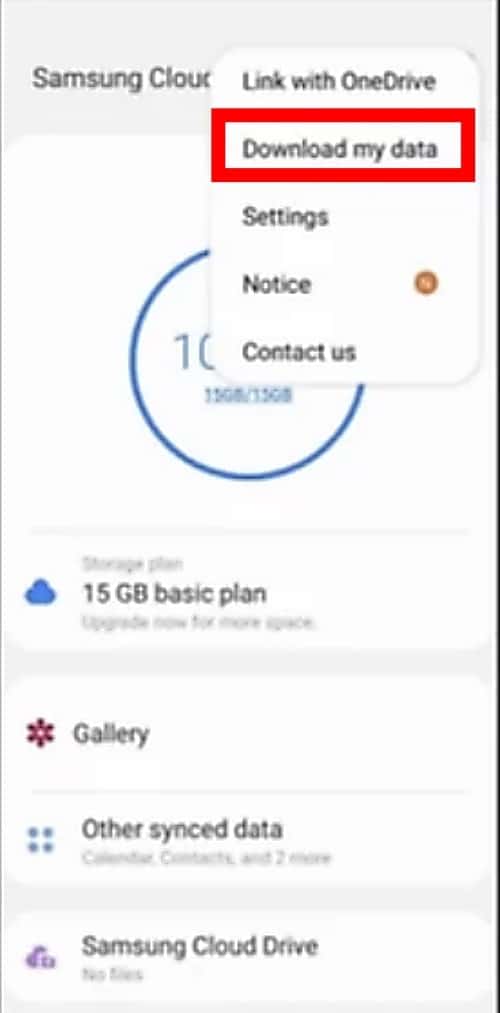
- Clicking on the option will take you to a new window. Here you will find two options. If you want to download only photos from your Samsung Cloud app, select the Gallary option. But, if you are willing to download other data present in your account, click on the ‘Select All’ option.
- After making your selection; all you have to do is just click on the Blue-colored Download button on the bottom of the screen.
- It will now take just a few moments to start your download. To check the progress of the downloading, you can use the notification bar.
Few things to Take care
First of all, you will need to check the device’s available storage; make sure that the available storage on your device is more than the size of files you are going to download from the Samsung cloud. If your device has less free storage; then it is recommended not to follow these steps without arranging proper free space in your device.
The best solution to this problem is to migrate the data to Microsoft OneDrive. If you use Microsoft OneDrive to back up your data from the Samsung cloud; it will not consume any additional space on your mobile; rather the files will be uploaded to the server of a Microsoft OneDrive and will be kept there.
Final Words
So, this was the process to download all photos from Samsung Cloud. In this article, we have discussed two ways to back up your files from the Samsung cloud. We hope that you have understood both the ways which we have discussed very simply. If you have additional problems on how to download all photos from Samsung cloud; you can comment your query below to get a relevant answer.
Microsoft’s OneDrive is replacing Samsung Cloud.
You can use Dropbox, Google Drive, Microsoft OneDrive, etc.
All the data in your Samsung cloud will get deleted.