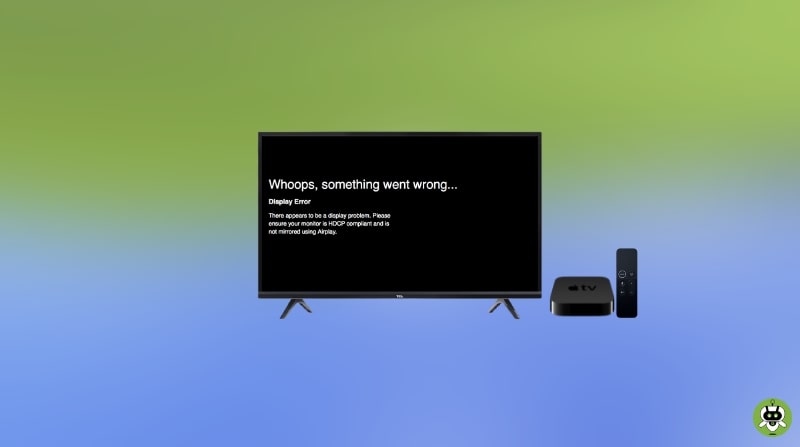Fixing HDCP error on Apple TV is currently one of the trending questions. Many Apple TV users reported that they are receiving some pop-ups which either state that The content requires HDCP for playback, Oh no! Something went wrong, or The video can’t be played.
People have reported that these problems occur when they try using AirPlay. Other than this, the HDCP error can also occur if you try connecting all of your devices at one go. In fact, some people have claimed to face the issue while streaming something on some online platforms.
What Is HDCP?
HDCP is the abbreviated form of High-bandwidth Digital Content Protection. It basically checks that the device working as the receiver is legitimately authorized and encrypts the content that you’re watching such as Netflix, YouTube, or any other platform. It makes sure that the content is not being copied.
HDCP error occurs when there’s some connection issue between the devices. This type of errors generally happen due to some problem in physical connection, and also due to communicational problem between the devices.
Methods To Fix HDCP Error On Apple TV
Some easy methods are mentioned below which might help you if you want to fix the HDCP error on your Apple TV.
Method 1: Reconnecting the HDMI cable
This is the easiest and most basic trick to sort this problem out. You just have to unplug the HDMI cable between the two devices. Keep the cable disconnected for a bit and then reconnect the cable again.
Method 2: Disconnecting the devices
Another easy trick to fix the HDCP error is to unplug the power cable and turn off both devices. After turning it off, wait for a while. Now, plug in the cable and turn on both the devices.
Method 3: Connecting devices directly
Another thing you can try is to remove the receiver or any kind of switch in between and connect apple Tv directly to your tv. You might give this a shot if you haven’t done it yet.
Method 4: Turning the cable around
You may try turning the cable around. This can sort the physical connection issues that occurred by imperfect connection.
Method 5: Different HDMI cable and port
If any of the above methods didn’t work, you can definitely try using a different HDMI port of your TV, if that didn’t work. Then try to use another HDMI cable for your TV.
If your TV is Old(er)
If your TV is too old, it will not follow the HDCP standards and thus you’ll receive a pop-up notifying an error when your Apple TV detects that your TV isn’t authorized to receive the copy-protected content.
There is a way that might work in this case. You have to use a splitter between the Apple TV and your TV. This HDMI splitter may work to get rid of the HDCP error and permit the content to pass from Apple TV to your TV.
Conclusion
So, these are the ways to fix the HDCP error on Apple TV. If you find this article useful, please let us know in the comment section below.
Apple TV lets you listen music, watch videos, play games from the Internet on your TV.
No, you have to pay the subscription fee of Netflix.
Yes because Apple TV is the best portable streamer in the market.