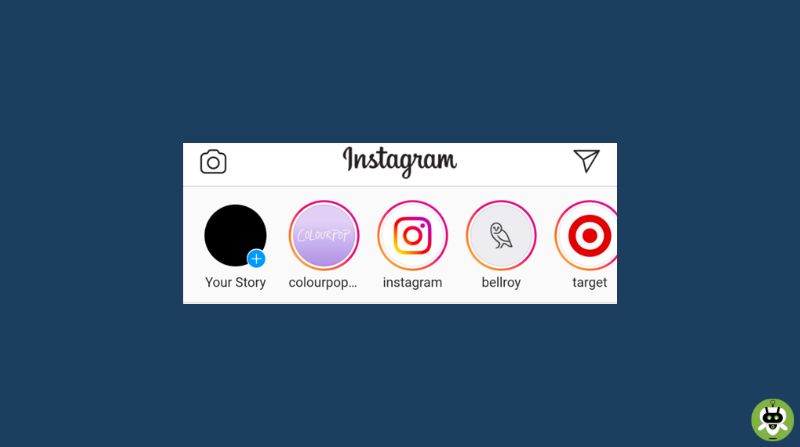In this article, we will find out why the issue of Instagram stories not loading on iPhone occurs. Instagram has become a habit for so many of us these days, as we enjoy sharing parts of our life online with our friends and family. We either share our photographs from a recent vacation, or videos from a concert we attended.
At times, our food is so pretty that we feel like it deserves to be shown off to the world and put up in our story. The best part about all this is that we stay connected to our friends this way when they share a glimpse of their life as well! All this has granted Instagram a vital place in our life. Hence, when it faces issues and doesn’t work as it should, it causes us some irritation, to say the least.
You would know this irritation when you click on someone’s profile icon to view their story and see nothing. The story either refuses to load or it just endlessly attempts to load while showing you a blank screen. Now, there could be a lot of reasons for this to happen and the problem could be either at your end or on Instagram’s end. There isn’t much we can do if Instagram itself is facing issues, but if our device or network connection is the culprit, there are a few troubleshooting techniques available. After all, since stories have a life of just 24 hours, problems need to be resolved as soon as possible to enable keeping up with all the updates of the accounts we follow.
- How To Delete Highlights On Instagram
- Instagram DMs Not Working
- Disable Sensitive Content Filter On Instagram
As we all know, stories on Instagram are denoted by a ring around the profile icons of users. This ring is usually in default Instagram colors and at times in green when a particular story has been set to be shared with specific people chosen to be part of the ‘Close Friends’ list. Both these stories have the same life of 24 hours and can be viewed again after this time is up only if the user chooses to add it to their ‘Highlights’ on their profile.
Instagram Stories Not Loading on iPhone
1. Check if you have the latest update pending on Instagram
Minor issues and performance troubles are often caused due to older versions of any app. To ensure you have the latest version on your device,
- Head over to your ‘App Store’ and select your ‘Apple ID’ on the top right corner of the screen.
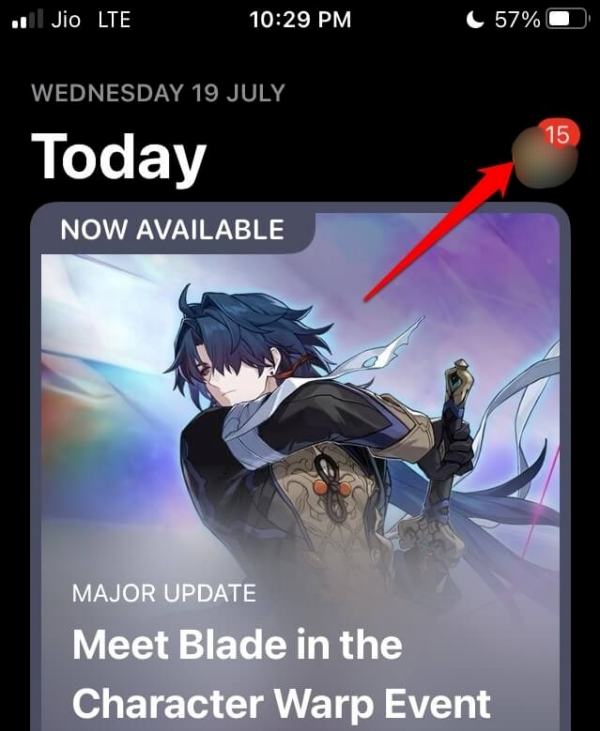
- Look through the list of pending updates to see if an updated version of Instagram is available.
- If you see Instagram on the list, click on the ‘Update’ option and wait till it finishes installing.
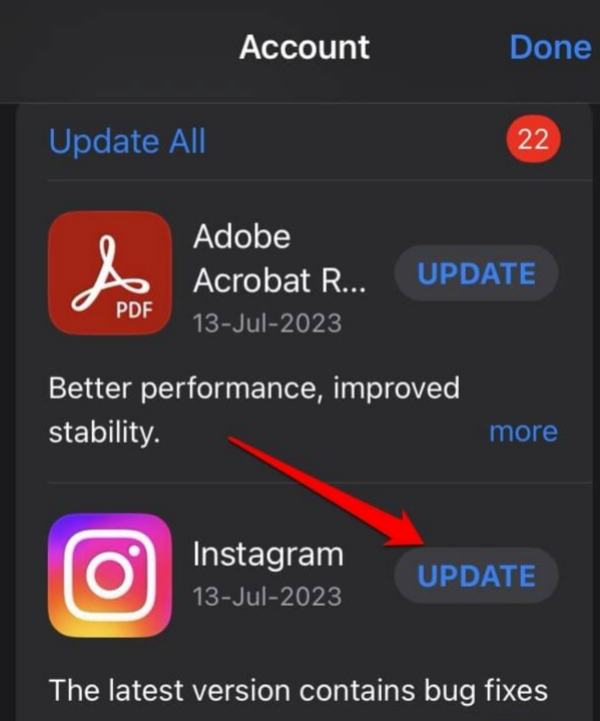
- After completion, select ‘Open’ and check if you can view stories now.
2. Ensure that Instagram’s servers are up and running
When there is an upcoming update or there are some truly major persistent issues, it is possible that the Instagram servers are down. A simple check lets us know if this is the case.
- Launch the Downdetector website and type Instagram.
- Upon hitting Enter, you will immediately see if Instagram is facing any troubles.
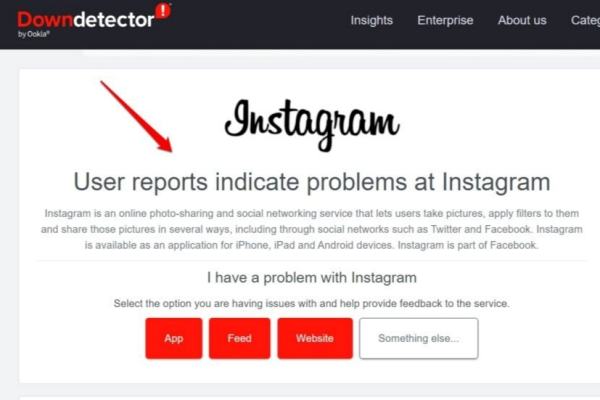
- If Instagram’s servers are indeed down, then there is nothing that can be done other than waiting for the issues to be fixed.
3. Check if your network connection is stable
If the Wi-Fi connection you are accessing through your device is weak or has too many people logged onto it, you may experience slower surfing speeds. In such a situation, you can either look through the list of other Wi-Fi connections that you may use or consider switching to using your cellular data, if possible.
To do so, you will have to:
- Head over to ‘Settings’ and select the ‘Cellular’ option.
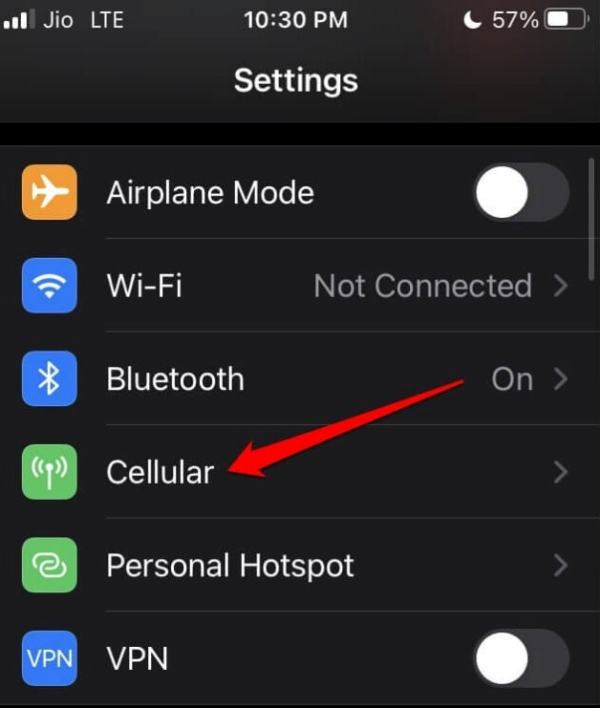
- Once inside, toggle the ‘Cellular Data’ to switch on your data.
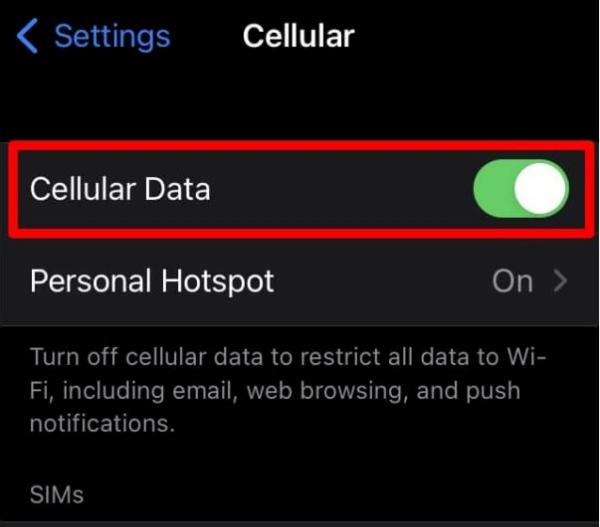
- Go over to Instagram and see if it made a difference to your browsing.
4. Ensure that your Instagram is not running on the Data Saver option
It is possible that certain Instagram features do not work like they are supposed to when the app is running on its Data Saver mode. Just in case, check that this option is not switched on by doing the following:
- On your Instagram profile, head over to Settings in the top right corner.
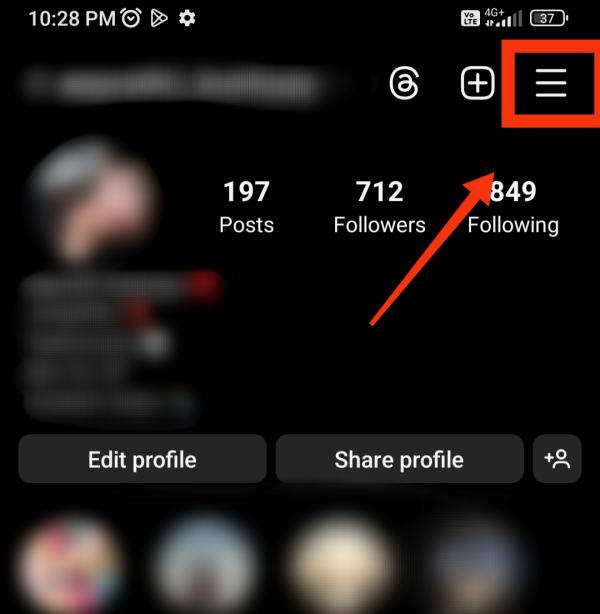
- Select the first option, ‘Settings and Privacy.’
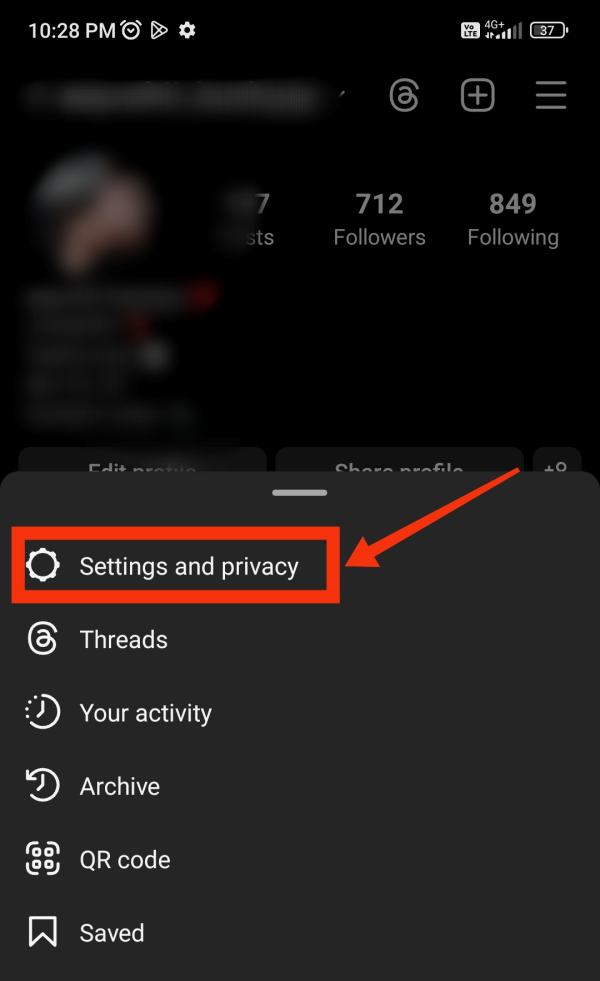
- Look for ‘Your app and media’ and tap on it.
o Here, you will find ‘Data usage and media quality.’ After selecting this, check if the ‘Use less cellular data’ toggle is on.
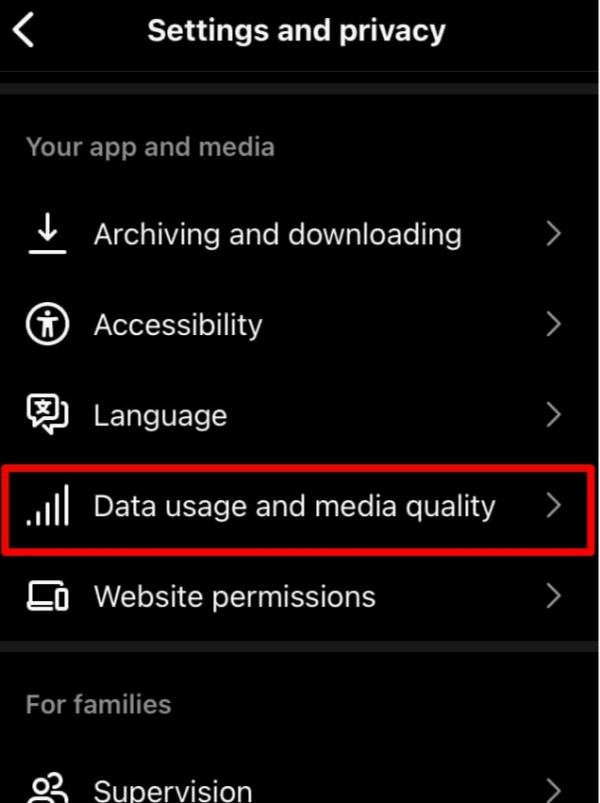
- If it is on, toggle it back to off and exit your Settings.
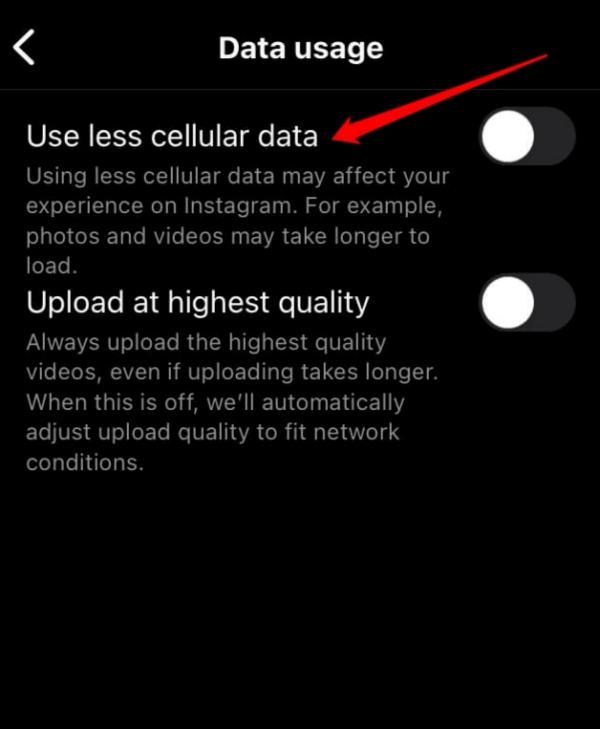
- Go to Instagram’s home feed and pull down to refresh once.
- Check if you can view stories now.
5. Close Instagram
In addition to being one of the first things that anyone does upon encountering a problem, this is also one of the easiest and quickest ways to reset any minor issues on Instagram.
- Bring up the app switcher on your device by either double tapping the Home button or swiping up from down in case you do not have the Home button.
- Find Instagram among the open apps and swipe up to shut it down.
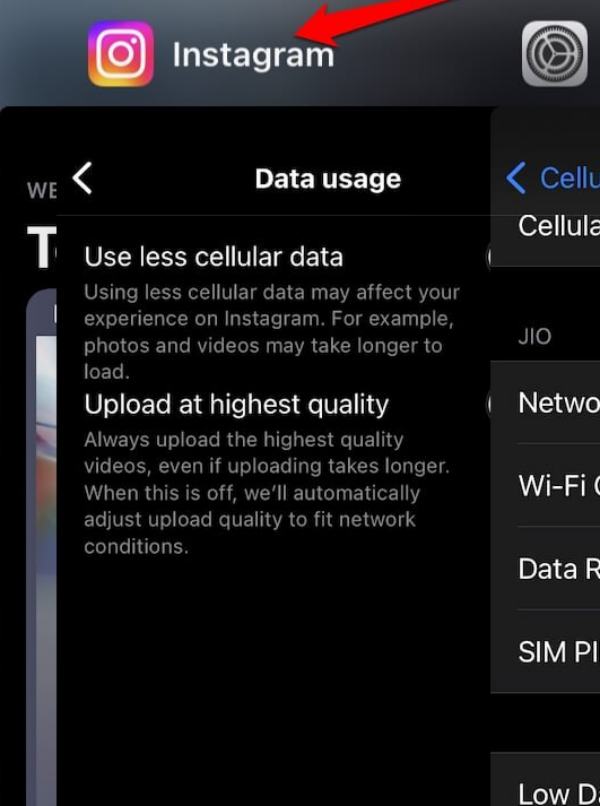
- Back on your Home Screen or App Library, head over to Instagram and check if this solved your problem.
6. Log off and re-login to your Instagram account
This is another quick fix that sometimes works like magic. Quite simply,
- On your Instagram profile, find the Settings menu in the top right corner.
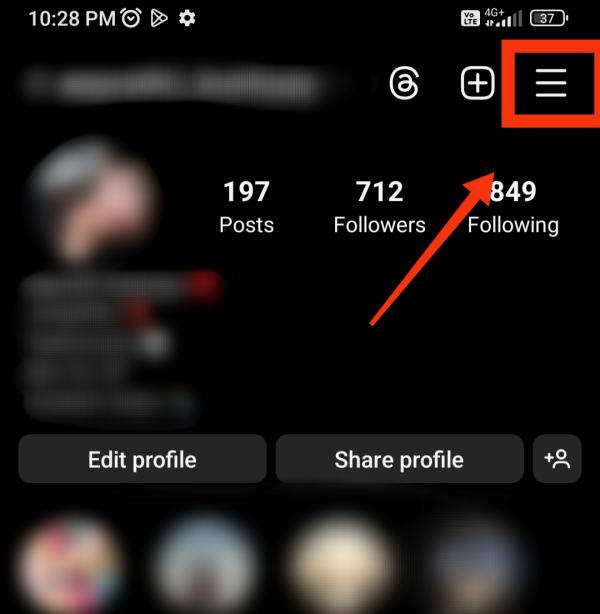
- In ‘Settings and Privacy,’ scroll to the bottom to find ‘Log Out.’
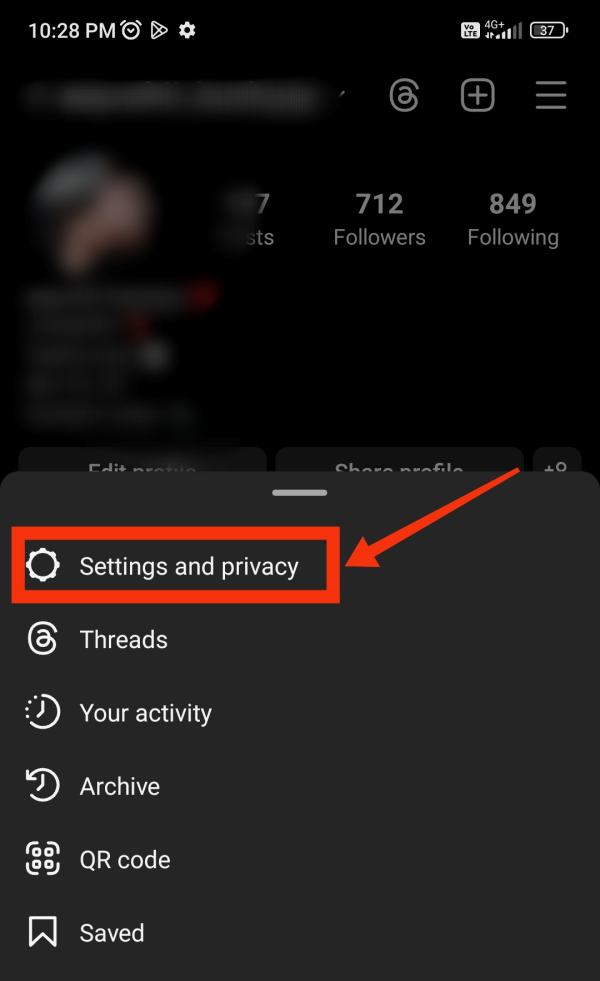
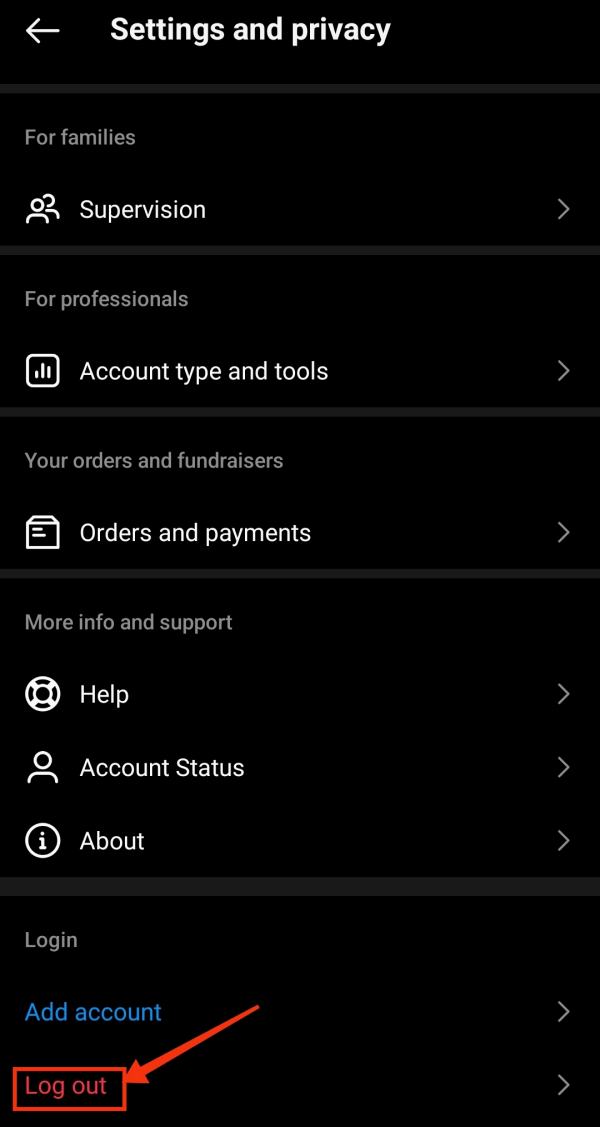
- This will log you out from your chosen Instagram profile and prompt you for your login details.
- Enter your username and password to log in again and check if this helped.
7. Switch off Low Data on your device
It is possible that the Low Data settings of your device are interfering with the performance of the Instagram app. To check and switch it off, follow these steps:
- In your ‘Settings’ app, head over to ‘Cellular.’
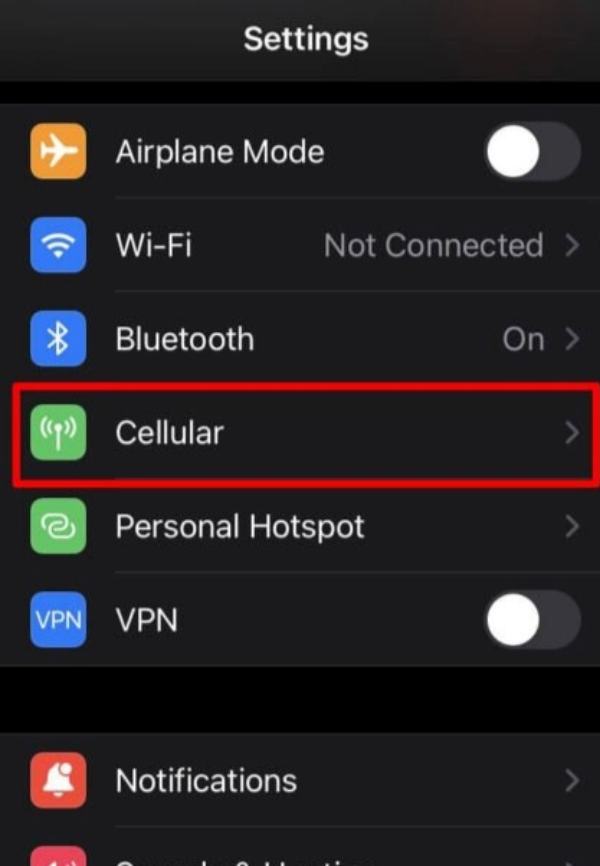
- Depending on which cellular data you are using, select the appropriate option under ‘SIMs.’
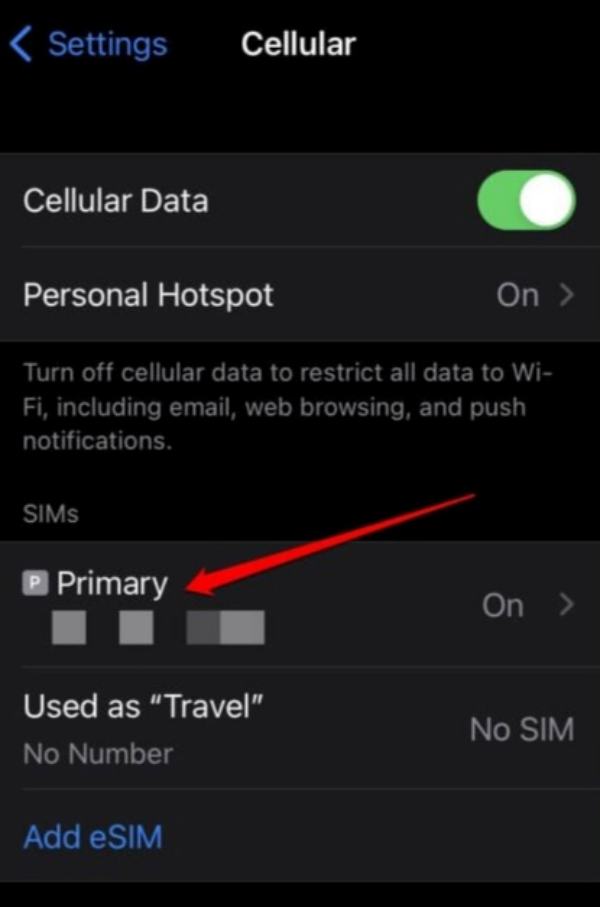
- Scroll down to find ‘Low Data Mode.’ If enabled, toggle it back to disable the low data mode.
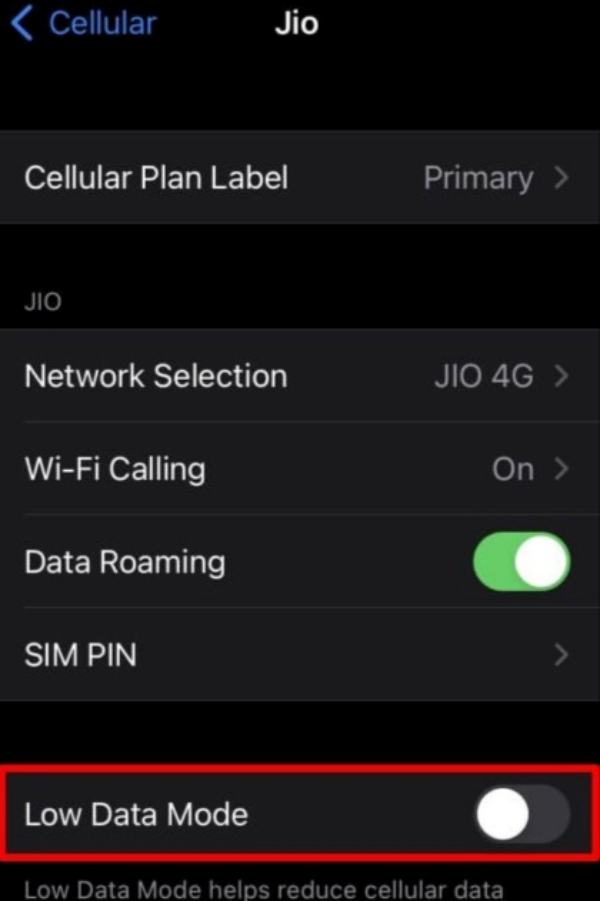
- Head over to Instagram and check if changing this setting made a difference.
8. Visit Instagram’s website
At times, when there are issues in the app and there isn’t a pending update yet, using Instagram’s website could let you access your account. For this:
- Open your ‘Safari’ browser or any other browser that you use and are comfortable with.
- Either search for Instagram or directly type in Instagram’s address as instagram.com and login to your account.
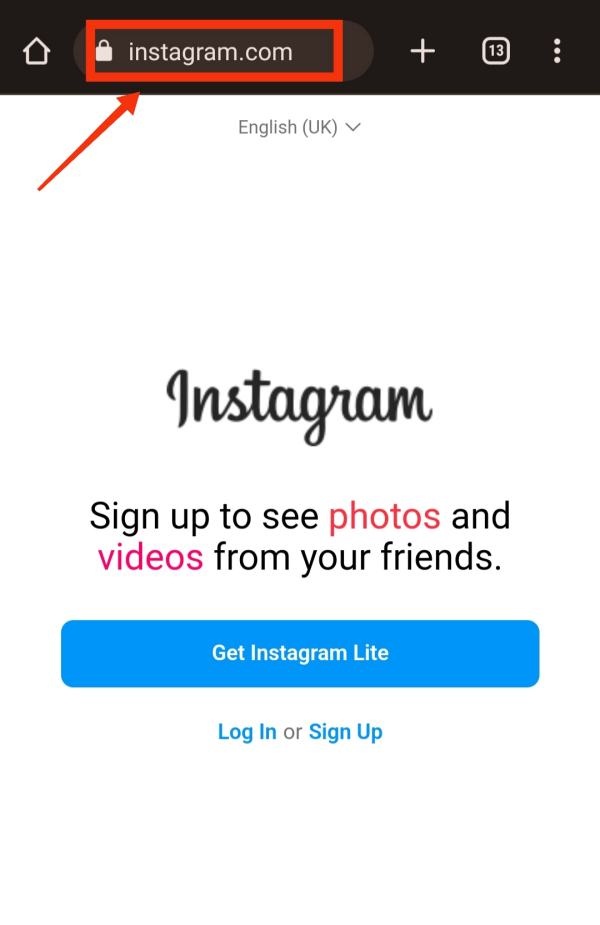
- Once logged in, you can check if stories are available. If you can view stories, continue using the website while waiting for the app’s update.
9. Re-install Instagram
A small re-installation can solve Instagram stories not loading on iPhone problems. Installing an app afresh implies downloading the latest version and hence also means getting a trouble-free app. For this,
- Long press on the icon of the Instagram app and select ‘Delete App.’
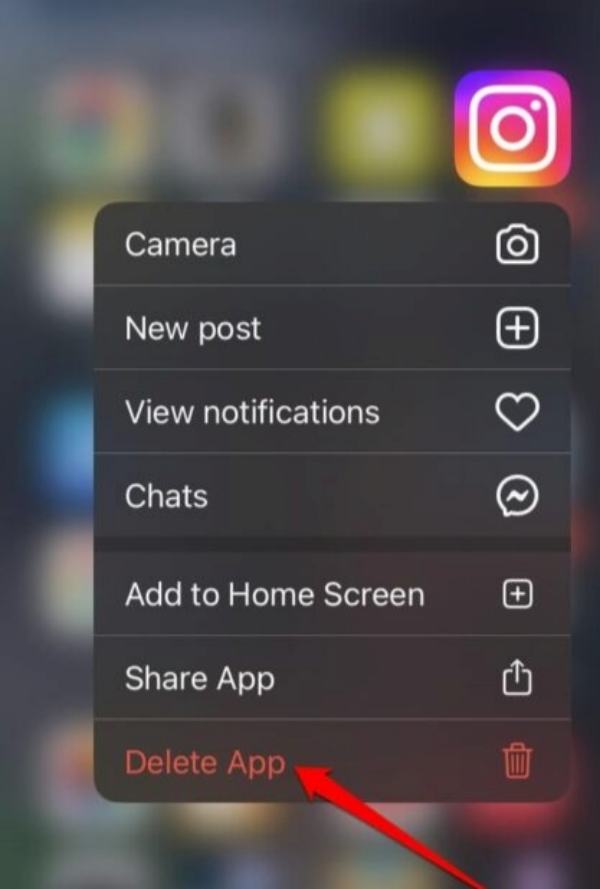
- Confirm your decision by selecting ‘Delete.’
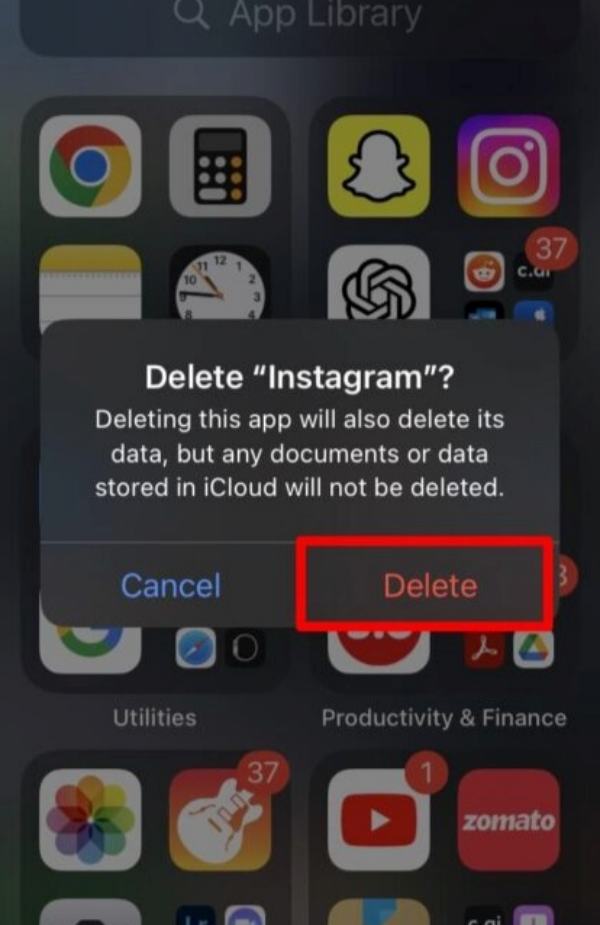
- Head over to the App Store and search for Instagram.
- Click on the download icon to begin the installation process.
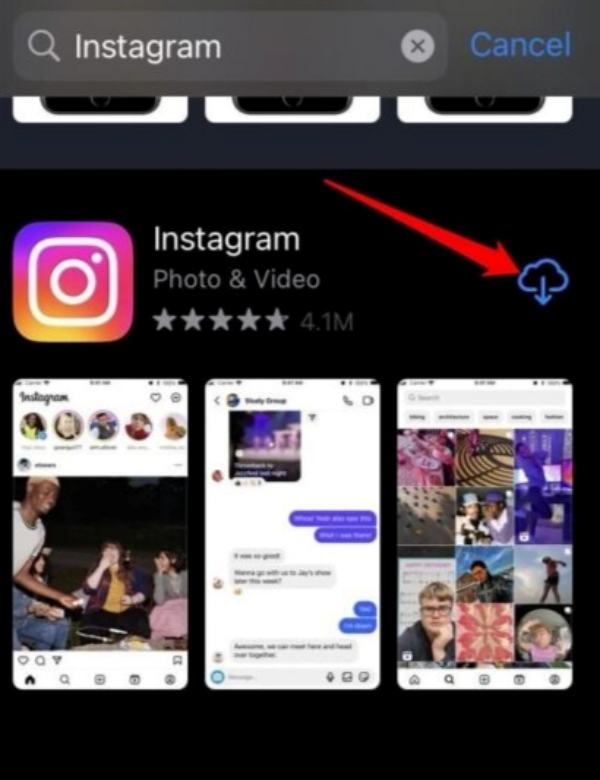
- Once complete, open the app and log in to your account. Now check if everything is working as it should.
Ideally, at least one of these troubleshooting methods should have helped to solve the issues with your Instagram stories so now you can continue to scroll through your favorite app yet again. Remember these tricks for the next time you face trouble! If your family or friends are facing this problem of Instagram stories not loading on iPhone then share this article with them too!.