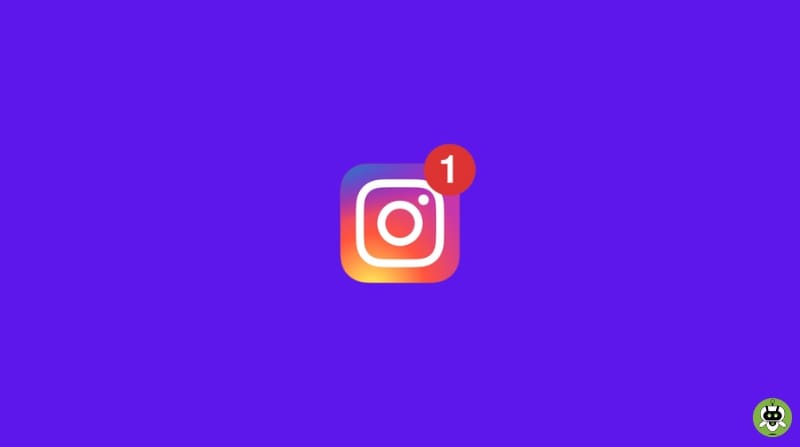Are your Instagram DMs not working? Let us come to your rescue. No matter what you say, we all go and stay on Instagram for hours just scrolling, messaging, and calling our friends. It is one of those apps that has become a daily part of our life. And like any other app, this one has some technical issues too.
Currently, a problem that is spreading like a virus is giving users a headache. The issue is that the users are not able to use the DM feature properly. This bug or issue is not letting messages to send, viewed, or receive making the whole section a bit useless.
Reasons Why Instagram DMs Not Working
This DM problem on Instagram can be occurring for multiple reasons. But to know the exact issue and reason behind it, you will have to know the application build itself along with the servers. Obviously, we are not tech geeks and don’t want to get into stuff like this. So, we have accumulated solutions that will work on common issues of DMs. But let’s take a look at the most common threats.
Outage of Server
This could be the most common reason behind this. Usually, the Instagram servers suffer from outages or mix up. This issue might even affect your reels and posts along with messages.
Issues with the Internet
If you had any internet issues in the past it is most likely that you are going through that again. Poor connection and speed can cause some issues with Instagram usage. But obviously, if your internet is causing issues, it will affect anything that needs the internet. So, you can check other applications if they are going through any glitches.
And if not the internet itself then the service can cause some problems. For example, VPN services like ExpressVPN can also build a wall between your Instagram. Try turning it off and restarting your application.
Old Version of Instagram
Because Instagram is so heavily used, it suffers from a variety of problems here and there. And to tackle this issue the developers constantly build new updates for the app. If you use the older version of the app, you might run into issues. Try reinstalling or updating the app.
Ways To Fix Instagram DMs Not Working Issue
Below are a few ways that will help you in fixing the Instagram DMs not working issue.
1. Update the application
As we said before, there is a chance you might be using an older version of Instagram which is outdated and causing problems. Maybe you have disabled your automatic updates. Also, this could happen if you are using a beta version of the application.
After a while, the app will stop functioning because it gets too old. And not just working but an old app can even stand a threat to your mobile. These outdated apps could carry bugs that disturb the smartphone. And the developers don’t pay much attention to the security of such versions. Get the latest version of the app as soon as possible for the best experience.
Just go to Play Store or App Store to update to the current version. Or you can go to the official website of Instagram to download the app for both iOS and Android.
2. Login and Logout
This is one of the simple methods that work for a lot of users. Sometimes Instagram has issues even after an update. Just log out of the account and log in again. Before you log in again, make sure to close the app completely and even remove it from the minimized tab. Again launch the app and log in with your details. Down below are some steps that will help you to understand how to log out from an Instagram account.
- While on the app’s main page press on the bottom right corner of your profile’s page. On the top right side there is a Hamburger icon, press on it to get more options.

- Now, click on Settings.

- After that, scroll down the options until you get to the Logout option.

Once done, close the app completely as the way we told you and log back in with your details to check if your DMs are working properly.
3. Check your network connection
This feels like a mistake that even an ape can understand if it happens. But in reality many times this could create problems in your Instagram. If you are able to send your messages but are not receiving any or the opposite, this could be due to an internet problem. There are many internet speed test apps that will help you to check your download and upload speed.
If your internet is dead then Instagram will let you know by giving a pop-up that says “No Internet Connection.” If this comes up and your WiFi or mobile network is on then there must be something with the internet provider. Once the internet is back online, you will be able to surf Instagram as usual.
4. Reinstalling the application
If the above methods are not working it is time to reinstall the application itself. If there is some minor problem a simple reinstall can fix that. Before doing this you can try to delete the cache files of the app. Uninstalling the Instagram app is quite simple and you can again install it from App Store or Play Store.
There is a pretty straightforward way where you can simply uninstall the app. Just hold on to the app icon until some options arrive. Click on the Uninstall button to remove the app. Once it is gone, get it back from the store and log in with your account. Your DM situation may just start to work again.
5. Remove cache from Instagram
Just like any other app, the Instagram application stores cache data which helps to give you a better experience. This data is stored in your smartphone and is responsible for remembering setting choices and media.
But sometimes just like any other cache data, this data can also get bugged or corrupted. And if such files are damaged your DM feature might also create issues.
It doesn’t matter if you just download the application or have been using it for months. The app starts to store the cache as soon as it is launched. So, a new install could also be having corrupted cache files.
Follow our steps to remove cache files of Instagram from iOS and Android.
For Android
- Open Settings and scroll down to Apps. (Getting to Apps might be different for each user.)
- In Apps, you will find App Management, search for Instagram there.
- Click on the Instagram icon and Press on Storage Usage.
There you will find two options, Clear Cache and Clear Data. Press both one by one to delete those bugged and corrupted files. The phone will send out a pop-up asking for permission. Just Accept and Continue.
That is it! You have successfully deleted all the Instagram files from your phone. Remember the steps may change according to your mobile. But most of the steps will remain the same. Now, check your Instagram account if your DMs are working.
For iPhone
For now, the iPhone does not allow users to remove any data directly. So, for this, we will have to remove the app itself to delete any data relating to it. Just follow along to remove the app.
- Open Settings > General > iPhone Storage.
You can use the search bar to search for Instagram or just scroll down to find the app. Press on the app icon to get more options and then select Delete App to remove it from your iPhone. You will receive a confirmation message just accept it.

Now your app is deleted from the iPhone and you can get it again from the App Store. Hopefully, this can resolve your issue once you reopen the app. Check if you can send and receive DMs.
6. Checking Instagram outage status
Sometimes the problem could be from Instagram’s side. You might be getting issues because the server is down for maintenance. There are many reasons a server could be giving problems, the most common are overload, malfunctions, and outages of the server.
There is a way you can check if Instagram is not working. Just visit Instagram Down Detector and you can see if other users are facing any problems. If other users have reported a problem you can see a graph showing current issues. It also shows when a problem last occurred.
7. Use the web version
We know, the whole point is to lie down and scroll on your phone. But when you have no other option, you can try the web version. Sometimes if the app is suffering from any issue and you have an emergency, you can just use the web version which works fine. Till you find a solution this can be the best alternative. And now that the developers have upgraded the web, you can now upload posts or watch others’ stories.
8. Reach out to Instagram support
We hope and think most of you will resolve your issues with the above 7 methods. But just in case those did not work, you can come down to this. Just reach out to the team and explain your problems.
Open your DM section and shake your smartphone to get a pop-up to send out your report. Soon they will reach out to you offering some solutions.
Final Words
Hopefully, you found your solution and are back DMing your friends and family. Let us know if the methods worked for you. The Instagram DMs not working issue can be a pain but thanks to the community we were able to gather these methods.